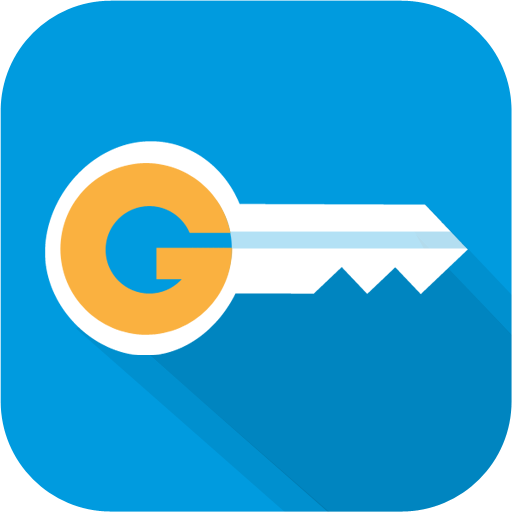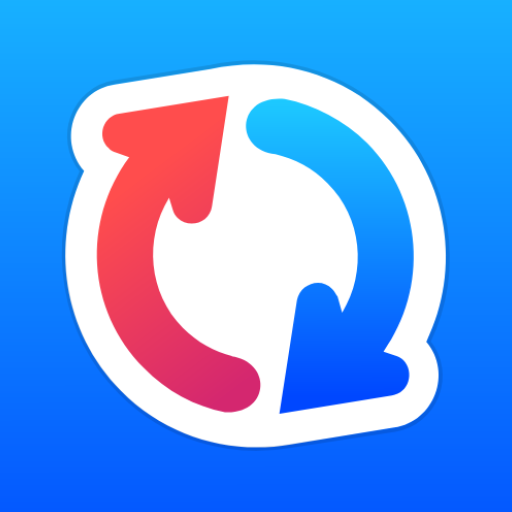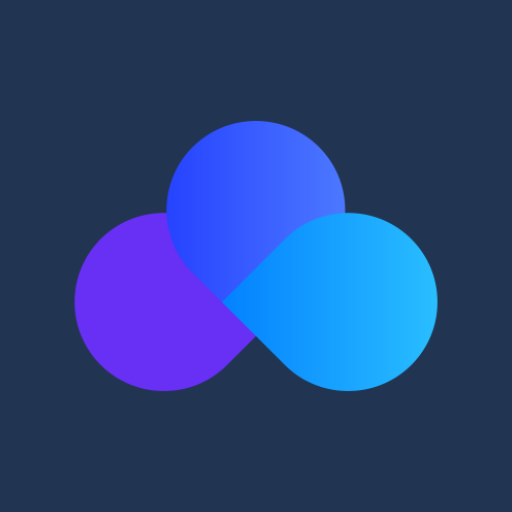Acronis Files
Spiele auf dem PC mit BlueStacks - der Android-Gaming-Plattform, der über 500 Millionen Spieler vertrauen.
Seite geändert am: 2. April 2019
Play Acronis Files on PC
NOTE: This mobile app is for use with the business-class Acronis Files Cloud or Acronis Files Advanced solutions. Contact your company's IT organization or service provider for help setting up the app.
With Acronis Files you can:
• Securely browse files located on enterprise file servers, such as SharePoint servers, NAS, CMIS, and Acronis servers
• Effortlessly access files on Distributed File System (DFS) shares
• Easily edit and create Office documents within the app (e.g..doc, .docx, .xls, .xlsx. ppt, .pptx)
• Quickly search for files by file name or content
• Privately share folders or documents to collaborate or give recipients “view-only” access
• Clearly annotate PDF files within the app for review and approval
• Automatically sync folders and files 1-way or 2-ways between server and device
• Completely protect your files with built-in encryption and access controls
• Selectively remote-wipe all app configuration and in-app files on lost or stolen devices
Learn more about Acronis Files Advanced
Learn more about Acronis Files Cloud
Spiele Acronis Files auf dem PC. Der Einstieg ist einfach.
-
Lade BlueStacks herunter und installiere es auf deinem PC
-
Schließe die Google-Anmeldung ab, um auf den Play Store zuzugreifen, oder mache es später
-
Suche in der Suchleiste oben rechts nach Acronis Files
-
Klicke hier, um Acronis Files aus den Suchergebnissen zu installieren
-
Schließe die Google-Anmeldung ab (wenn du Schritt 2 übersprungen hast), um Acronis Files zu installieren.
-
Klicke auf dem Startbildschirm auf das Acronis Files Symbol, um mit dem Spielen zu beginnen