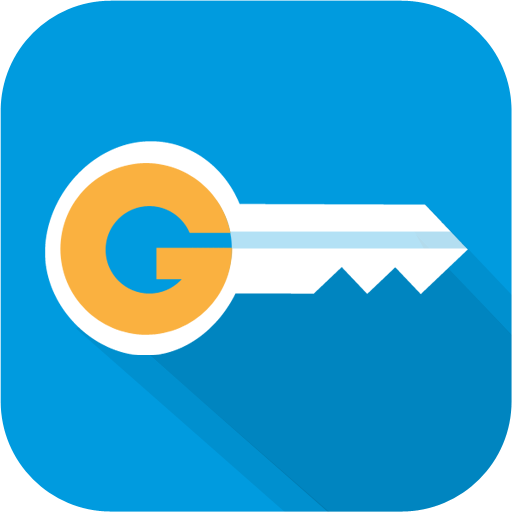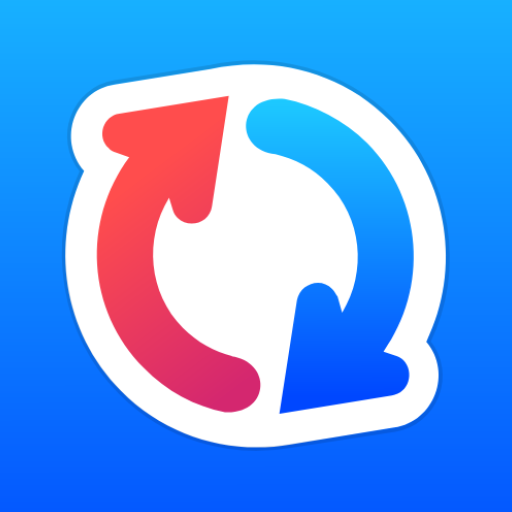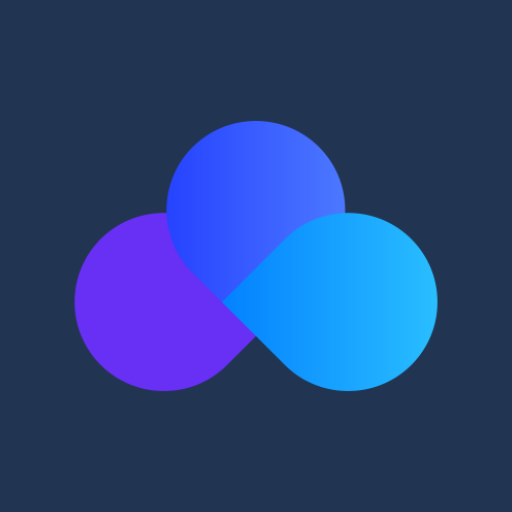Acronis Files
Play on PC with BlueStacks – the Android Gaming Platform, trusted by 500M+ gamers.
Page Modified on: April 2, 2019
Play Acronis Files on PC
NOTE: This mobile app is for use with the business-class Acronis Files Cloud or Acronis Files Advanced solutions. Contact your company's IT organization or service provider for help setting up the app.
With Acronis Files you can:
• Securely browse files located on enterprise file servers, such as SharePoint servers, NAS, CMIS, and Acronis servers
• Effortlessly access files on Distributed File System (DFS) shares
• Easily edit and create Office documents within the app (e.g..doc, .docx, .xls, .xlsx. ppt, .pptx)
• Quickly search for files by file name or content
• Privately share folders or documents to collaborate or give recipients “view-only” access
• Clearly annotate PDF files within the app for review and approval
• Automatically sync folders and files 1-way or 2-ways between server and device
• Completely protect your files with built-in encryption and access controls
• Selectively remote-wipe all app configuration and in-app files on lost or stolen devices
Learn more about Acronis Files Advanced
Learn more about Acronis Files Cloud
Play Acronis Files on PC. It’s easy to get started.
-
Download and install BlueStacks on your PC
-
Complete Google sign-in to access the Play Store, or do it later
-
Look for Acronis Files in the search bar at the top right corner
-
Click to install Acronis Files from the search results
-
Complete Google sign-in (if you skipped step 2) to install Acronis Files
-
Click the Acronis Files icon on the home screen to start playing