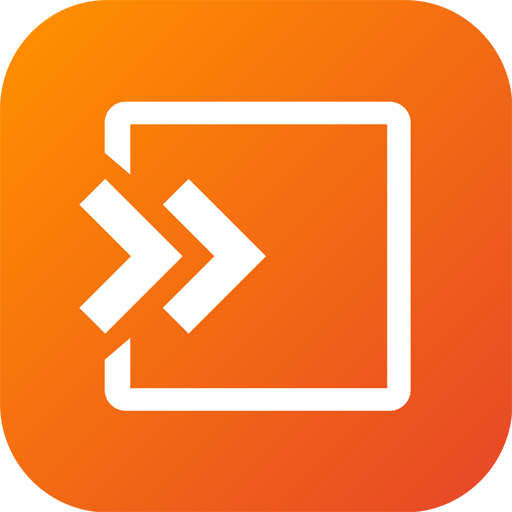EZCast – Cast Media to TV
Play on PC with BlueStacks – the Android Gaming Platform, trusted by 500M+ gamers.
Page Modified on: Oct 20, 2024
Play EZCast – Cast Media to TV on PC
EZCast app will help you cast any smartphone and laptop screen to an HDTV or a projector using EZCast’s wireless or connected display solutions.
#Features:
1. Faster Wi-Fi Setup – Supports Wi-Fi setup by scanning QRCode or using Bluetooth.
2. Create Your Own Video Playlists – Use EZChannel to watch videos across YouTube, Facebook and more, and add your favorite videos into your playlists.
3. Share Cherished Moments – Re-live best moments with family photos on the big screen.
4. Immersive Viewing Experience – Play mobile videos on a big screen for the best viewing experience.
5. Bigger and Clearer Web Browsing Experience – Browse the internet on a big screen.
6. Supports Chromecast – Supports casting to your favorite wireless display receivers, including EZCast and Chromecast.
#Where to Buy EZCast Universal Display Receivers:
https://www.ezcast.com/product/ezcast
#Support:
Please feel free to contact us: support@ezcast.com
Play EZCast – Cast Media to TV on PC. It’s easy to get started.
-
Download and install BlueStacks on your PC
-
Complete Google sign-in to access the Play Store, or do it later
-
Look for EZCast – Cast Media to TV in the search bar at the top right corner
-
Click to install EZCast – Cast Media to TV from the search results
-
Complete Google sign-in (if you skipped step 2) to install EZCast – Cast Media to TV
-
Click the EZCast – Cast Media to TV icon on the home screen to start playing