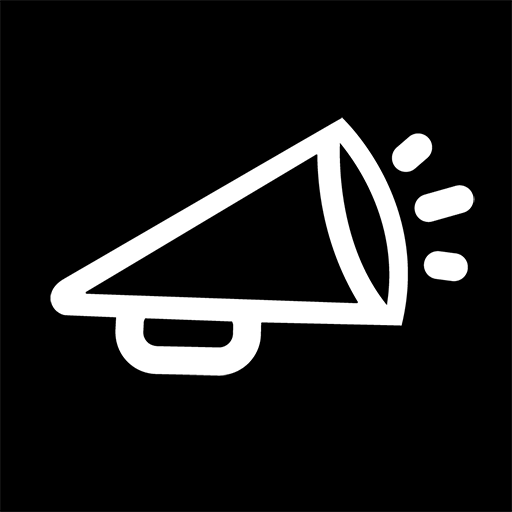my Personify
Play on PC with BlueStacks – the Android Gaming Platform, trusted by 500M+ gamers.
Page Modified on: April 9, 2020
Play my Personify on PC
- ALL COMFORT PARAMETERS FROM A SINGLE AND CONVIVIAL INTERFACE
This user-friendly mobile application allows an occupant to intuitively set all room comfort parameters from a single interface:
- Lighting
- Temperature
- Fan speed
- Sunblinds
- INTUITIVE INTERFACE
All control screens have been designed with the occupant in mind, making this app easy to use, regardless of one’s technical skillset.
- PERSONAL PREFERENCES FOR A PERSONALIZED INTERFACE AND COMFORT
The occupant can define their personal preferences (units, favorites devices) in order to personalize their user interface and space comfort settings.
- EASY CONNECTION BETWEEN MOBILE APPLICATION AND ROOM DEVICES
Based on Bluetooth® low energy technology, the mobile device is very easily connected to any BLE-enabled room devices within range (Allure UNITOUCH, EC-Multi-Sensor-BLE, nLight UNITOUCH).
Some favorites devices can also be defined in order to automatically connect to the most frequently used device.
- COMBINING COMFORT AND ENERGY EFFICIENCY
Leveraging several built-in intelligent features (Eco-VueTM leaf, automatic modes...), the occupant can visualize the environmental impact of their behavior while setting comfort parameters.
Play my Personify on PC. It’s easy to get started.
-
Download and install BlueStacks on your PC
-
Complete Google sign-in to access the Play Store, or do it later
-
Look for my Personify in the search bar at the top right corner
-
Click to install my Personify from the search results
-
Complete Google sign-in (if you skipped step 2) to install my Personify
-
Click the my Personify icon on the home screen to start playing