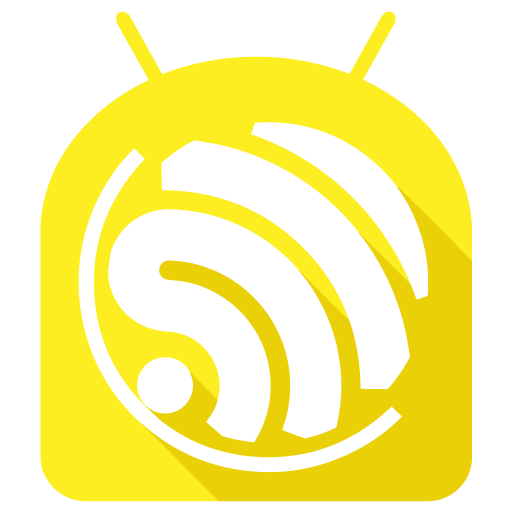Bluefruit Connect
Play on PC with BlueStacks – the Android Gaming Platform, trusted by 500M+ gamers.
Page Modified on: February 18, 2020
Play Bluefruit Connect on PC
Features:
• Send Android sensor & GPS data wirelessly over Bluetooth LE (Continued use of GPS running in the background can dramatically decrease battery life)
• Control Pad for simple directional control of your projects
• Control Arduino Digital, Analog, & PWM pin input & output
• Send & receive messages via UART monitor in Hex or ASCII format
• Control NeoPixels individually with an interactive color picker
• Scan & list nearby Bluetooth LE peripherals with RSSI and Advertisement data
• Connect & List peripheral Services & Characteristics in Info mode
• Serial Plotter to plot numeric data graphically
• Multiple simultaneous connections (UART and Serial Plotter only)
• Send Images via UART
• Update your Bluefruit device to the latest firmware version from within the app
Learn more about Adafruit Bluefruit LE at:
http://www.adafruit.com/bluefruitle
Play Bluefruit Connect on PC. It’s easy to get started.
-
Download and install BlueStacks on your PC
-
Complete Google sign-in to access the Play Store, or do it later
-
Look for Bluefruit Connect in the search bar at the top right corner
-
Click to install Bluefruit Connect from the search results
-
Complete Google sign-in (if you skipped step 2) to install Bluefruit Connect
-
Click the Bluefruit Connect icon on the home screen to start playing