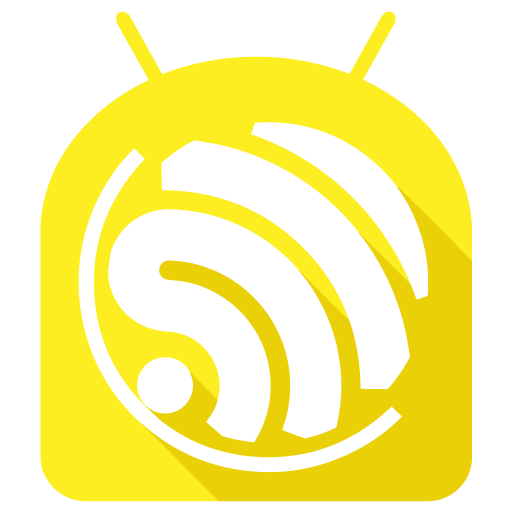Bluefruit Connect
Juega en PC con BlueStacks: la plataforma de juegos Android, en la que confían más de 500 millones de jugadores.
Página modificada el: 18 de febrero de 2020
Play Bluefruit Connect on PC
Features:
• Send Android sensor & GPS data wirelessly over Bluetooth LE (Continued use of GPS running in the background can dramatically decrease battery life)
• Control Pad for simple directional control of your projects
• Control Arduino Digital, Analog, & PWM pin input & output
• Send & receive messages via UART monitor in Hex or ASCII format
• Control NeoPixels individually with an interactive color picker
• Scan & list nearby Bluetooth LE peripherals with RSSI and Advertisement data
• Connect & List peripheral Services & Characteristics in Info mode
• Serial Plotter to plot numeric data graphically
• Multiple simultaneous connections (UART and Serial Plotter only)
• Send Images via UART
• Update your Bluefruit device to the latest firmware version from within the app
Learn more about Adafruit Bluefruit LE at:
http://www.adafruit.com/bluefruitle
Juega Bluefruit Connect en la PC. Es fácil comenzar.
-
Descargue e instale BlueStacks en su PC
-
Complete el inicio de sesión de Google para acceder a Play Store, o hágalo más tarde
-
Busque Bluefruit Connect en la barra de búsqueda en la esquina superior derecha
-
Haga clic para instalar Bluefruit Connect desde los resultados de búsqueda
-
Complete el inicio de sesión de Google (si omitió el paso 2) para instalar Bluefruit Connect
-
Haz clic en el ícono Bluefruit Connect en la pantalla de inicio para comenzar a jugar