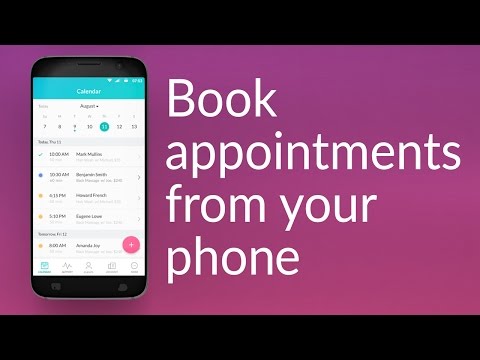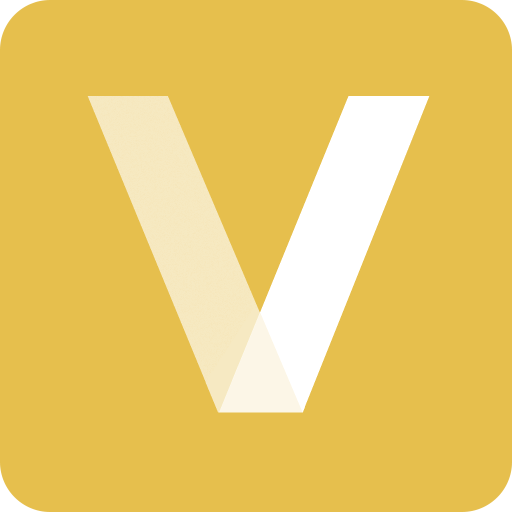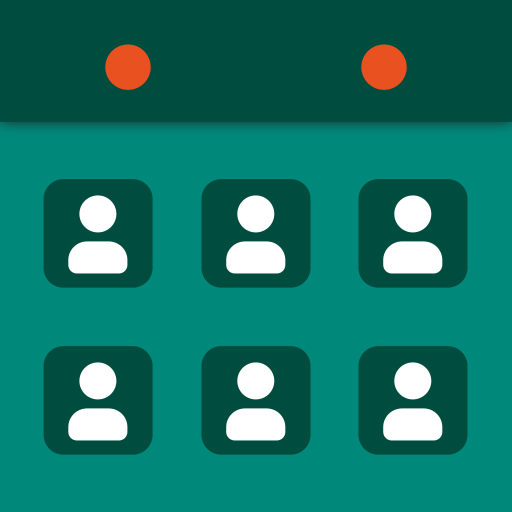Setmore Appointments - Appointment Scheduling App
Graj na PC z BlueStacks – Platforma gamingowa Android, która uzyskała zaufanie ponad 500 milionów graczy!
Strona zmodyfikowana w dniu: 30 grudnia 2019
Play Setmore Appointments - Appointment Scheduling App on PC
*** Why Setmore ***
* Unlimited services, appointments, customers, and email reminders
* Take payments for appointments when you integrate your Square account
* Take appointments through your website, Facebook, and Instagram
* Up to 4 staff profiles, each with their own calendar
* Create a free account and book your first appointment in minutes
Use Setmore for free for as long as you want. Upgrade to Setmore Premium for advanced features:
* Grow your team with up to 20+ staff profiles
* Help reduce no-shows with text reminders
* Manage your time better with 2-way calendar sync with Google or Office 365
* Keep customers coming back with recurring appointments
* Take payments with Stripe or Square
Setmore Premium is an auto-renewable subscription service that lasts until you turn off auto-renew. Payment will be charged to your Google Account at signup. The subscription automatically renews unless auto-renew is turned off at least 24 hours before the end of your current billing period. Manage your Setmore Premium subscription settings by going to your Google Play Subscription Settings after purchase.
Read the full Setmore terms and conditions at www.setmore.com/android/terms
*** Android App Benefits ***
The Setmore app for Android can be used standalone or in tandem with your online Setmore account. Schedule appointments from your phone, store customer contact information for quick reference, manage multiple staff schedules, and share your online Booking Page, all from your smartphone.
* Book appointments on the go
* Sync data to your other devices
* Get push notifications for new appointments
* Access customers lists
* Tab through staff schedules
Download the app now!
Zagraj w Setmore Appointments - Appointment Scheduling App na PC. To takie proste.
-
Pobierz i zainstaluj BlueStacks na PC
-
Zakończ pomyślnie ustawienie Google, aby otrzymać dostęp do sklepu Play, albo zrób to później.
-
Wyszukaj Setmore Appointments - Appointment Scheduling App w pasku wyszukiwania w prawym górnym rogu.
-
Kliknij, aby zainstalować Setmore Appointments - Appointment Scheduling App z wyników wyszukiwania
-
Ukończ pomyślnie rejestrację Google (jeśli krok 2 został pominięty) aby zainstalować Setmore Appointments - Appointment Scheduling App
-
Klinij w ikonę Setmore Appointments - Appointment Scheduling App na ekranie startowym, aby zacząć grę