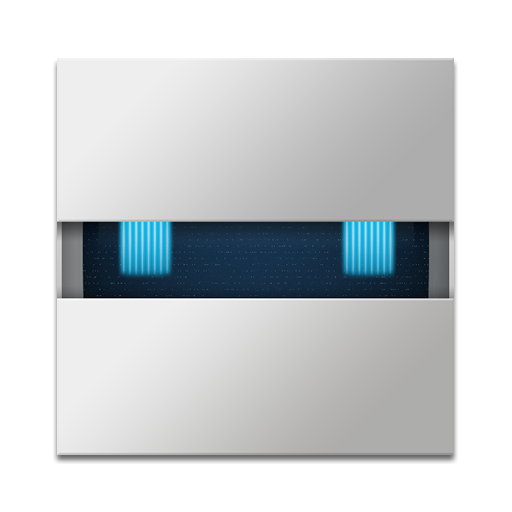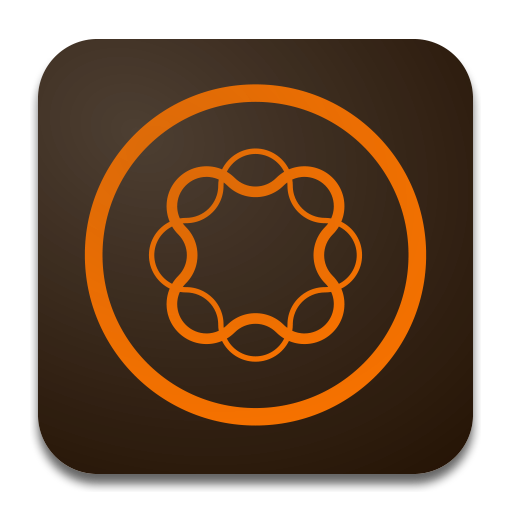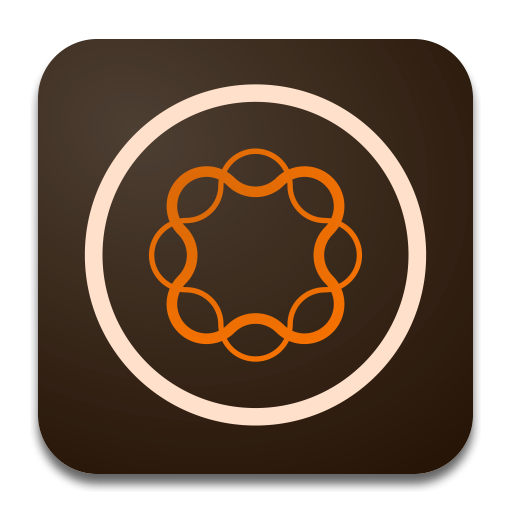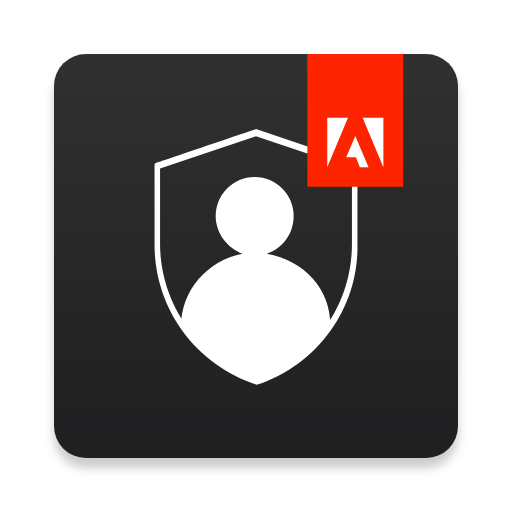
Adobe Authenticator
Graj na PC z BlueStacks – Platforma gamingowa Android, która uzyskała zaufanie ponad 500 milionów graczy!
Strona zmodyfikowana w dniu: 14 listopada 2019
Play Adobe Authenticator on PC
Why? Because if someone wants access to you account, then finding out the password won’t be enough. As its name says, 2 Factor Authentication adds an extra layer of security by requiring you not only to enter your password but also to respond to a push notification sent on your phone or, alternatively, type in the verification code generated by the app. Moreover, it is compatible with your Android Wear, so you won’t even have to open your phone. Secure in just one tap!
Features:
- easy sign up by scanning a qr code or opening an otpauth:// uri
- easy sign in by responding to push notification
- verification codes generation without data connection
- manage multiple 2 factor authentication accounts on a single device
- support for Android Wear
In order to enable 2 Factor Authentication and set up your Adobe Authenticator go to https://accounts.adobe.com.
Zagraj w Adobe Authenticator na PC. To takie proste.
-
Pobierz i zainstaluj BlueStacks na PC
-
Zakończ pomyślnie ustawienie Google, aby otrzymać dostęp do sklepu Play, albo zrób to później.
-
Wyszukaj Adobe Authenticator w pasku wyszukiwania w prawym górnym rogu.
-
Kliknij, aby zainstalować Adobe Authenticator z wyników wyszukiwania
-
Ukończ pomyślnie rejestrację Google (jeśli krok 2 został pominięty) aby zainstalować Adobe Authenticator
-
Klinij w ikonę Adobe Authenticator na ekranie startowym, aby zacząć grę