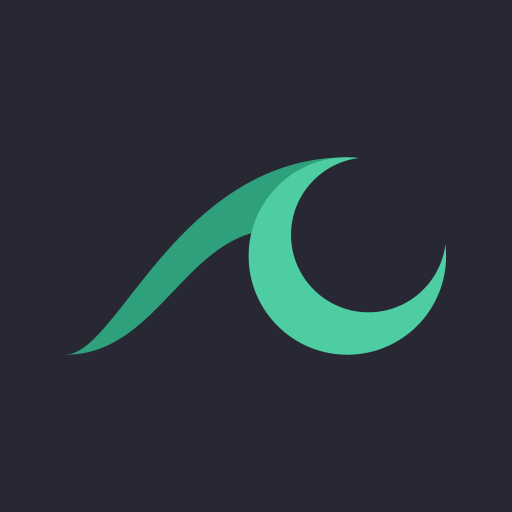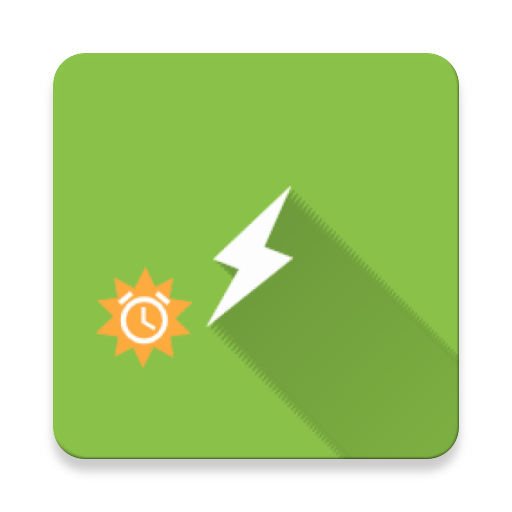KioWare for Android Kiosk App
เล่นบน PC ผ่าน BlueStacks - Android Gaming Platform ที่ได้รับความไว้วางใจจากเกมเมอร์ 500 ล้านคนทั่วโลก
Page Modified on: 24 ก.พ. 2565
Play KioWare for Android Kiosk App on PC
Free version is an unlimited trial with nag screen. Purchase a license to convert free version to a full version without the nag screen. ( http://m.kioware.com/purchase ).
Turn your tablet or phone into a kiosk with the KioWare for Android kiosk app with a new Guided Setup to assist with your first time setup or basic configuration changes.
KioWare for Android is Android kiosk mode software designed to lockdown Android devices, securing the OS, home screen and browser, as well as limiting Android applications a user can run. This is a tablet kiosk app for Android that creates a kiosk tablet environment for your Android device. This kiosk lockdown app offers Lite, Basic and Full with Kiosk Management versions, depending on your Android lockdown needs.
---------------
HOW TO EXIT KIOWARE:
There are two methods for exiting KioWare (default).
Method 1) Click the upper left corner, upper right corner, lower right corner, lower left corner. When the keypad comes up, enter the default code: 3523
Method 2) Click the icon in the upper-left corner four times. When the keypad comes up, enter the default code: 3523
Locked out? Chat or email for assistance!
---------------
SPECIFIC KIOSK FEATURES INCLUDE:
+ Remote Device Rebooting
+ Remove Status Bar to restrict access to settings
+ Block Home Button (Disable Home Screen /Launcher): restricts user access from the OS and Home Screen
+ Browser Lockdown: limits the websites users can access through allow or revoke lists
+ Limit Android Apps: allows you to control which Android Apps a user can run
+ Application Resetting: clears the previous user session, including cookies and cache, and returns to the start page after a specified period of idle time
+ Single App mode: ability to run a single application to make your tablet a purposed device
+ Port to Chromecast: ability to use your tablet to port to digital signage
+ Simple PDF display: allows you to view PDFs and other files that are saved locally
+ Mobile device & phone support
+ Google Drive import/export config options
+ Improved battery management, extended battery life
+ Printing & Barcode Reader device support
+ Custom exit patterns
+ Screen Magnification via Accessibility Service functionality
+ Manage WI-FI Access points
+ Accessibility added via Storm's Assistive Technology Products
+ Provisioning improvements for Android devices
+ Secure File Browser
Samsung KNOX Features:
+ Option to hide the navigation bar, completely eliminating ability to access any standard device navigation (improved feature)
+ Ability to disable the power off/airplane mode/restart option standard on any Samsung tablet
+ Restricts/allows use of the USB drive and SD card access
+ Disable physical power button (improved feature)
+ Disable access to the home icon/menu (improved feature)
+ Disable volume button & ability to physically change device volume
+ Remote Device Reset, enabling remote wiping and resetting of the Android device
+ Remote Content Updating (Application updates and installations)
---------------
Follow us on Twitter: http://www.twitter.com/kioware
Ask questions and get advice from the KioWare Forum: http://forum.kioware.com/
KioWare for Android kiosk software products work as kiosk lockdown software, securing your Android device and turning it into a kiosk. KioWare for Android protects your application by securing the operating system and home screen as well as serving as a browser lockdown and limiting the Android applications. In addition to a lockdown browser, KioWare Kiosk Management gives you the ability for remote monitoring of the health and status of your tablets or phones from a central server. KioWare for Android (Full) also supports Push notifications, remote wiping and device resetting, remote rebooting (Samsung), and remote content updating (Samsung) with KioWare Server 4.9.1 or newer.
This app uses the Device Administrator permission.
เล่น KioWare for Android Kiosk App บน PC ได้ง่ายกว่า
-
ดาวน์โหลดและติดตั้ง BlueStacks บน PC ของคุณ
-
ลงชื่อเข้าใช้แอคเคาท์ Google เพื่อเข้าสู่ Play Store หรือทำในภายหลัง
-
ค้นหา KioWare for Android Kiosk App ในช่องค้นหาด้านขวาบนของโปรแกรม
-
คลิกเพื่อติดตั้ง KioWare for Android Kiosk App จากผลการค้นหา
-
ลงชื่อเข้าใช้บัญชี Google Account (หากยังไม่ได้ทำในขั้นที่ 2) เพื่อติดตั้ง KioWare for Android Kiosk App
-
คลิกที่ไอคอน KioWare for Android Kiosk App ในหน้าจอเพื่อเริ่มเล่น