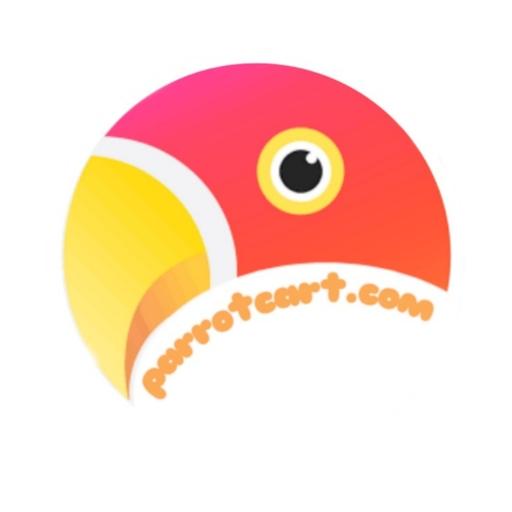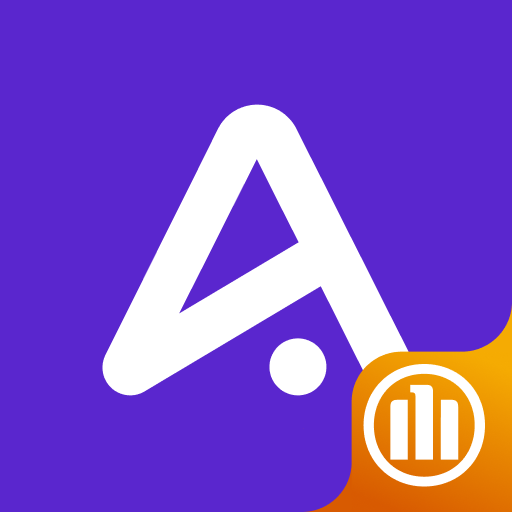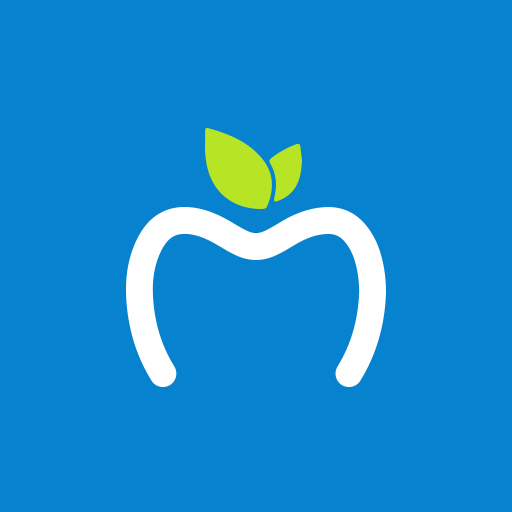My OSHC Assistant
Play on PC with BlueStacks – the Android Gaming Platform, trusted by 500M+ gamers.
Page Modified on: March 29, 2019
Play My OSHC Assistant on PC
Features include:
• Submit claims quickly and easily
• Access your membership card, with your policy details any time
• Find a doctor near you
• Access and update your membership details
• Translate medical terms
• Local emergency numbers
Key features include:
1. Submit your claims quickly and easily anytime, anywhere
No matter where you are, you can login to the My OSHC Assistant app to take photos of receipts or invoices and upload them to submit a claim.
2. Access to your Membership Card anytime
There’s no need to always carry your OSHC card with you when you can access it straight from the My OSHC Assistant app. Use it anytime you visit a participating health specialist so we know you’ve been there.
3. Find a hospital
Find hospitals near to you on a map with this GPS enabled feature. Integrates with Google Maps app to give you “Turn-by-turn” directions. Alternatively, search for a hospital in another destination.
4. Emergency contact numbers
All the contacts and support you’ll need in one place. Whether it’s an emergency or you just have a general query, find the number you need to call in the app.
5. Range of health assistance tools
Find local equivalents of brand named drugs and translate common ailments into one of 17 languages.
6. Added simplicity and security
For fast and easy access, you can login with an easy to remember 5 digit PIN code. Any claims information entered will be preserved until submitted. All personal data is secured via encryption, plus most features are available even when you’re offline.
Play My OSHC Assistant on PC. It’s easy to get started.
-
Download and install BlueStacks on your PC
-
Complete Google sign-in to access the Play Store, or do it later
-
Look for My OSHC Assistant in the search bar at the top right corner
-
Click to install My OSHC Assistant from the search results
-
Complete Google sign-in (if you skipped step 2) to install My OSHC Assistant
-
Click the My OSHC Assistant icon on the home screen to start playing