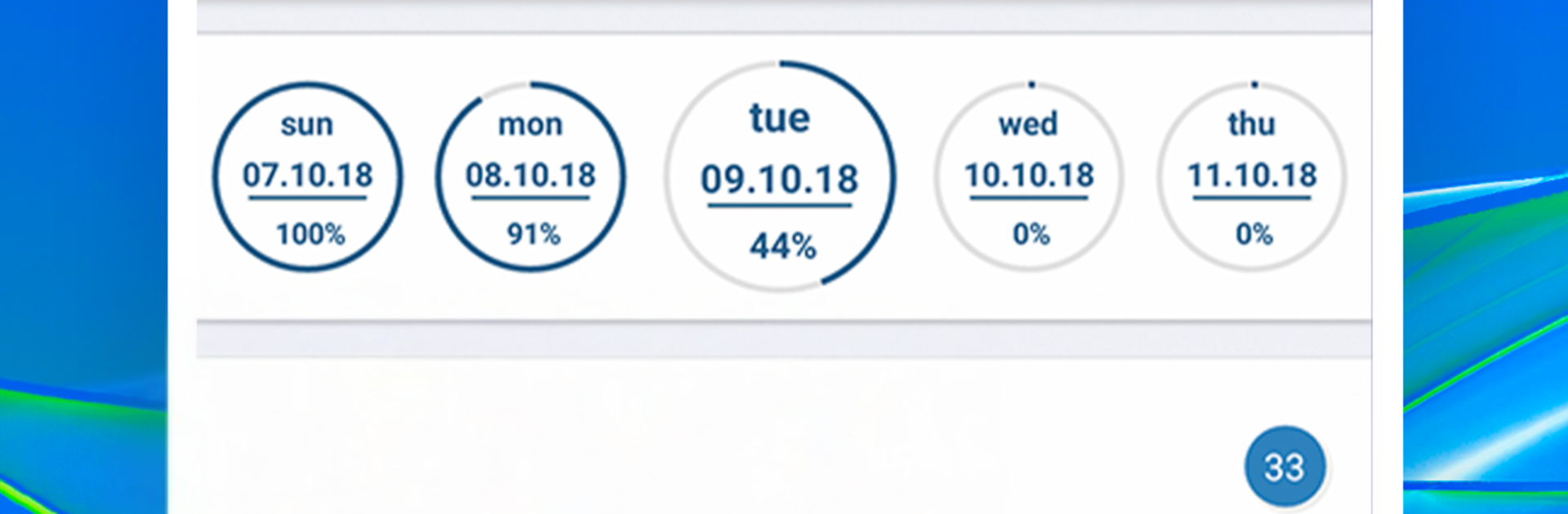
작업 목록 | 목표관리 | 조직자 | 알림 | 달력
5억명 이상의 게이머가 신뢰하는 안드로이드 게임 플랫폼 BlueStacks으로 PC에서 플레이하세요.
Run To Do List and Goal planner on PC or Mac
Get freedom from your phone’s obvious limitations. Use To Do List and Goal planner, made by Agnessa Studio, a Productivity app on your PC or Mac with BlueStacks, and level up your experience.
To Do List and Goal planner feels like six organizers packed into one, without getting messy. It has goals, regular to-dos, subtasks, reminders, a calendar, and a simple task list view that all play nicely together. The best part is how it pushes big, vague goals into neat little steps. Someone can take a giant project, break it into subtasks, and watch progress tick up as things get done, which quietly keeps momentum going. Tasks can be grouped by theme like Work or Home, and each group shows a total progress bar so it is obvious where time is going. It is plain and direct, more about getting things out of the head than staring at a flashy dashboard.
Reminders are flexible, with multiple alerts on a single task, so deadline stuff can get a few nudges. The calendar lets someone click any day and see what was finished and what slipped. Repeat tasks are easy too, like setting gym three times a week and seeing streaks on a progress calendar. Widgets are handy for pinning a day list, a goal list, or even the subtasks of one task to the home screen, which keeps things visible. It runs offline, which is great when internet is not around. On PC with BlueStacks, typing long plans and shuffling tasks with a mouse feels quicker, and it works well sitting next to a browser or notes app, just a calm, useful planner that does alot without fuss.
BlueStacks brings your apps to life on a bigger screen—seamless and straightforward.
PC에서 작업 목록 | 목표관리 | 조직자 | 알림 | 달력 플레이해보세요.
-
BlueStacks 다운로드하고 설치
-
Google Play 스토어에 로그인 하기(나중에 진행가능)
-
오른쪽 상단 코너에 작업 목록 | 목표관리 | 조직자 | 알림 | 달력 검색
-
검색 결과 중 작업 목록 | 목표관리 | 조직자 | 알림 | 달력 선택하여 설치
-
구글 로그인 진행(만약 2단계를 지나갔을 경우) 후 작업 목록 | 목표관리 | 조직자 | 알림 | 달력 설치
-
메인 홈화면에서 작업 목록 | 목표관리 | 조직자 | 알림 | 달력 선택하여 실행
