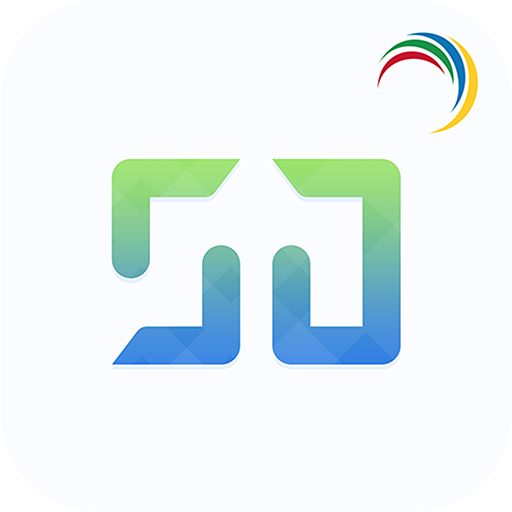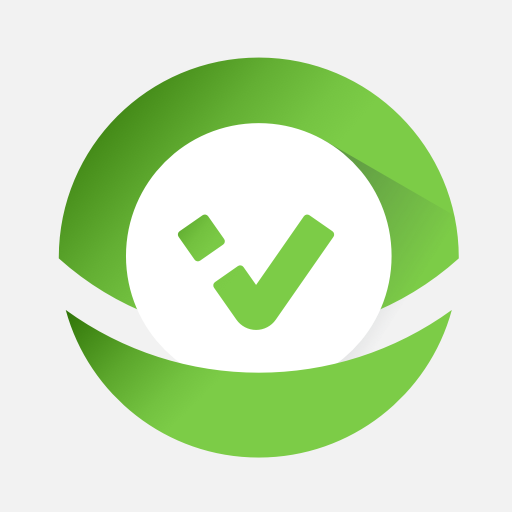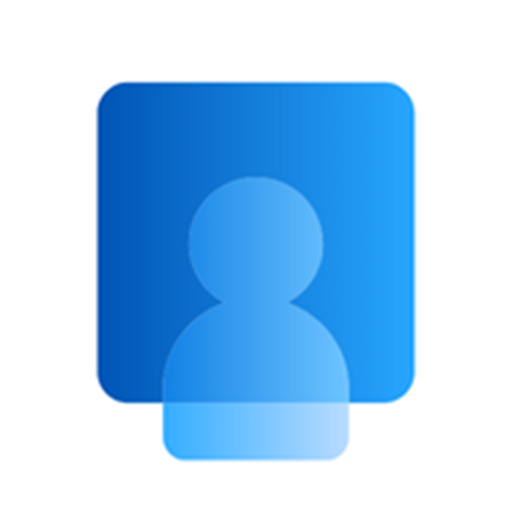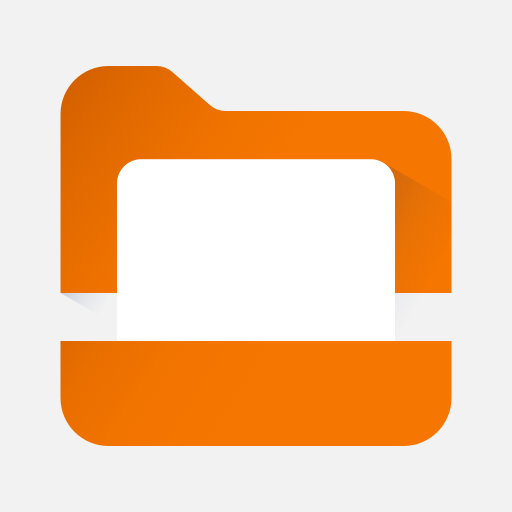
Content - Workspace ONE
Spiele auf dem PC mit BlueStacks - der Android-Gaming-Plattform, der über 500 Millionen Spieler vertrauen.
Seite geändert am: 2. Januar 2020
Play Content - Workspace ONE on PC
**Quickly Search for Files**
Use Content as your single access point to search across the places your content is stored, regardless of whether the content is downloaded to your device or not. Once you’ve hit search, add filters to find exactly what you’re looking for.
**Instant Sharing and Collaboration**
Share files and communicate with colleagues in real-time within Content with file sharing, adding a comment or @ tagging a colleague.
**Easily Favorite Content**
Use a document often? Simply tap the star by the file you wish to favorite and find it even faster next time.
**Create New Documents and Folders**
Need something new? Easily add new documents, media, folders or connect to a new repository by tapping the plus in bottom right of the app.
Spiele Content - Workspace ONE auf dem PC. Der Einstieg ist einfach.
-
Lade BlueStacks herunter und installiere es auf deinem PC
-
Schließe die Google-Anmeldung ab, um auf den Play Store zuzugreifen, oder mache es später
-
Suche in der Suchleiste oben rechts nach Content - Workspace ONE
-
Klicke hier, um Content - Workspace ONE aus den Suchergebnissen zu installieren
-
Schließe die Google-Anmeldung ab (wenn du Schritt 2 übersprungen hast), um Content - Workspace ONE zu installieren.
-
Klicke auf dem Startbildschirm auf das Content - Workspace ONE Symbol, um mit dem Spielen zu beginnen