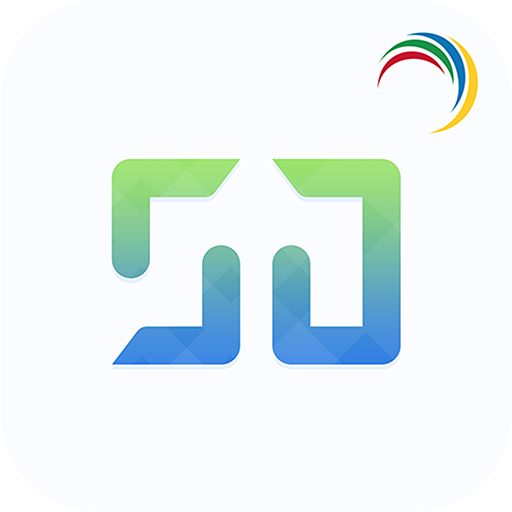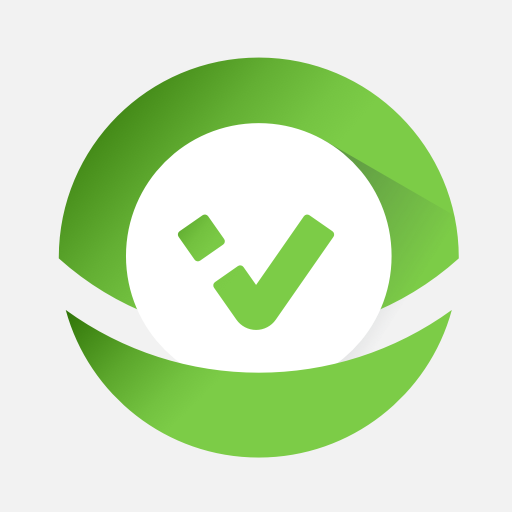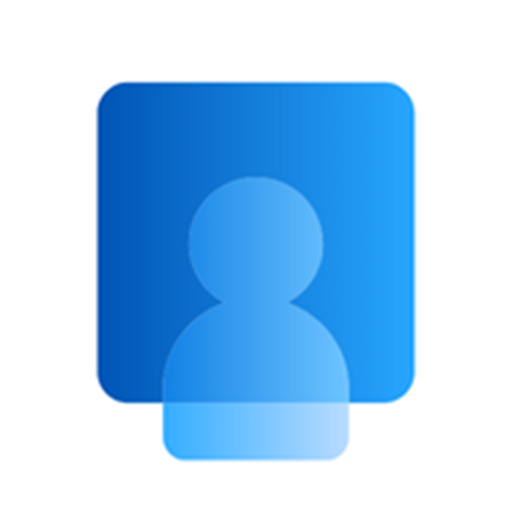このページには広告が含まれます
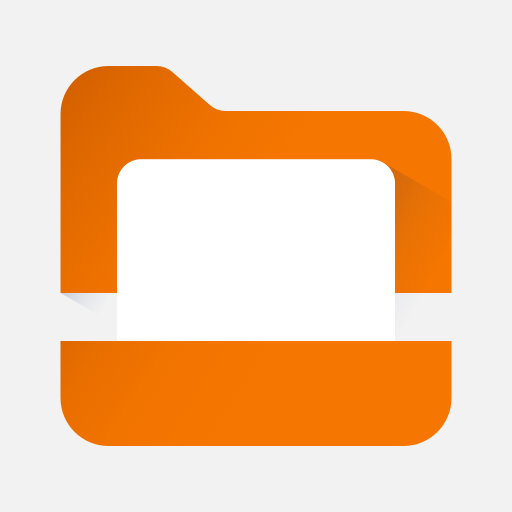
Content - Workspace ONE
仕事効率化 | VMware Workspace ONE
BlueStacksを使ってPCでプレイ - 5憶以上のユーザーが愛用している高機能Androidゲーミングプラットフォーム
Play Content - Workspace ONE on PC
Workspace ONE Content brings you secure access to all of your files anytime, anywhere, across your devices. Easily share files, mark files as favorites, access documents offline, edit Office documents and annotate PDF files with built-in editing tools.
**Quickly Search for Files**
Use Content as your single access point to search across the places your content is stored, regardless of whether the content is downloaded to your device or not. Once you’ve hit search, add filters to find exactly what you’re looking for.
**Instant Sharing and Collaboration**
Share files and communicate with colleagues in real-time within Content with file sharing, adding a comment or @ tagging a colleague.
**Easily Favorite Content**
Use a document often? Simply tap the star by the file you wish to favorite and find it even faster next time.
**Create New Documents and Folders**
Need something new? Easily add new documents, media, folders or connect to a new repository by tapping the plus in bottom right of the app.
**Quickly Search for Files**
Use Content as your single access point to search across the places your content is stored, regardless of whether the content is downloaded to your device or not. Once you’ve hit search, add filters to find exactly what you’re looking for.
**Instant Sharing and Collaboration**
Share files and communicate with colleagues in real-time within Content with file sharing, adding a comment or @ tagging a colleague.
**Easily Favorite Content**
Use a document often? Simply tap the star by the file you wish to favorite and find it even faster next time.
**Create New Documents and Folders**
Need something new? Easily add new documents, media, folders or connect to a new repository by tapping the plus in bottom right of the app.
Content - Workspace ONEをPCでプレイ
-
BlueStacksをダウンロードしてPCにインストールします。
-
GoogleにサインインしてGoogle Play ストアにアクセスします。(こちらの操作は後で行っても問題ありません)
-
右上の検索バーにContent - Workspace ONEを入力して検索します。
-
クリックして検索結果からContent - Workspace ONEをインストールします。
-
Googleサインインを完了してContent - Workspace ONEをインストールします。※手順2を飛ばしていた場合
-
ホーム画面にてContent - Workspace ONEのアイコンをクリックしてアプリを起動します。