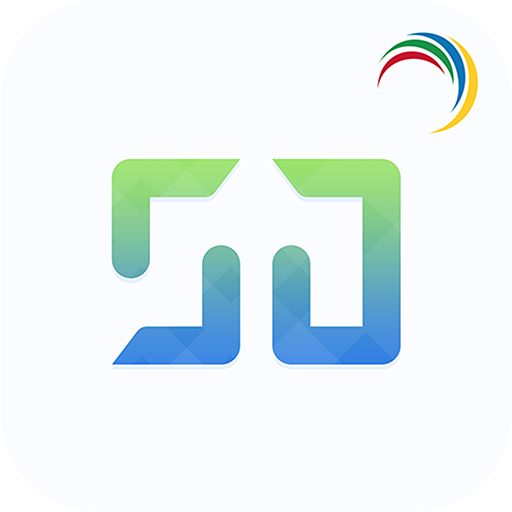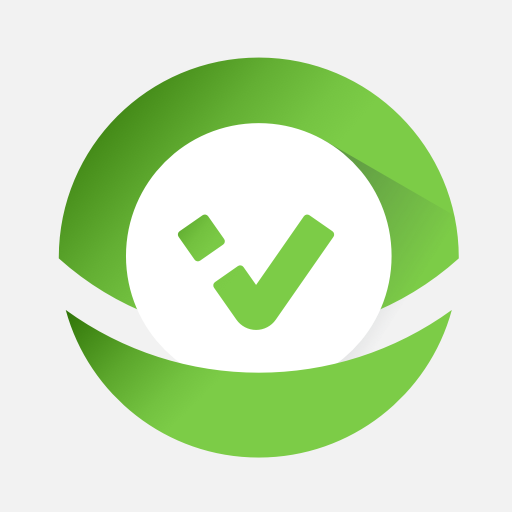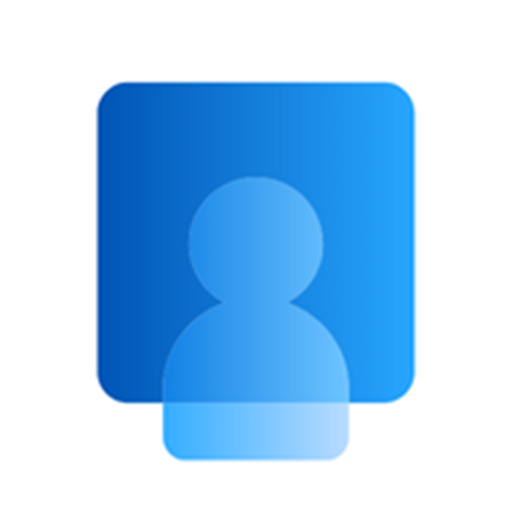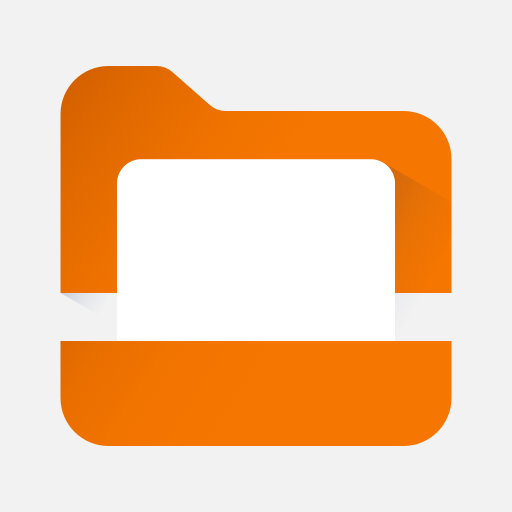
Content - Workspace ONE
Graj na PC z BlueStacks – Platforma gamingowa Android, która uzyskała zaufanie ponad 500 milionów graczy!
Strona zmodyfikowana w dniu: 2 stycznia 2020
Play Content - Workspace ONE on PC
**Quickly Search for Files**
Use Content as your single access point to search across the places your content is stored, regardless of whether the content is downloaded to your device or not. Once you’ve hit search, add filters to find exactly what you’re looking for.
**Instant Sharing and Collaboration**
Share files and communicate with colleagues in real-time within Content with file sharing, adding a comment or @ tagging a colleague.
**Easily Favorite Content**
Use a document often? Simply tap the star by the file you wish to favorite and find it even faster next time.
**Create New Documents and Folders**
Need something new? Easily add new documents, media, folders or connect to a new repository by tapping the plus in bottom right of the app.
Zagraj w Content - Workspace ONE na PC. To takie proste.
-
Pobierz i zainstaluj BlueStacks na PC
-
Zakończ pomyślnie ustawienie Google, aby otrzymać dostęp do sklepu Play, albo zrób to później.
-
Wyszukaj Content - Workspace ONE w pasku wyszukiwania w prawym górnym rogu.
-
Kliknij, aby zainstalować Content - Workspace ONE z wyników wyszukiwania
-
Ukończ pomyślnie rejestrację Google (jeśli krok 2 został pominięty) aby zainstalować Content - Workspace ONE
-
Klinij w ikonę Content - Workspace ONE na ekranie startowym, aby zacząć grę