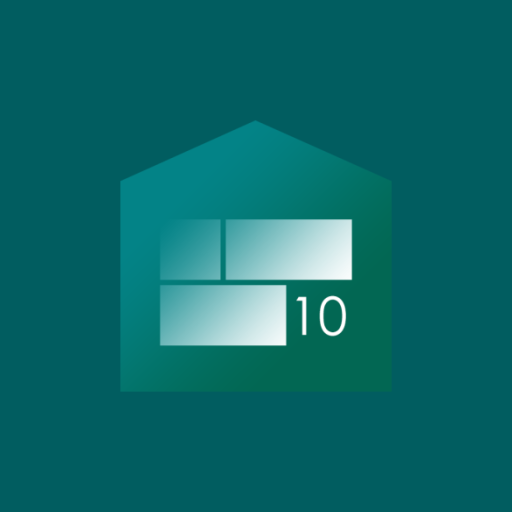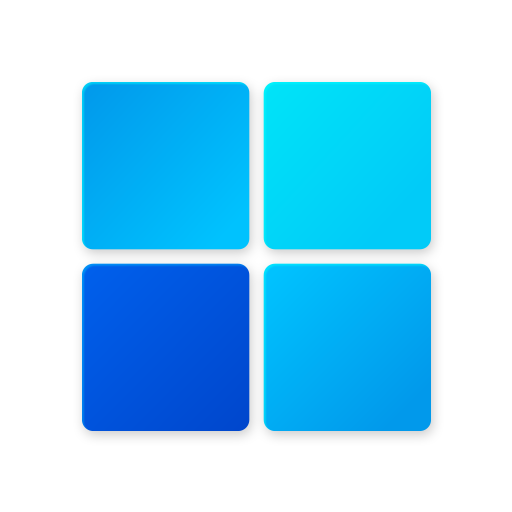
Computer Launcher 2
Play on PC with BlueStacks – the Android Gaming Platform, trusted by 500M+ gamers.
Page Modified on: October 21, 2020
Play Computer Launcher 2 on PC
Computer Launcher 2 is an excellent app for you to experience the Computer in Windows 10 Style UI.
Desktop Computer Launcher 2 Design:
Computer Launcher 2 for Win 10 is here for you (Inspired by Windows 11 concept). Customize your phone with unique look and feel of the fastest launcher. Amaze your loved one with computer look of your Android and also share it with your loved ones.
Support File manager
With built-in support of File Explorer and File Manager you can search and explore your files and Folders, Copy, Paste, Zip/Unzip, RAR, Delete Files, Share Files and can do lot more...
Explore your file system with this simple and efficient file explorer and file manager in native desktop computer design. You will be amazed at the interface that resembles my computer's directory. Computer Launcher 2 Pro is awesome!
✫ Create folder
Click on the screen then select create a folder as the folder will be created.
Network Sharing of files and folders:
Share your files and folders with other users of computer launcher 2 over WIFI network. Access your files everywhere over FTP/LAN.
Features:
- Computer Launcher 2 style Start Menu
- Android application in Stylish Tiles - In Start Menu
- Best application are available on One Click - Create Shortcuts of most used application on Desktop by press and Hold Feature.
- Easy Navigation to the Apps
- Built-In support of File Explorer in Computer Launcher 2
- Create Folders, Cut, Copy, Paste, Move, Share etc.
- Listing of all of your drives, SD Card, Storage, audio and video files and pictures in PC style.
- Computer Launcher 2 Taskbar
- put the files to Recycle Bin and delete later in win 10 style
- Built-in ZIP support allows you to decompress or extract ZIP/RAR files
- Action Center. Notifier Center: Like win 10 launcher, the computer also has a action center bar. You can check the notice of application or system with Notification Center.
Features :
- Computer Launcher 2 Desktop Widgets
- Android O type desktop menu
- Drag and drop Improved
- Clock Widget
- Weather Widget
- RAM info widget
- Changeable desktop folders
- Live Wallpapers
- Photo tiles changeable
- Task-bar icons removable
- Desktop App Folders
- Weather, Calendar and Photos tiles Added
- Task-bar Transparency option added
- Improved Themes Compatibility
- Multi Tasking Made optional (enable /disable from settings)
- Lock Screen
- Multi Color Support for Task bar and menu
- Themes and Icon Pack - Android TV /Tablet support
- Hide Applications
- Desktop Icons Removable
- Add Applications in Start Menu (Paid Only)
- Change the Start Menu Application (Press and Hold the app to change)
- Change applications in Task-bar (Press and Hold)
- Built-In Gallery Feature added
- Photo Tile changeable
- Widgets in desktop mode
- Built in apps (Photo viewer)
Play Computer Launcher 2 on PC. It’s easy to get started.
-
Download and install BlueStacks on your PC
-
Complete Google sign-in to access the Play Store, or do it later
-
Look for Computer Launcher 2 in the search bar at the top right corner
-
Click to install Computer Launcher 2 from the search results
-
Complete Google sign-in (if you skipped step 2) to install Computer Launcher 2
-
Click the Computer Launcher 2 icon on the home screen to start playing