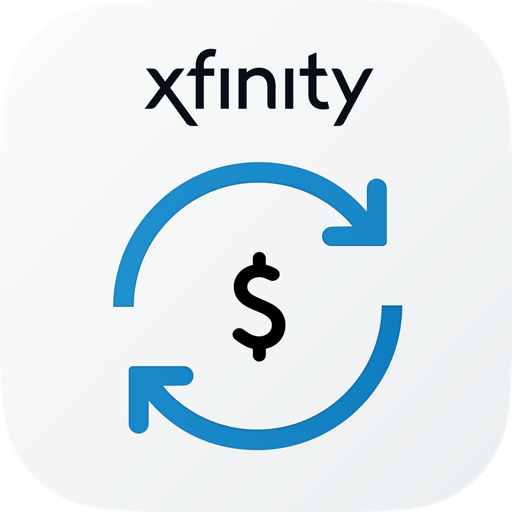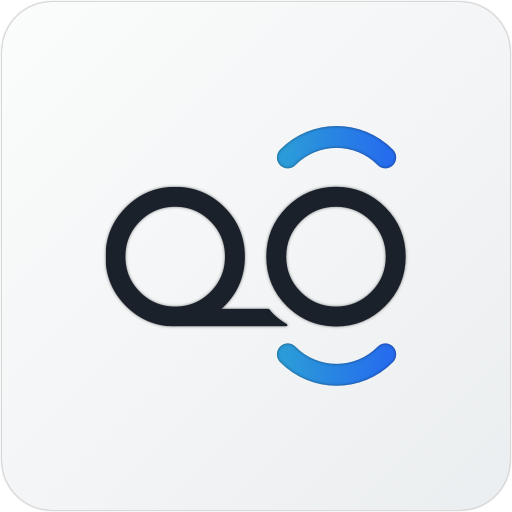Altice One
Play on PC with BlueStacks – the Android Gaming Platform, trusted by 500M+ gamers.
Page Modified on: July 10, 2019
Play Altice One on PC
Features
Watch:
• Watch Live TV for your entire channel lineup, On Demand programming* and your Cloud DVR recordings from anywhere in your home
• With the TV to GO feature, watch programs from top networks anytime, anywhere
• Start watching a recording on your device and resume watching the same program on your TV
• Use Restart to start select shows from the very beginning, even if you tune in late *
Record:
• Schedule Cloud DVR Recordings
• View Scheduled and Recorded Lists
• Manage Scheduled and Recorded programs
Control:
• Use your device as a virtual remote control for your Altice One and Altice One Minis
• Search using your voice by actor, director, title, genre or keyword
• Set up parental controls to restrict what your child can watch through the Altice One App
• Turn on features like Closed Captioning and SAP
Requirements:
• Available content and features are based on your current programming package and premium service. Not all content is available to stream at this time.
• An Optimum ID and Password
• A WiFi connection
• Visit optimum.net/app for more information
*Feature not available in all areas.
Please visit www.optimum.net/pages/Terms/AlticeOneApp.html to review the full terms of service.
Twitter handles are
@OptimumHelp
@SuddenlinkHelp
Play Altice One on PC. It’s easy to get started.
-
Download and install BlueStacks on your PC
-
Complete Google sign-in to access the Play Store, or do it later
-
Look for Altice One in the search bar at the top right corner
-
Click to install Altice One from the search results
-
Complete Google sign-in (if you skipped step 2) to install Altice One
-
Click the Altice One icon on the home screen to start playing