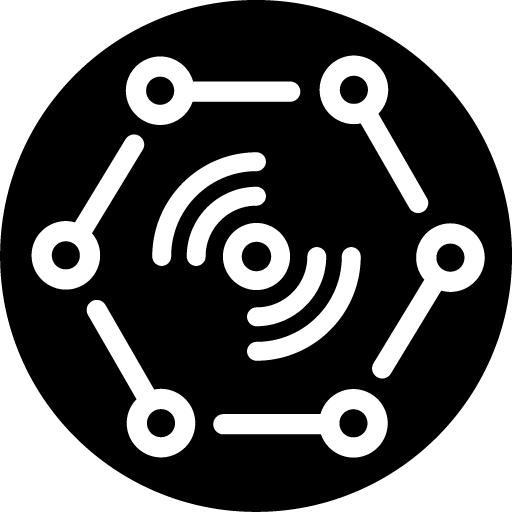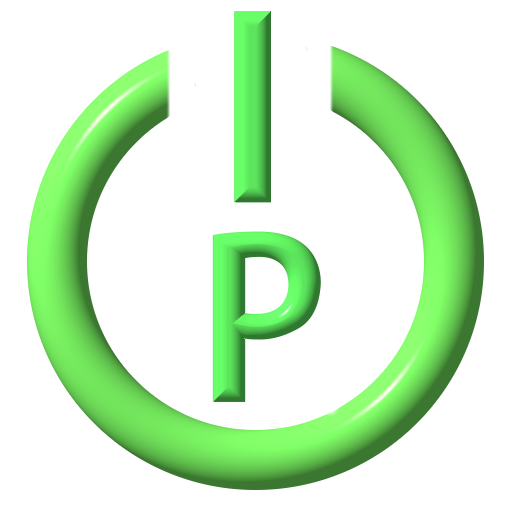
PowerIP (for Aviosys IP Power and Sonoff Tasmota)
兒童 | Amapps
在電腦上使用BlueStacks –受到5億以上的遊戲玩家所信任的Android遊戲平台。
Play PowerIP (for Aviosys IP Power and Sonoff Tasmota) on PC
* Please contact me if you have any issues rather than leaving a negative review *
This software is for the IP Power 9258 / 9222 / 9223 / 9255 / 9212 / 9280 / 9820 / 9858 / 9216 range of Aviosys network controlled power strips (PDU's). Since version 12.0, it also now supports Sonoff devices running Tasmota firmware.
You can power on or off an unlimited number of devices remotely from anywhere in the world using your Android mobile or smart watch, schedule events for the devices to turn themselves on and off, or power cycle a device such as a router or server to reboot it.
Aviosys IP power strips: http://bit.ly/10qUS9n
Sonoff: http://bit.ly/2F1QV48
Tasmota firmware: http://bit.ly/2FcqatR
There is a full user manual here: http://bit.ly/PowerIP
NOTE: to access the menus in PowerIP use your phone's menu button or press (or hold) the three dots on the screen. See section 13.11 of the manual if you're not sure where to find it.
Possible applications for PowerIP are:
- rebooting or power cycling a server or router by remote control if it has crashed
- turning your computer on or off when you are out so that you can use it remotely
- remote control security lights to turn them on or off when you are out
- remote control heating systems
- using your Aviosys power strip as a remotely programmable time switch
- home automation applications
- power off your devices to save energy rather than leaving them on standby
- monitoring equipment (with the 9212 Delux)
- controlling equipment based on events such as ambient light, timers, location (using Tasker, available separately)
Features:
- remote control as many power strips as you like (including the 1, 4 and 8-port variants of the Aviosys power strips/switches)
- run macros to control your equipment
- Android Wear support
- give each power strip a nickname
- user definable names for each of the controllable outputs
- get output names from the power strip during setup to save yourself having to type them in
- group your frequently used equipment onto a favourites screen
- create shortcuts on your home screen
- get and set schedules on the power strips themselves to switch devices on or off automatically at preset times
- power cycle an output using a specified delay
- read the status of the inputs on the 9212 Delux
- monitor temperature and current
- password protect your settings (default password "admin")
- "protect" individual power outputs to prevent a user from accidentally powering off important equipment
- “protect” power outputs so that certain users cannot control them at all
- import/export server settings for easy deployment across multiple devices
- integration with other apps using Android intents
It's easy to set up. Go to the server configuration menu and enter the user name, password, server address (an IP address or domain) and port for each of the power switches. For the server address, you should not include "http", but instead just the address e.g. myserver.myhouse.com or 192.168.1.2.
Then enable/disable the security options for each power strip. If the "protected" checkbox is enabled, then any output names which are enclosed in round brackets e.g. "(FTP server)" will be disabled from being switched.
In the settings menu, a preferences password can be applied by selecting the "password required" checkbox and entering a password. The default password is "admin".
Once set up, the status and names of each output will be shown as on or off. To toggle each output, just press the appropriate output. Swipe left/right to move to other power switches, or up/down to pick from a list. Long press an output to power cycle it (if supported).
If supported by your switch, you can also get/set schedules for the outputs to turn on/off automatically.
Currently supported switches:
IP9258 S/T/Ping/SP/HP/WiFi/W2/SX/DS/Pro/1U/xx
IP9223 K
IP9255
IP9222
IP9212 Delux
IP9255 Pro
IP9255 W
IP9280
IP9820
IP 9858/DX
IP Sensor 9216
Sonoff Tasmota 1CH
Sonoff Tasmota 4CH
This software is for the IP Power 9258 / 9222 / 9223 / 9255 / 9212 / 9280 / 9820 / 9858 / 9216 range of Aviosys network controlled power strips (PDU's). Since version 12.0, it also now supports Sonoff devices running Tasmota firmware.
You can power on or off an unlimited number of devices remotely from anywhere in the world using your Android mobile or smart watch, schedule events for the devices to turn themselves on and off, or power cycle a device such as a router or server to reboot it.
Aviosys IP power strips: http://bit.ly/10qUS9n
Sonoff: http://bit.ly/2F1QV48
Tasmota firmware: http://bit.ly/2FcqatR
There is a full user manual here: http://bit.ly/PowerIP
NOTE: to access the menus in PowerIP use your phone's menu button or press (or hold) the three dots on the screen. See section 13.11 of the manual if you're not sure where to find it.
Possible applications for PowerIP are:
- rebooting or power cycling a server or router by remote control if it has crashed
- turning your computer on or off when you are out so that you can use it remotely
- remote control security lights to turn them on or off when you are out
- remote control heating systems
- using your Aviosys power strip as a remotely programmable time switch
- home automation applications
- power off your devices to save energy rather than leaving them on standby
- monitoring equipment (with the 9212 Delux)
- controlling equipment based on events such as ambient light, timers, location (using Tasker, available separately)
Features:
- remote control as many power strips as you like (including the 1, 4 and 8-port variants of the Aviosys power strips/switches)
- run macros to control your equipment
- Android Wear support
- give each power strip a nickname
- user definable names for each of the controllable outputs
- get output names from the power strip during setup to save yourself having to type them in
- group your frequently used equipment onto a favourites screen
- create shortcuts on your home screen
- get and set schedules on the power strips themselves to switch devices on or off automatically at preset times
- power cycle an output using a specified delay
- read the status of the inputs on the 9212 Delux
- monitor temperature and current
- password protect your settings (default password "admin")
- "protect" individual power outputs to prevent a user from accidentally powering off important equipment
- “protect” power outputs so that certain users cannot control them at all
- import/export server settings for easy deployment across multiple devices
- integration with other apps using Android intents
It's easy to set up. Go to the server configuration menu and enter the user name, password, server address (an IP address or domain) and port for each of the power switches. For the server address, you should not include "http", but instead just the address e.g. myserver.myhouse.com or 192.168.1.2.
Then enable/disable the security options for each power strip. If the "protected" checkbox is enabled, then any output names which are enclosed in round brackets e.g. "(FTP server)" will be disabled from being switched.
In the settings menu, a preferences password can be applied by selecting the "password required" checkbox and entering a password. The default password is "admin".
Once set up, the status and names of each output will be shown as on or off. To toggle each output, just press the appropriate output. Swipe left/right to move to other power switches, or up/down to pick from a list. Long press an output to power cycle it (if supported).
If supported by your switch, you can also get/set schedules for the outputs to turn on/off automatically.
Currently supported switches:
IP9258 S/T/Ping/SP/HP/WiFi/W2/SX/DS/Pro/1U/xx
IP9223 K
IP9255
IP9222
IP9212 Delux
IP9255 Pro
IP9255 W
IP9280
IP9820
IP 9858/DX
IP Sensor 9216
Sonoff Tasmota 1CH
Sonoff Tasmota 4CH
在電腦上遊玩PowerIP (for Aviosys IP Power and Sonoff Tasmota) . 輕易上手.
-
在您的電腦上下載並安裝BlueStacks
-
完成Google登入後即可訪問Play商店,或等你需要訪問Play商店十再登入
-
在右上角的搜索欄中尋找 PowerIP (for Aviosys IP Power and Sonoff Tasmota)
-
點擊以從搜索結果中安裝 PowerIP (for Aviosys IP Power and Sonoff Tasmota)
-
完成Google登入(如果您跳過了步驟2),以安裝 PowerIP (for Aviosys IP Power and Sonoff Tasmota)
-
在首頁畫面中點擊 PowerIP (for Aviosys IP Power and Sonoff Tasmota) 圖標來啟動遊戲