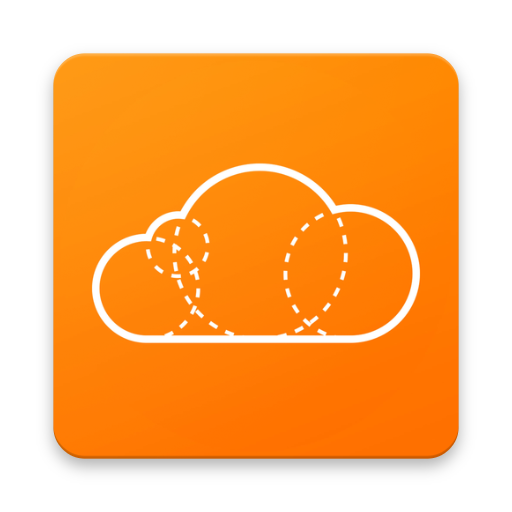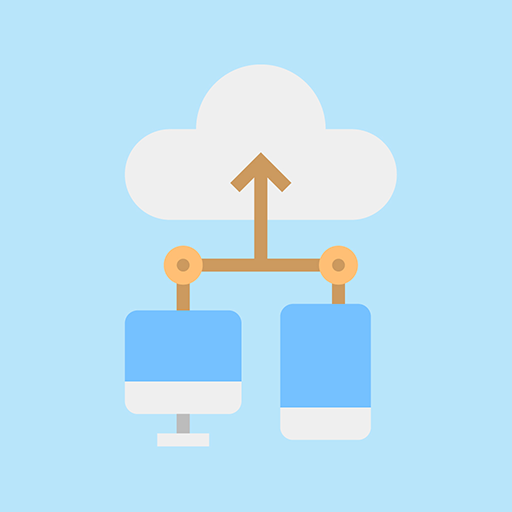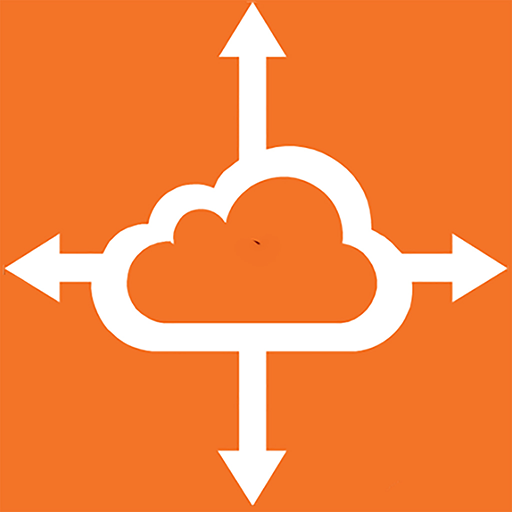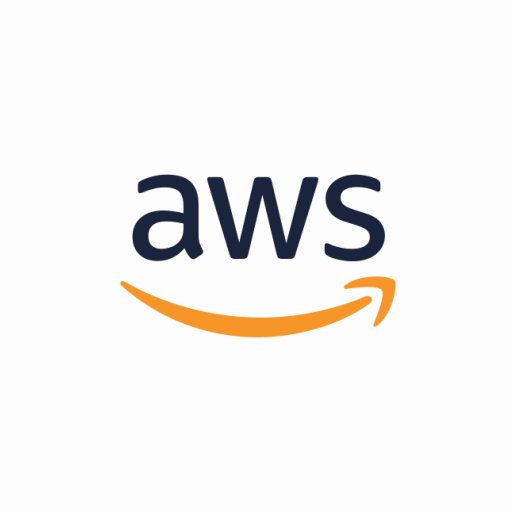
AWS Console
Play on PC with BlueStacks – the Android Gaming Platform, trusted by 500M+ gamers.
Page Modified on: March 6, 2020
Play AWS Console on PC
Customers can use the Console Mobile Application to monitor resources through a dedicated dashboard and view configuration details, metrics, and alarms for select AWS services. The Dashboard provides permitted users with an overview of the account status, with real-time data on Amazon CloudWatch, Personal Health Dashboard, and AWS Billing and Cost Management. Customers can view ongoing issues and follow through to the relevant CloudWatch alarm screen for a detailed view with graphs and configuration options. In addition, customers can check on the status of specific AWS services, view detailed resource screens, and perform select actions.
Upon sign-in with an Identity, the Console Mobile Application will store your credentials to easily switch between identities using device biometrics. The Console Mobile Application supports several authentication methods, including owner/root credentials, IAM user credentials, and AWS access keys and federated login via AWS Single Sign-On, Microsoft Active Directory and third-party identity providers. In addition, the Console mobile app supports IAM roles.
The Console Mobile Application supports AWS Billing and Cost Management, AWS CloudFormation, Amazon CloudWatch, Amazon DynamoDB, AWS Elastic Beanstalk, Amazon Elastic Compute Cloud (Amazon EC2), Elastic Load Balancing, AWS OpsWorks, AWS Personal Health Dashboard, Amazon Relational Database Service (Amazon RDS), Amazon Route 53, Amazon Simple Queue Service features, Amazon Simple Storage Service (Amazon S3), Amazon Virtual Private Cloud (Amazon VPC).
The Console Mobile Application is available in US East (N. Virginia), US East (Ohio), US West (N. California), US West (Oregon), Asia Pacific (Mumbai), Asia Pacific (Seoul), Asia Pacific (Singapore), Asia Pacific (Sydney), Asia Pacific (Tokyo), Canada (Central), EU (Frankfurt), EU (Ireland), EU (London), EU (Paris), EU (Stockholm), and South America (Sao Paulo).
We regularly release updates with new features. Tell us what features you need and how you would use them with the Feedback feature of the Console Mobile Application. We're listening!
Play AWS Console on PC. It’s easy to get started.
-
Download and install BlueStacks on your PC
-
Complete Google sign-in to access the Play Store, or do it later
-
Look for AWS Console in the search bar at the top right corner
-
Click to install AWS Console from the search results
-
Complete Google sign-in (if you skipped step 2) to install AWS Console
-
Click the AWS Console icon on the home screen to start playing