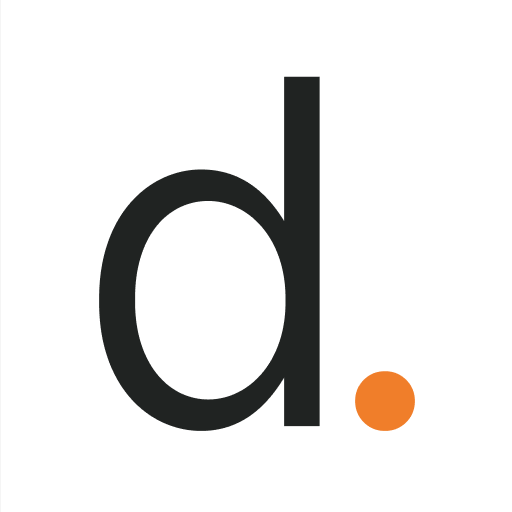LinkBluCon
Play on PC with BlueStacks – the Android Gaming Platform, trusted by 500M+ gamers.
Page Modified on: March 11, 2020
Play LinkBluCon on PC
Type 1 and Type 2 diabetic patients can use this app to connect their iPhone to a BluCon device to read the Freestyle Libre sensor every 5 minutes. Readings are available to the user through a user-friendly and intuitive GUI. This relieves the user from having to scan their sensor every 5 minutes.
LinkBluCon connects to BluCon over a Bluetooth connection to display glucose trends. It also provides a logbook to view past readings. No sign-up is required.
Learn more about the LinkBluCon app and BluCon at https://www.AmbrosiaSys.com.
Please note that a fingerprick test using a blood glucose meter is required during times of rapidly changing glucose levels when interstitial fluid glucose levels may not accurately reflect blood glucose levels or if hypoglycemia or impending hypoglycemia is reported by the LinkBluCon app or when symptoms do not match the LinkBluCon app readings.
By downloading this app or using or otherwise accessing this app you are agreeing to the End User Licence Agreement (https://www.ambrosiasys.com/eula) and the Terms of Use (https://www.ambrosiasys.com/terms).
LinkBlucon is now available in multiple languages, Check yours from the list:
- French
- Spanish
- Russian
- Polish
- German
- Italian
- Portuguese
- Dutch
- Danish
- Finnish
- Hungarian
- Turkish
- Geek
- Japanese
- Chinese-Traditional
- Macedonian
- Chinese - Simplified Languages.
You are now able to get glucose from us14days sensor, using our latest app v3.0.1 or higher and latest Nightrider.
Note: Fingerpricks are required for all treatment decisions.
Play LinkBluCon on PC. It’s easy to get started.
-
Download and install BlueStacks on your PC
-
Complete Google sign-in to access the Play Store, or do it later
-
Look for LinkBluCon in the search bar at the top right corner
-
Click to install LinkBluCon from the search results
-
Complete Google sign-in (if you skipped step 2) to install LinkBluCon
-
Click the LinkBluCon icon on the home screen to start playing