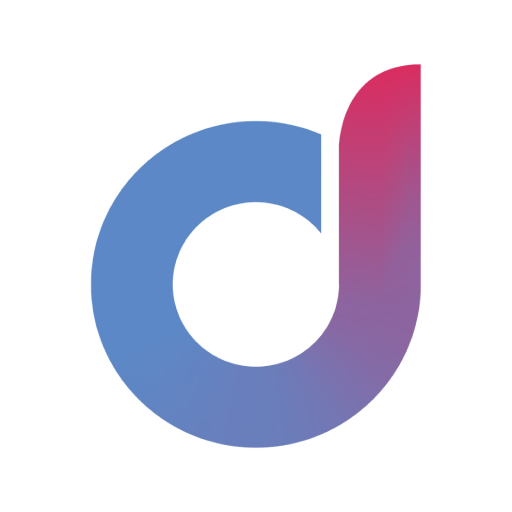LinkBluCon
เล่นบน PC ผ่าน BlueStacks - Android Gaming Platform ที่ได้รับความไว้วางใจจากเกมเมอร์ 500 ล้านคนทั่วโลก
Page Modified on: 11 มีนาคม 2563
Play LinkBluCon on PC
Type 1 and Type 2 diabetic patients can use this app to connect their iPhone to a BluCon device to read the Freestyle Libre sensor every 5 minutes. Readings are available to the user through a user-friendly and intuitive GUI. This relieves the user from having to scan their sensor every 5 minutes.
LinkBluCon connects to BluCon over a Bluetooth connection to display glucose trends. It also provides a logbook to view past readings. No sign-up is required.
Learn more about the LinkBluCon app and BluCon at https://www.AmbrosiaSys.com.
Please note that a fingerprick test using a blood glucose meter is required during times of rapidly changing glucose levels when interstitial fluid glucose levels may not accurately reflect blood glucose levels or if hypoglycemia or impending hypoglycemia is reported by the LinkBluCon app or when symptoms do not match the LinkBluCon app readings.
By downloading this app or using or otherwise accessing this app you are agreeing to the End User Licence Agreement (https://www.ambrosiasys.com/eula) and the Terms of Use (https://www.ambrosiasys.com/terms).
LinkBlucon is now available in multiple languages, Check yours from the list:
- French
- Spanish
- Russian
- Polish
- German
- Italian
- Portuguese
- Dutch
- Danish
- Finnish
- Hungarian
- Turkish
- Geek
- Japanese
- Chinese-Traditional
- Macedonian
- Chinese - Simplified Languages.
You are now able to get glucose from us14days sensor, using our latest app v3.0.1 or higher and latest Nightrider.
Note: Fingerpricks are required for all treatment decisions.
เล่น LinkBluCon บน PC ได้ง่ายกว่า
-
ดาวน์โหลดและติดตั้ง BlueStacks บน PC ของคุณ
-
ลงชื่อเข้าใช้แอคเคาท์ Google เพื่อเข้าสู่ Play Store หรือทำในภายหลัง
-
ค้นหา LinkBluCon ในช่องค้นหาด้านขวาบนของโปรแกรม
-
คลิกเพื่อติดตั้ง LinkBluCon จากผลการค้นหา
-
ลงชื่อเข้าใช้บัญชี Google Account (หากยังไม่ได้ทำในขั้นที่ 2) เพื่อติดตั้ง LinkBluCon
-
คลิกที่ไอคอน LinkBluCon ในหน้าจอเพื่อเริ่มเล่น