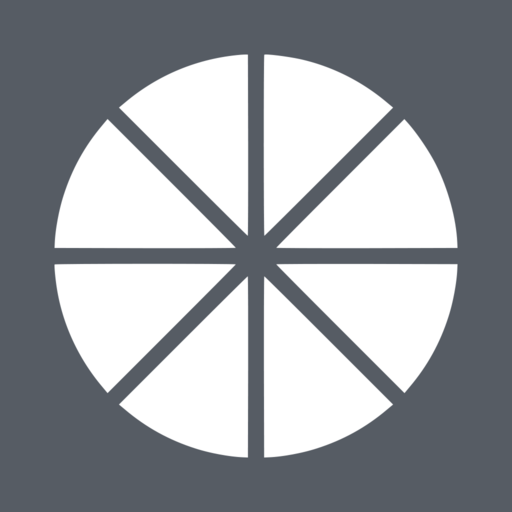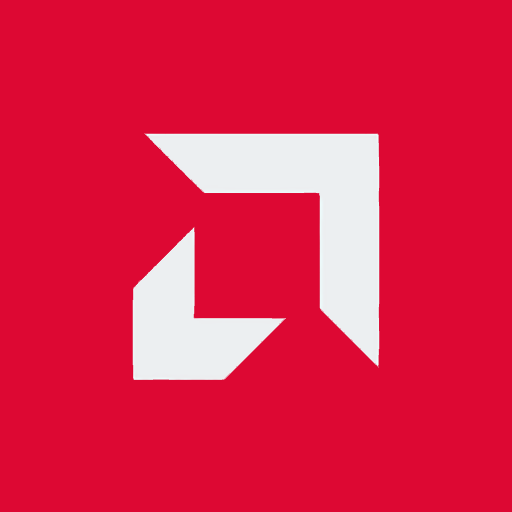
AMD Link
Play on PC with BlueStacks – the Android Gaming Platform, trusted by 500M+ gamers.
Page Modified on: February 27, 2020
Play AMD Link on PC
The mobile App dashboard includes five main sections:
• The Home section contains information about recently streamed games, recent media and images you can click on to learn more about AMD or AMD partner products
• Gaming: Launch your PC games and stream them to your mobile device, customize your controllers, or even use it as a Remote Desktop solution for your Windows desktop. See and preview your media gallery photos and videos, trim them and save them to your device.
• Streaming: Allows one-touch capture, instant replay and instant GIF of your gameplay, and to stream your game to popular streaming platforms.
• Performance: Brings the power of Radeon™ WattMan to your mobile device and enables you to monitor and track gaming performance and system info of your PC through easy-to-understand bar graphs.
* Settings: All the app settings in once convenient place to change every aspect of the app
• Voice Recognition: Tap on the microphone icon to control several aspects of AMD Link with a simple voice command
The TV App dashboard includes three main sections:
• Connect section: connect to your PC quickly and easily to get AMD Link for your Smart TV started
• Gaming section: Launch your PC games and stream them to your Smart TV, or view recent media
• Media section: playback gameplay moments saved on your PC
Play AMD Link on PC. It’s easy to get started.
-
Download and install BlueStacks on your PC
-
Complete Google sign-in to access the Play Store, or do it later
-
Look for AMD Link in the search bar at the top right corner
-
Click to install AMD Link from the search results
-
Complete Google sign-in (if you skipped step 2) to install AMD Link
-
Click the AMD Link icon on the home screen to start playing