
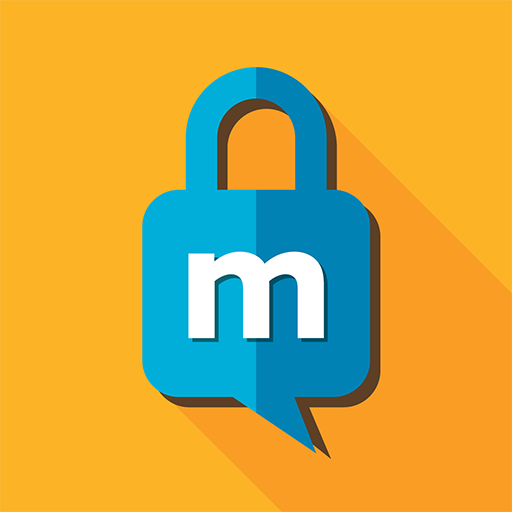
miSecureMessages - Secure Text Messaging App
Play on PC with BlueStacks – the Android Gaming Platform, trusted by 500M+ gamers.
Page Modified on: November 19, 2019
Play miSecureMessages - Secure Text Messaging App on PC
Requires a connection to cloud-based or on-site miSecureMessages solution provided by AMTELCO.
New phone or device? Re-install the miSecureMessages app and Log In with your existing miSecureMessages credentials. If you don’t know what your login credentials are, contact your miSecureMessages System Administrator or Certified Provider. This may be your answering service or call center, or your main point of contact within your organization for miSecureMessages.
Key Features and Benefits include:
-HIPAA and HITECH compliant secure messaging
-Secure device to device messaging
-Group messages
-Pager replacement app
-3rd Party Integration capabilities via API
-Encrypted mobile PHI messaging
-Persistent alerting
-Secure Texting
-Secure Messaging App to replace SMS texting
-Also referred to as misecure and mysecure
Play miSecureMessages - Secure Text Messaging App on PC. It’s easy to get started.
-
Download and install BlueStacks on your PC
-
Complete Google sign-in to access the Play Store, or do it later
-
Look for miSecureMessages - Secure Text Messaging App in the search bar at the top right corner
-
Click to install miSecureMessages - Secure Text Messaging App from the search results
-
Complete Google sign-in (if you skipped step 2) to install miSecureMessages - Secure Text Messaging App
-
Click the miSecureMessages - Secure Text Messaging App icon on the home screen to start playing



