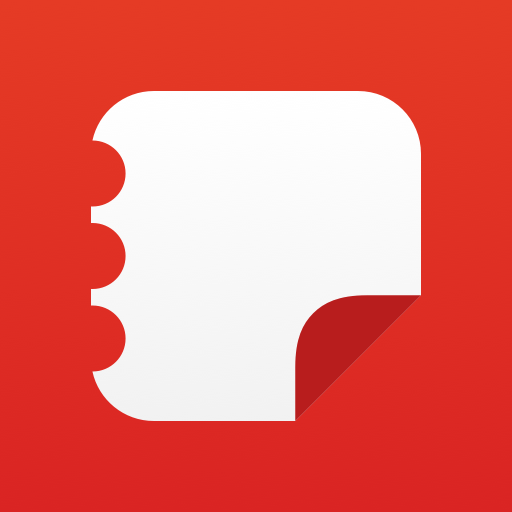Amway™ Business Center
Play on PC with BlueStacks – the Android Gaming Platform, trusted by 500M+ gamers.
Page Modified on: February 4, 2020
Play Amway™ Business Center on PC
Please Note:
· An Amway ID (email address) is required to sign in.
· Using an Amway ID as a sign-on gives you more security and personalization options. If you haven’t already done so, create an Amway ID before downloading the Amway™ Business Center app. As new digital tools and apps are released they will also require an Amway ID. If you previously created one you can use it to sign in to the Amway™ Business Center app. For further assistance creating an Amway ID, please reference the Amway ID resource document on Amway Education.
Create an Amway ID: http://bit.ly/CreateAmwayID
Amway ID Resource Document: http://bit.ly/AmwayIDHelp
• This application is only available to Amway Independent Business Owners. Customers should go to the Amway™ website or reach out to their Amway Independent Business Owner to place an order.
• A Wi-Fi or Mobile Data connection is required for this application.
• This application is not optimized for tablets.
• By downloading this app you certify that you have read, understand and agree to the terms set forth in the Amway Software License Agreement that is available via the link provided on this page.
*Features may vary by country of residence
• For more information please access your country’s Amway website or go to www.AmwayGlobal.com
Play Amway™ Business Center on PC. It’s easy to get started.
-
Download and install BlueStacks on your PC
-
Complete Google sign-in to access the Play Store, or do it later
-
Look for Amway™ Business Center in the search bar at the top right corner
-
Click to install Amway™ Business Center from the search results
-
Complete Google sign-in (if you skipped step 2) to install Amway™ Business Center
-
Click the Amway™ Business Center icon on the home screen to start playing