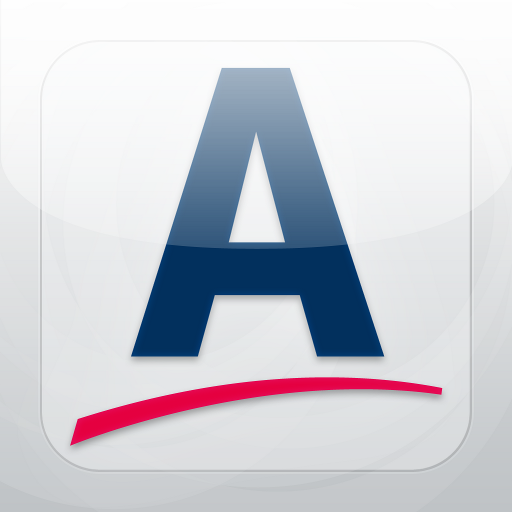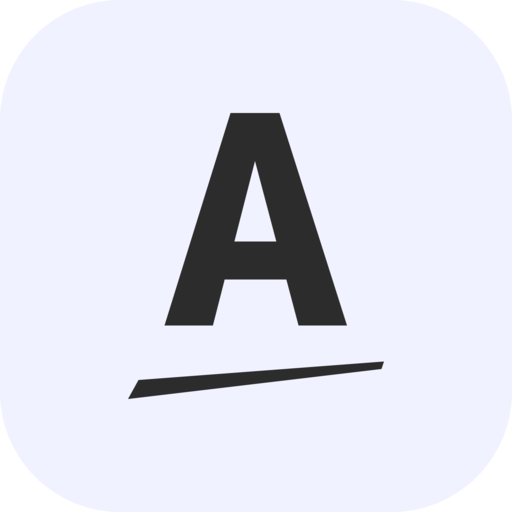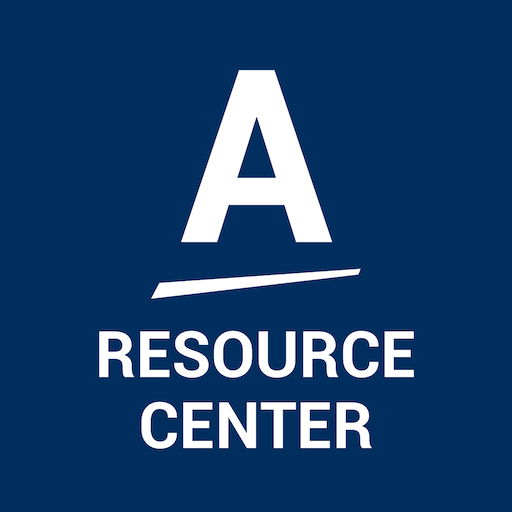
Amway Resource Center
Play on PC with BlueStacks – the Android Gaming Platform, trusted by 500M+ gamers.
Page Modified on: February 20, 2020
Play Amway Resource Center on PC
Please note:
- An Amway ID is required to sign in.
- Using Amway ID as a sign-on gives you more security and personalization options. If you haven't already done so, create an Amway ID before downloading the Amway™ Resource Center app. As new digital tools and apps are released they will also require Amway ID. For further assistance creating an Amway ID, please reference the Amway ID resource documentation on Amway Education.
- This application is only available to Amway Independent Business Owners. Customers should go to the Amway™ website or reach out to their Amway Independent Business Owner to learn more about Amway™ products.
- While not required, a wi-fi or mobile data connection is recommended for this app.
- This app is not optimized for tablets.
- By downloading this app you certify that you have read, understand, and agree to the terms set forth by the Amway™ Software License Agreement.
- For more information on Amway™, visit Amway.com.
Play Amway Resource Center on PC. It’s easy to get started.
-
Download and install BlueStacks on your PC
-
Complete Google sign-in to access the Play Store, or do it later
-
Look for Amway Resource Center in the search bar at the top right corner
-
Click to install Amway Resource Center from the search results
-
Complete Google sign-in (if you skipped step 2) to install Amway Resource Center
-
Click the Amway Resource Center icon on the home screen to start playing