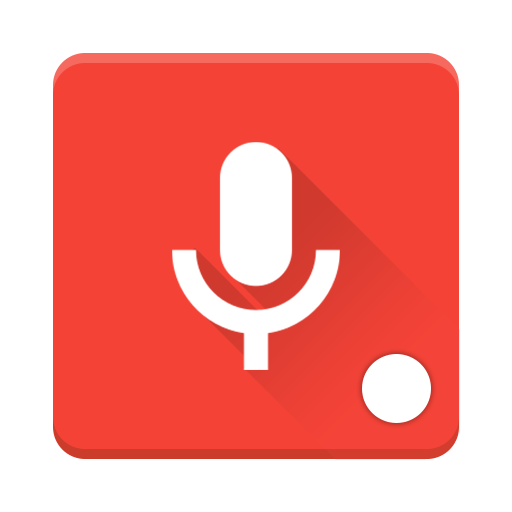MP3 Voice Recorder
Play on PC with BlueStacks – the Android Gaming Platform, trusted by 500M+ gamers.
Page Modified on: August 3, 2019
Play MP3 Voice Recorder on PC
Why file format must be to mp3?
- because with file into mp3 format, the file size will be smaller and the quality remain high according to the choice of the bit rate and the sampling rate.
Features
• Recorder voice to mp3
• Customize bit rate up to 320 kbps
• Customize up to 48 kHz
• Control the recorder from main screen [Record, Pause, Resume, Stop]
• Control the recorder from status bar [Pause, Resume, Stop] (Support only for Android Honeycomb and higher)
• Control the recorder from home widget two button [Record|Pause|Resume, Stop]
• Control the recorder from home widget three button [Record|Pause|Resume|Stop, Open Launcher]
• Control the player of recording file, to [Play, Pause, Resume, Stop, Next, Prev]
• Control the player of recording file from status bar when file record is played, to [Pause, Resume, Stop] (Support only for Android Honeycomb and higher)
• Control the repeater of recording file, to [All, One, Don't Repeat]
• Get info about of recording file [File name, Sampling rate, Bit rate, Channel, Duration, File size]
• Sorting list of recording file in player [Datetime asc, Datetime desc, File name asc, File name desc, File size asc, File size desc]
• Share/send recording file to media [BBM, Whatsapp, GMail, MMS, Bluetooth, etc]
• Other action of recording file is [Delete file, Rename file]
Support for Bit Rate
• 32 kbps around 240 KB/minute
• 64 kbps around 480 KB/minute
• 96 kbps around 720 KB/minute
• 128 kbps around 960 KB/minute
• 160 kbps around 1.2 MB/minute
• 192 kbps around 1.44 MB/minute
• 256 kbps around 1.8 MB/minute
• 320 kbps around 2.4 MB/minute
Support for Sampling Rate
• 22 kHz
• 44,1 kHz
• 48 kHz
Dangerous Permissions for Android 6.0 and Up
• RECORD AUDIO: This permission is used to give microphone permission to this app.
• STORAGE: This permission is used to write recorded files to device storage.
Play MP3 Voice Recorder on PC. It’s easy to get started.
-
Download and install BlueStacks on your PC
-
Complete Google sign-in to access the Play Store, or do it later
-
Look for MP3 Voice Recorder in the search bar at the top right corner
-
Click to install MP3 Voice Recorder from the search results
-
Complete Google sign-in (if you skipped step 2) to install MP3 Voice Recorder
-
Click the MP3 Voice Recorder icon on the home screen to start playing