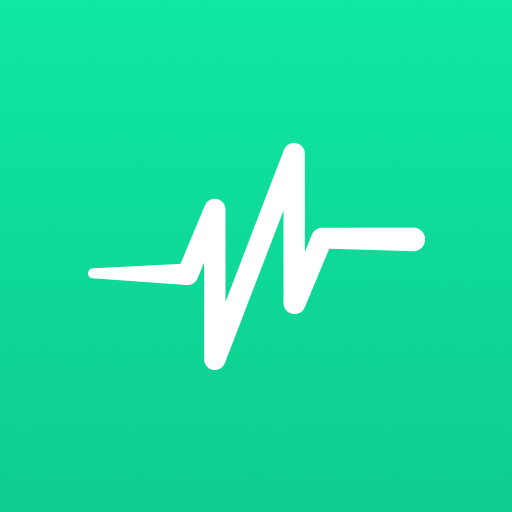Smart Recorder – High-quality voice recorder
Play on PC with BlueStacks – the Android Gaming Platform, trusted by 500M+ gamers.
Page Modified on: January 28, 2020
Play Smart Recorder – High-quality voice recorder on PC
With a skipping silence on-the-fly feature you can shorten recordings by omitting relative silence. It allows you, for example, to catch night sleep talks or maybe some snoring, whatever comes first. 😴 It is by the way how the idea to make this app was born: my wife wanted to prove that I talk at night. It turns out, I do. 🤔
Since 2012 this app has been installed on more than 40 million devices worldwide and proven to be a reliable everyday tool. From it's early days it has been known as Smart Voice Recorder, rebranded later to a bit more generic name. Because, you know, it's great not only for voice. 🎸
Regarding phone calls: 📲
This app is not designed explicitly for recording phone calls. Some manufacturers block the ability to record the other party of a phone call for privacy or legal reasons. For the same purpose, the app will even pause the recording during phone calls, but it can be turned off in the settings. Check your local laws and make sure it works on your handset first.
More features:
• Automatic and manual sensitivity control for Skip silence mode (Beta)
• Live audio spectrum analyzer
• Wave/PCM encoding with adjustable sample rate (8-44 kHz)
• Recording in the background (even when a display is off)
• Save/pause/resume/cancel recording process control
• Efficient and easy on battery
• Recording time limited only by available space on your storage (and tech. limit 2GB per file)
• Straightforward recordings list and many sharing options
• Launcher shortcut to start recording in one tap
• Microphone gain calibration tool.
Play Smart Recorder – High-quality voice recorder on PC. It’s easy to get started.
-
Download and install BlueStacks on your PC
-
Complete Google sign-in to access the Play Store, or do it later
-
Look for Smart Recorder – High-quality voice recorder in the search bar at the top right corner
-
Click to install Smart Recorder – High-quality voice recorder from the search results
-
Complete Google sign-in (if you skipped step 2) to install Smart Recorder – High-quality voice recorder
-
Click the Smart Recorder – High-quality voice recorder icon on the home screen to start playing