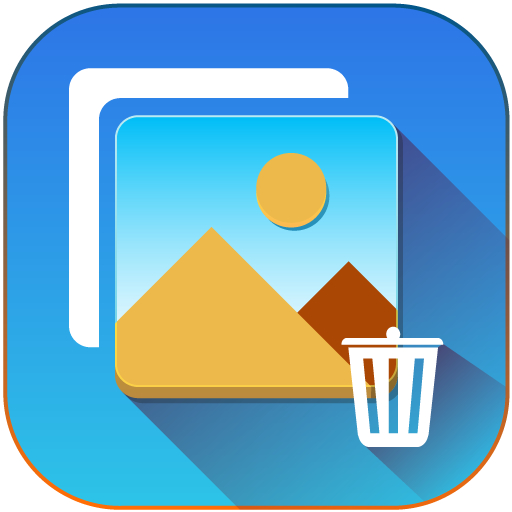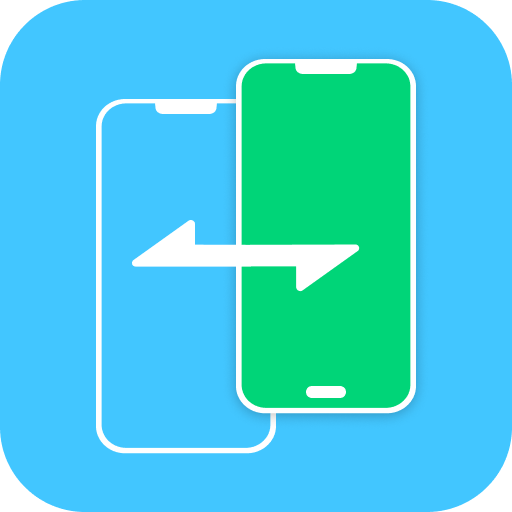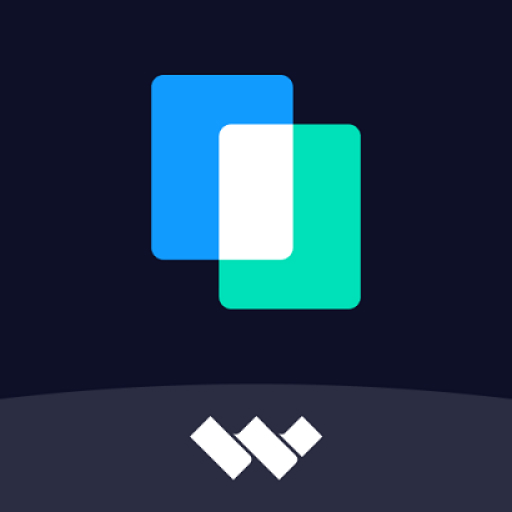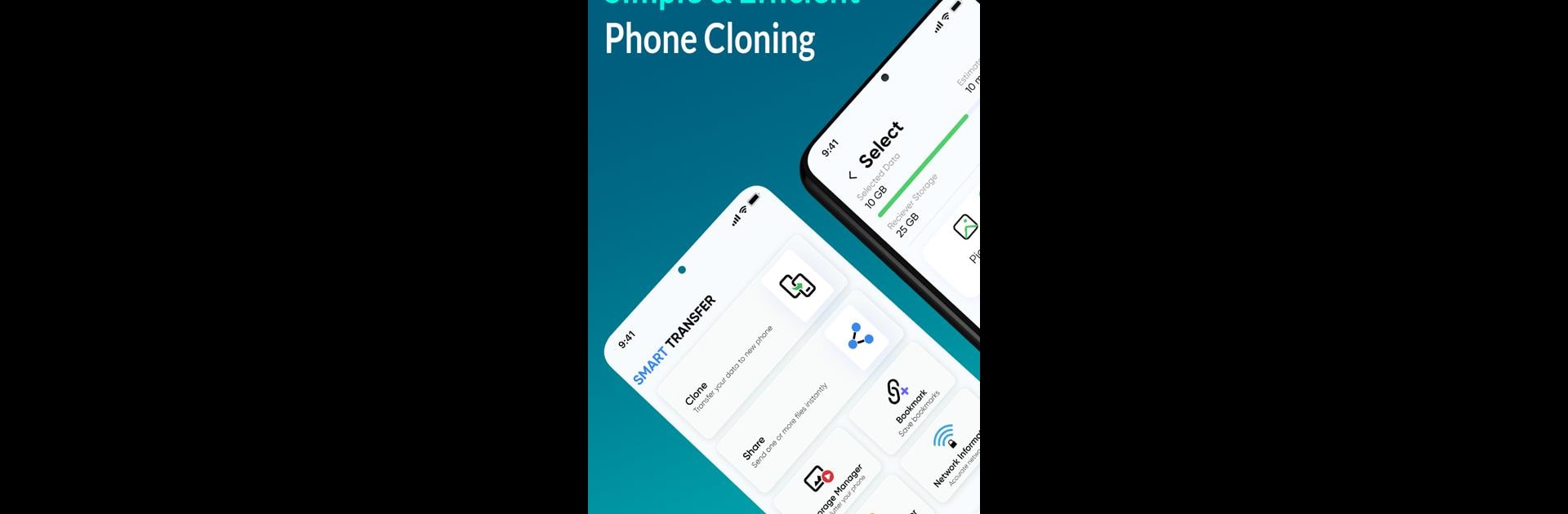

Datenübertragungs-App
Spiele auf dem PC mit BlueStacks - der Android-Gaming-Plattform, der über 500 Millionen Spieler vertrauen.
Seite geändert am: 11.12.2024
Run Smart Transfer: File Sharing on PC or Mac
Multitask effortlessly on your PC or Mac as you try out Smart Transfer: File Sharing, a Tools app by Aomata LLC. on BlueStacks.
About the App
Smart Transfer: File Sharing by Aomata LLC. is your ultimate solution for seamless mobile content transfer. Available on various platforms, it’s designed to move data effortlessly between Android, iPhone, and tablets. Whether it’s photos, contacts, or large files, expect a smooth transfer every time, keeping your data secure.
App Features
-
Cross-Platform Compatibility
Easily switch your content between major platforms, like Android and iPhone, without a hitch. Perfect for those who enjoy swapping devices often. -
Secure File Transfers
Share or replicate data using secure methods over WiFi, Hotspots, or Cellular networks. Keep your content safe and sound when transferring files. -
Effortless Content Management
Enjoy bulk transfers for all your huge files. From text messages to WhatsApp™ backups, handle it all in one sweep. -
Smart Organization
Automatically clean up your storage by identifying and removing duplicates. Free up space and keep your gallery tidy. -
Language Support
Communicate the way you like with support in English, German, Spanish, Chinese, and Russian.
Eager to take your app experience to the next level? Start right away by downloading BlueStacks on your PC or Mac.
Spiele Datenübertragungs-App auf dem PC. Der Einstieg ist einfach.
-
Lade BlueStacks herunter und installiere es auf deinem PC
-
Schließe die Google-Anmeldung ab, um auf den Play Store zuzugreifen, oder mache es später
-
Suche in der Suchleiste oben rechts nach Datenübertragungs-App
-
Klicke hier, um Datenübertragungs-App aus den Suchergebnissen zu installieren
-
Schließe die Google-Anmeldung ab (wenn du Schritt 2 übersprungen hast), um Datenübertragungs-App zu installieren.
-
Klicke auf dem Startbildschirm auf das Datenübertragungs-App Symbol, um mit dem Spielen zu beginnen