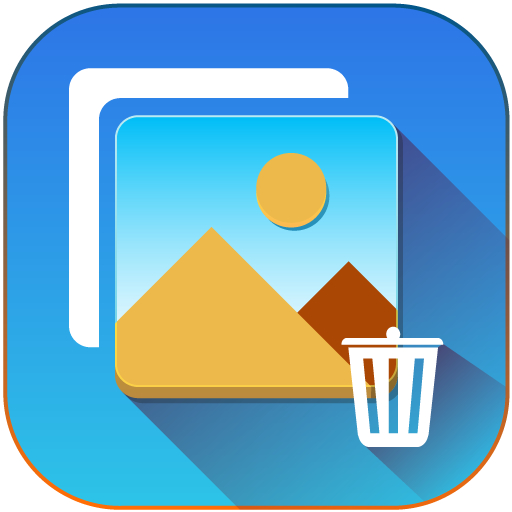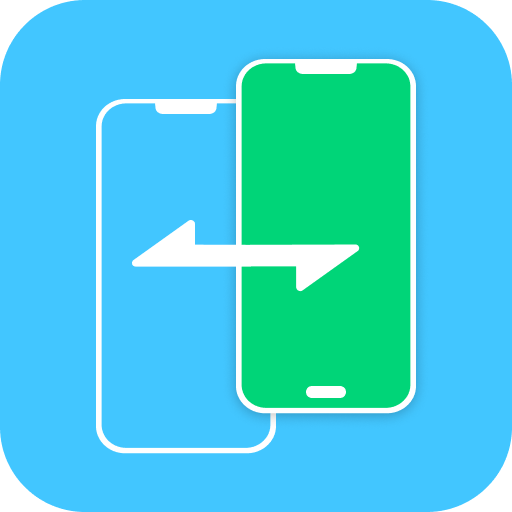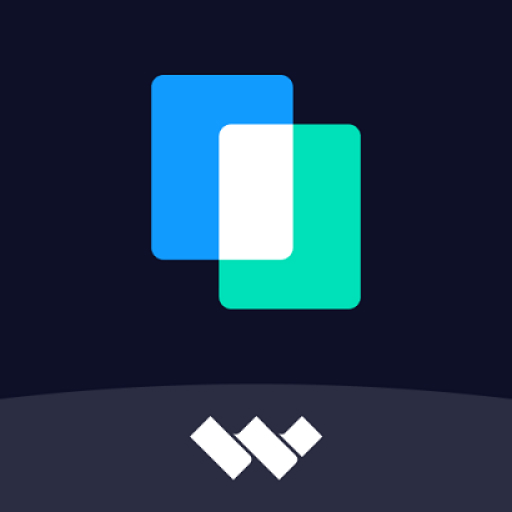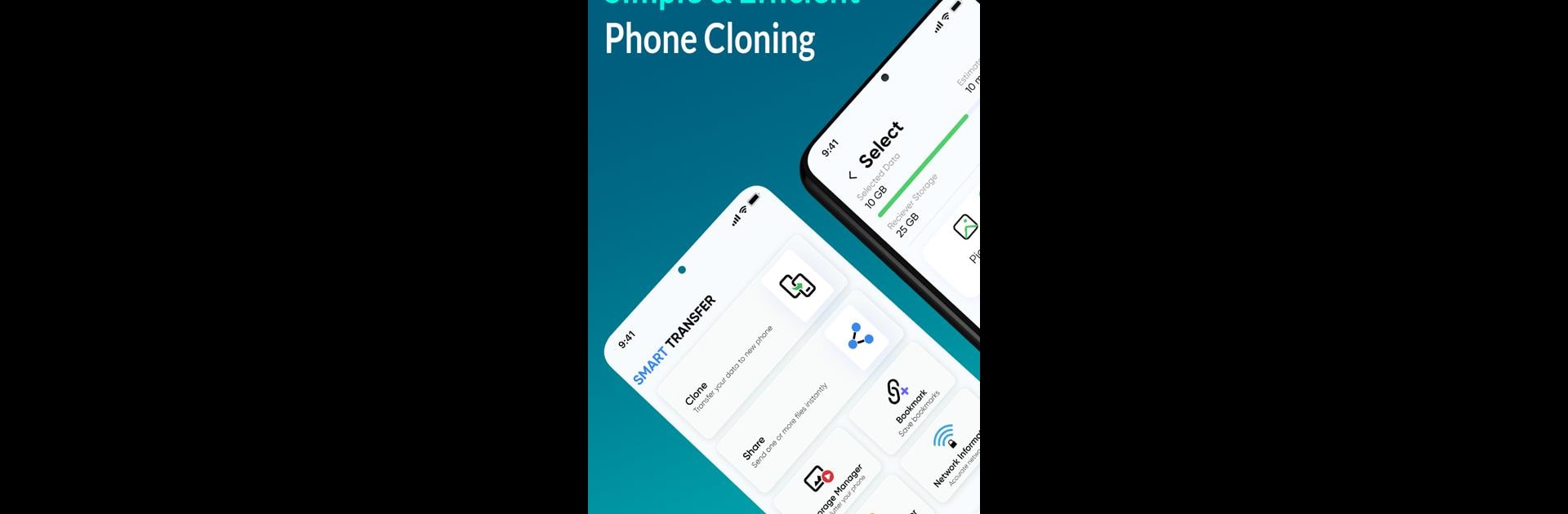
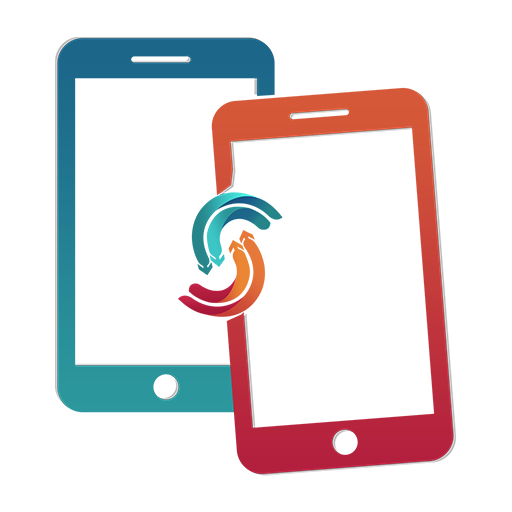
Smart Transfer: File Sharing
Play on PC with BlueStacks – the Android Gaming Platform, trusted by 500M+ gamers.
Page Modified on: Dec 11, 2024
Run Smart Transfer: File Sharing on PC or Mac
Multitask effortlessly on your PC or Mac as you try out Smart Transfer: File Sharing, a Tools app by Aomata LLC. on BlueStacks.
About the App
Smart Transfer: File Sharing by Aomata LLC. is your ultimate solution for seamless mobile content transfer. Available on various platforms, it’s designed to move data effortlessly between Android, iPhone, and tablets. Whether it’s photos, contacts, or large files, expect a smooth transfer every time, keeping your data secure.
App Features
-
Cross-Platform Compatibility
Easily switch your content between major platforms, like Android and iPhone, without a hitch. Perfect for those who enjoy swapping devices often. -
Secure File Transfers
Share or replicate data using secure methods over WiFi, Hotspots, or Cellular networks. Keep your content safe and sound when transferring files. -
Effortless Content Management
Enjoy bulk transfers for all your huge files. From text messages to WhatsApp™ backups, handle it all in one sweep. -
Smart Organization
Automatically clean up your storage by identifying and removing duplicates. Free up space and keep your gallery tidy. -
Language Support
Communicate the way you like with support in English, German, Spanish, Chinese, and Russian.
Eager to take your app experience to the next level? Start right away by downloading BlueStacks on your PC or Mac.
Play Smart Transfer: File Sharing on PC. It’s easy to get started.
-
Download and install BlueStacks on your PC
-
Complete Google sign-in to access the Play Store, or do it later
-
Look for Smart Transfer: File Sharing in the search bar at the top right corner
-
Click to install Smart Transfer: File Sharing from the search results
-
Complete Google sign-in (if you skipped step 2) to install Smart Transfer: File Sharing
-
Click the Smart Transfer: File Sharing icon on the home screen to start playing