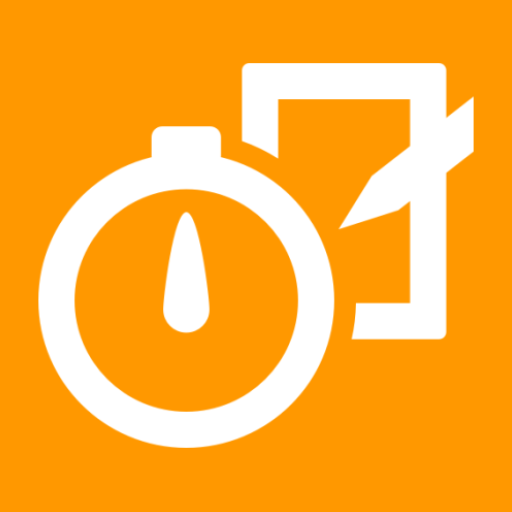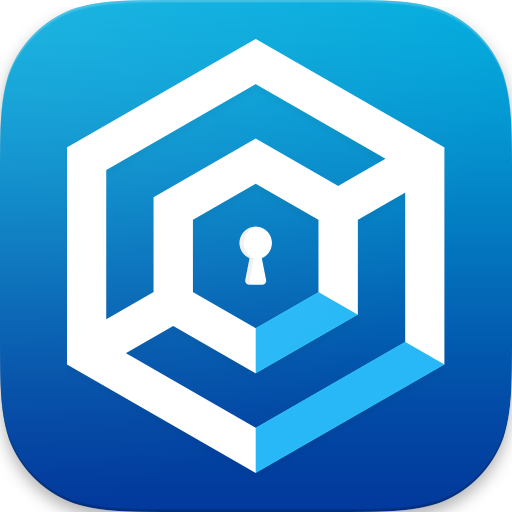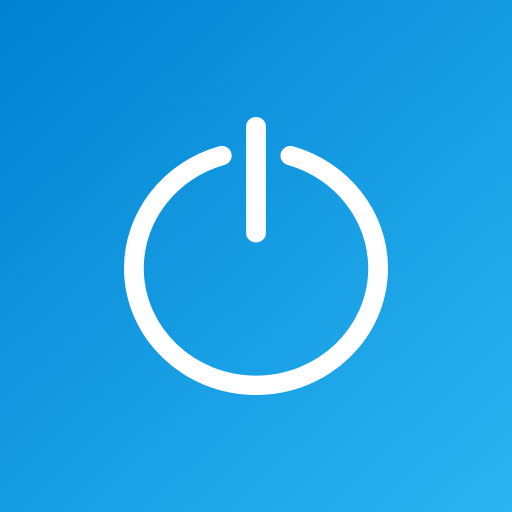App Off Timer
生活时尚 | aozora.llc
在電腦上使用BlueStacks –受到5億以上的遊戲玩家所信任的Android遊戲平台。
Play App Off Timer on PC
■ Overview
Have you had experiences such as you do not notice that it has been so much time you have been playing a game and children are glued to smartphones. This application solves these problems.
◆For example in this usage◆
1) If the timer of the video application is set to 10 minutes and the wait time is set to 30 minutes...
Then 10 minutes after you start seeing the video a message screen appears and the video application is forcefully shut down.
After it shuts down then you will not be able to open it once again until 30 minutes.
2) If the time limit for usage of the video application for 1 day is set to 1 hour ...
Then after the video application in 1 day is used for 1 hour, you will not be able to use the video application again on that day.
3) If the set a limit of 9:00 p.m. to 6:00 a.m. to the time period of the video application...
Then you will not be able to use the video application from 9:00 p.m. to next morning 6:00 a.m.
4) If you register Twitter, Facebook, Instagram as a group "SNS" and set the usage time limit of one day to 1 hour ...
If the total usage time of registered applications is 1 hour (Twitter is used for 30 minutes, Facebook is used for 20 minutes, Instagram is used for 10 minutes etc), you will not be able to use these applications on that day.
5) Register Twitter, Facebook, Instagram as a group "SNS" and set the time zone restriction from 21: 00 to 6: 00 ...
You can not use all these applications from 21 o'clock to 6 o'clock the next morning.
Now you can use the application based on your use as you can set a time limit for each application.
Locking the application using a password enables you to prohibit children from changing the settings on their own.
Children stress can be reduced by passing a pre-recorded message when the application closes.
◆Main Features◆
● You can set the timer for each application. If the time (max. up to 24 hours) that you set has elapsed, then the respective application closes.
* Timer function is the time in which the application can be used continuously.
For example if the time is set to 10 minutes, then the application cannot be used after 10 minutes.
If you close the application before 10 minutes get over then next time you can again use it for 10 minutes.
● You cannot use the application that has been locked with the timer function during the set waiting period (max up to 24 hours).
● You can set the usage time limit per day for each application and group. When the usage time limit has been reached, you can not use the application on that day.
● For each application and group, you can set the time zone for which usage is restricted.
● You can prevent changes in settings by locking with a password.
● There are settings with which you can prevent un-installation by children.(* 1)
● While using the corresponding application, you can receive shut down notification. You can select the shut down notification receiving timing from 1 minute before shut down to 10 minutes before shut down.
● A pre-recorded audio message can be passed when you close the application being monitored or when you try to start the application whose use is currently restricted.
● You can check the usage status of application of past 24 hours, past 7 days or past 30 days.
● While using the target application, you can check the remaining available time with the notification bar.
* 1 To enable the uninstall prevention function, use the terminal administrator privilege.
In order to be able to uninstall again, it is necessary to turn off "Prevent uninstallation" setting.
Have you had experiences such as you do not notice that it has been so much time you have been playing a game and children are glued to smartphones. This application solves these problems.
◆For example in this usage◆
1) If the timer of the video application is set to 10 minutes and the wait time is set to 30 minutes...
Then 10 minutes after you start seeing the video a message screen appears and the video application is forcefully shut down.
After it shuts down then you will not be able to open it once again until 30 minutes.
2) If the time limit for usage of the video application for 1 day is set to 1 hour ...
Then after the video application in 1 day is used for 1 hour, you will not be able to use the video application again on that day.
3) If the set a limit of 9:00 p.m. to 6:00 a.m. to the time period of the video application...
Then you will not be able to use the video application from 9:00 p.m. to next morning 6:00 a.m.
4) If you register Twitter, Facebook, Instagram as a group "SNS" and set the usage time limit of one day to 1 hour ...
If the total usage time of registered applications is 1 hour (Twitter is used for 30 minutes, Facebook is used for 20 minutes, Instagram is used for 10 minutes etc), you will not be able to use these applications on that day.
5) Register Twitter, Facebook, Instagram as a group "SNS" and set the time zone restriction from 21: 00 to 6: 00 ...
You can not use all these applications from 21 o'clock to 6 o'clock the next morning.
Now you can use the application based on your use as you can set a time limit for each application.
Locking the application using a password enables you to prohibit children from changing the settings on their own.
Children stress can be reduced by passing a pre-recorded message when the application closes.
◆Main Features◆
● You can set the timer for each application. If the time (max. up to 24 hours) that you set has elapsed, then the respective application closes.
* Timer function is the time in which the application can be used continuously.
For example if the time is set to 10 minutes, then the application cannot be used after 10 minutes.
If you close the application before 10 minutes get over then next time you can again use it for 10 minutes.
● You cannot use the application that has been locked with the timer function during the set waiting period (max up to 24 hours).
● You can set the usage time limit per day for each application and group. When the usage time limit has been reached, you can not use the application on that day.
● For each application and group, you can set the time zone for which usage is restricted.
● You can prevent changes in settings by locking with a password.
● There are settings with which you can prevent un-installation by children.(* 1)
● While using the corresponding application, you can receive shut down notification. You can select the shut down notification receiving timing from 1 minute before shut down to 10 minutes before shut down.
● A pre-recorded audio message can be passed when you close the application being monitored or when you try to start the application whose use is currently restricted.
● You can check the usage status of application of past 24 hours, past 7 days or past 30 days.
● While using the target application, you can check the remaining available time with the notification bar.
* 1 To enable the uninstall prevention function, use the terminal administrator privilege.
In order to be able to uninstall again, it is necessary to turn off "Prevent uninstallation" setting.
在電腦上遊玩App Off Timer . 輕易上手.
-
在您的電腦上下載並安裝BlueStacks
-
完成Google登入後即可訪問Play商店,或等你需要訪問Play商店十再登入
-
在右上角的搜索欄中尋找 App Off Timer
-
點擊以從搜索結果中安裝 App Off Timer
-
完成Google登入(如果您跳過了步驟2),以安裝 App Off Timer
-
在首頁畫面中點擊 App Off Timer 圖標來啟動遊戲