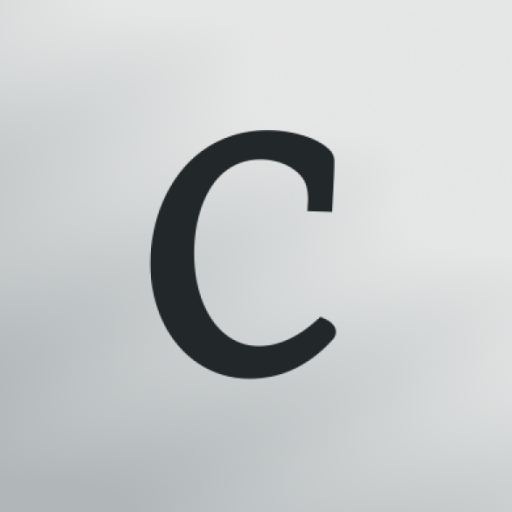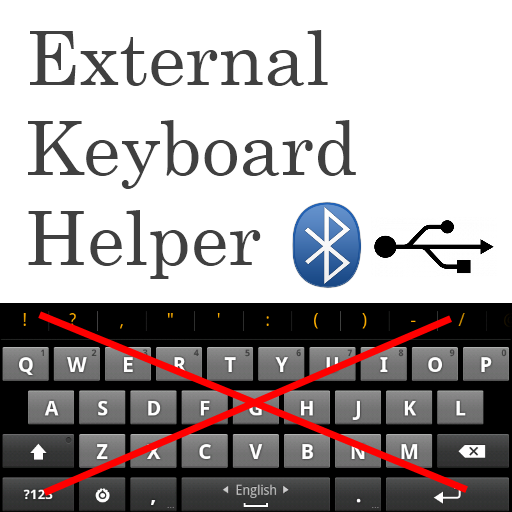
External Keyboard Helper Pro
Play on PC with BlueStacks – the Android Gaming Platform, trusted by 500M+ gamers.
Page Modified on: January 7, 2016
Play External Keyboard Helper Pro on PC
INSTEAD CONTACT ME ON: keylayouts@apedroid.com
A non visible soft keyboard (Input Method) intended to be used with hardware Bluetooth and USB keyboards. It automatically brings up the Input Method dialog when Bluetooth keyboard connects or disconnects (on some devices this can also be made to work with USB keyboards). It supports a lot of different keylayouts also provides a lot of configuration options.
This app does NOT require a rooted device and there is a DEMO version available if you want to try it out before buying.
Tutorials
-----------------------
http://www.apedroid.com/android-applications/external-keyboard-helper/get-started
Features
--------------------
* International keyboard layouts.
* Up to 16 application shortcuts can be added (for example start Google Maps with Alt+M etc.)
* Up to 16 text strings can be add (for example insert your email address with Alt+E etc.)
* Remaps the Escape key to BACK (can be turned off)
* Allows you to control which characters should be treated as combining characters.
* A "null" Soft Keyboard to use with hardware keyboards (Bluetooth & USB).
* Automatically brings up Input Method selection dialog when Bluetooth keyboard connects or disconnects (Android 2.3+).
* Automatic detection can also work with USB keyboards on some platforms (experimental) (Android 2.3+)
* App that brings up Input Method selection (for easy access)
* Switch between up to three layouts of your choice using a key or key combination.
* Can choose keymap automatically based on language setting in your device.
* Blocks long-press-popups on Android 2.x.
* Change the key repeat delay and rate.
* Layouts can be modified and two user defined custom layouts can be configured.
* ConnectBot aware (TAB and CTRL codes)
Currently supported keyboard layouts
-----------------------------------------------------------
* Arabic (101, 102 & 102 AZERTY)
* Armenian (Eastern, Western & Phonetic)
* Austrian
* Belgian
* Bosnian & Herzegovian
* Bulgarian (Phonetic, Phonetic traditional & Typewriter)
* Canadian (French & Multilingual)
* Croatian
* Czech (qwertz, qwerty & programmers)
* Danish
* English (Colemak, Dvorak, Dvorak Left hand, Dvorak Right hand, Dvorak Programmer, GB & US-International)
* Estonian
* Faroese
* Finnish (Finland & DAS)
* French (Bépo, France & Switzerland)
* German (Germany & Switzerland)
* Greek (Standard & Polytonic)
* Greenlandic
* Hebrew
* Hindi Traditional
* Hungarian
* Icelandic
* Italian
* Korean/Hangul
* Latvian
* Lithuanian (Numeric)
* Macedonian FYROM Standard
* Maldivian
* Norwegian
* Persian
* Polish (214 & Programmers)
* Portuguese (Brazil, Portugal & Br-Nativo)
* Romanian
* Russian (Normal, Typewriter & Phonetic)
* Serbian (Latin & Cyrillic)
* Slovak (qwerty & qwertz)
* Slovene
* Spanish (Latin America, Spain/Int & Dvorak)
* Swedish (Normal & Svorak A1|A5)
* Thai (Kedmanee & Pattachote)
* Turkish (F & Q)
* Urdu (Normal & Phonetic)
* Ukrainian
* Vietnamese
All layouts are based on standard USB Keyboard layouts. Bluetooth keyboards sometimes do not follow the standard completely but it is possible to manually customize mappings.
What it does NOT
---------------------------
* It won't fix your BT or USB connected keyboard if it wasn't working in the first place.
* It does not automatically switch Input Method. It only shows the dialog and you will have to choose Input Method manually. This is an intentional limitation built into Android by Google. No user installed app is allowed to change IME without user interaction.
Want to help translating this app to you language?
Go here: http://www.getlocalization.com/ExternalKeyboardHelperPro/
Play External Keyboard Helper Pro on PC. It’s easy to get started.
-
Download and install BlueStacks on your PC
-
Complete Google sign-in to access the Play Store, or do it later
-
Look for External Keyboard Helper Pro in the search bar at the top right corner
-
Click to install External Keyboard Helper Pro from the search results
-
Complete Google sign-in (if you skipped step 2) to install External Keyboard Helper Pro
-
Click the External Keyboard Helper Pro icon on the home screen to start playing