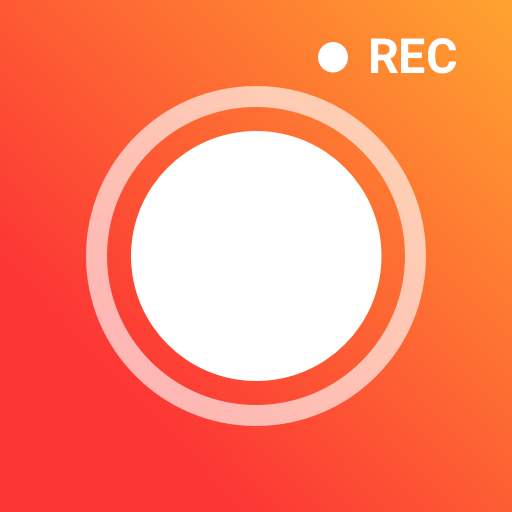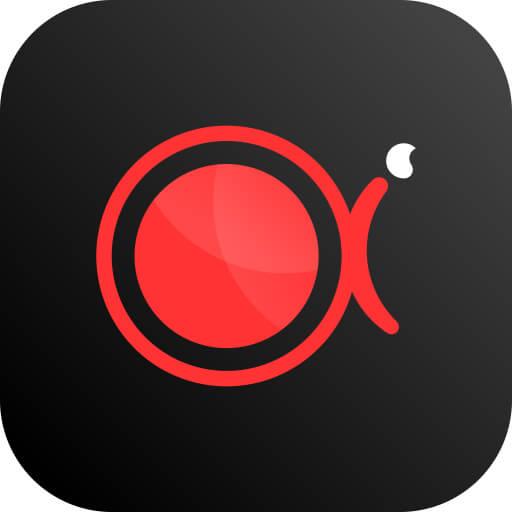
ApowerREC
Jouez sur PC avec BlueStacks - la plate-forme de jeu Android, approuvée par + 500M de joueurs.
Page Modifiée le: 18 mars 2019
Play ApowerREC on PC
💖Highlight Features
👍Screen recording
➤Record full screen in 1080P.
ApowerREC allows you to record video at ease, and you can customize the recording resolution by yourself and even create an HD video in 1080P with it.
➤Record screen with audio.
Activate the audio recording feature, and you can record sound via phone speaker/mic while capturing screen.
➤Record front camera.
Enable the front camera to record your face, video chats, or live stream in a picture-in-picture mode at anytime and anywhere.
➤Record in portrait and landscape.
You can capture screen activities in vertical mode, and record games and videos in horizontal mode optionally, which makes it a good game recorder.
➤Unique floating action button.
The floating button makes screen recording easily. It provides the feature to quickly start, pause, and stop recording. Also, it allows you to show or hide camera in recording.
➤Show touches while recording.
It can show and capture your finger touches while recording screen, which is convenient indeed for those who want to make app or game tutorials.
➤Countdown before start.
ApowerREC has a cool countdown interface, which will be triggered when you tap to start screen recording.
➤Adjust bitrate and frame rate.
Before you begin to record screen, you can adjust the bitrate and frame rate to capture a better video.
➤Unlimited recording length.
You can use this free screen recorder to do screen recording without watermark, and you can capture screen without time, size or any other limitations.
👍Smart Recording
ApowerREC even provides Smart Recording feature, which allows users to select apps for automatic recording. Once the selected apps run, the recording will start automatically.
👍Take screenshots
Simply enable the floating icon for taking screenshots and then you can instantly capture any screen activities and save as images.
👍Manage videos
This video recorder allows you to manage your recorded videos. From the file list, you can play the recordings, locate your recordings by time order, check the length of each video, select and delete the file easily.
👍Share videos
You can share the recorded video with your contacts in one click, or upload and share it on YouTube, Google Drive, or send it to others via email.
==Tips==
➤Once you installed the app, launch it and tap the red recorder button on the lower part to start recording.
➤It provides floating action buttons for recording screen and taking screenshots conveniently.
➤After you finish the recording, you can go back to the app to check the recorded file.
➤To record sound successfully, please do not plug in or wear any headphones, or the sound will be lost.
Feedback & Support
Thank you very much for using ApowerREC! If the app meets any of your needs, please rate us 5 stars ★★★★★ to support developers. If you have any problem or feedback, feel free to contact us via the “Help and Feedback” in app or directly send us email at support@apowersoft.com.
Jouez à ApowerREC sur PC. C'est facile de commencer.
-
Téléchargez et installez BlueStacks sur votre PC
-
Connectez-vous à Google pour accéder au Play Store ou faites-le plus tard
-
Recherchez ApowerREC dans la barre de recherche dans le coin supérieur droit
-
Cliquez pour installer ApowerREC à partir des résultats de la recherche
-
Connectez-vous à Google (si vous avez ignoré l'étape 2) pour installer ApowerREC
-
Cliquez sur l'icône ApowerREC sur l'écran d'accueil pour commencer à jouer