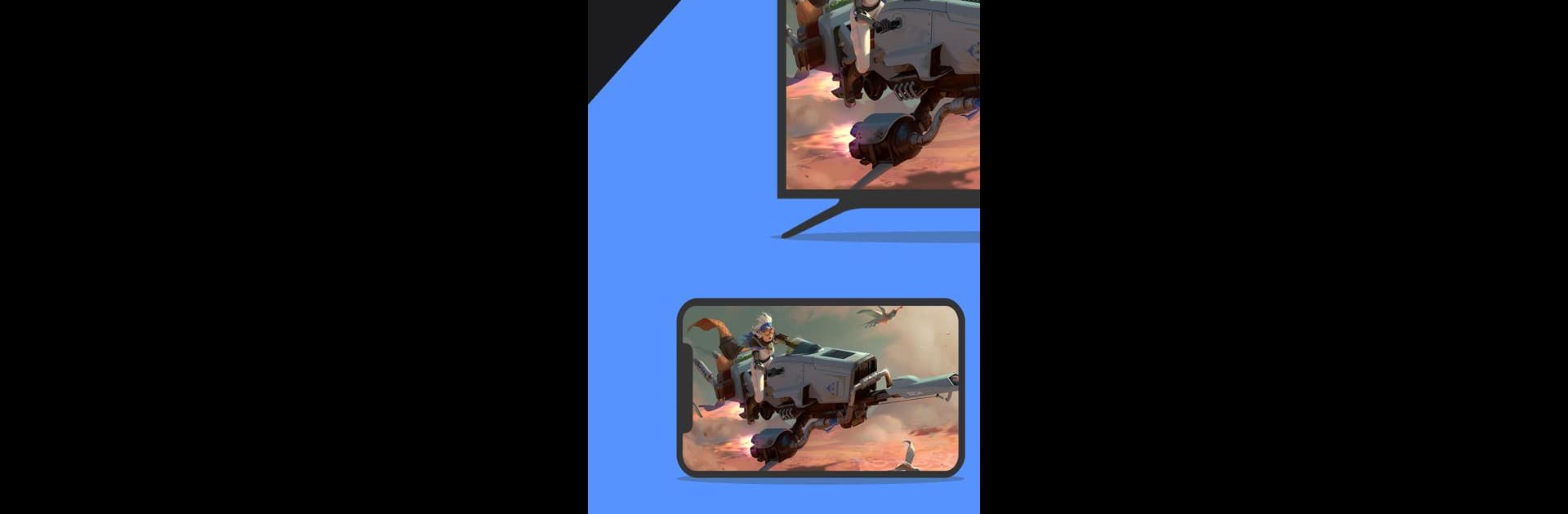
Letsview-miroir/caster l'écran
Jouez sur PC avec BlueStacks - la plate-forme de jeu Android, approuvée par + 500M de joueurs.
Page Modifiée le: Oct 23, 2025
Run LetsView- Wireless Screen Cast on PC or Mac
Get freedom from your phone’s obvious limitations. Use LetsView- Wireless Screen Cast, made by WangxuTech, a Tools app on your PC or Mac with BlueStacks, and level up your experience.
About the App
LetsView- Wireless Screen Cast from WangxuTech makes sharing your screen across devices completely hassle-free. Whether you’re streaming a movie from your phone, presenting from your computer, or need a bigger view for a game, this handy tool brings everyone together on a larger screen. It’s simple to set up, easy to use, and there’s no messing with wires or complicated instructions—just quick, smooth screen casting, every time.
App Features
-
Effortless Cross-Device Mirroring
Mirror your phone screen onto your PC, Mac, or TV in just a couple taps. Want to cast what’s on your tablet to your computer for easier multitasking, or share family photos on the living room TV? LetsView- Wireless Screen Cast handles it all. -
Turn Your Phone into a Remote Control
Once you’re connected, your smartphone steps up as a remote—scroll, type, or click right from your hand. And if you need it the other way, controlling your phone directly from a Windows computer is also possible. -
Smooth PC and Tablet Casting
Share your computer or tablet screen with another PC or TV for work presentations, online teaching, or just showing pictures and videos in style. Works across various platforms for total versatility. -
Extend Your Workspace
Need an extra monitor? Use your phone as a second screen for your computer, great for keeping chats, notes, or side tasks separate from your main work. -
Remote Screen Sharing
Not on the same Wi-Fi? No problem. Enter a remote cast code and mirror your screen with someone miles away—it’s a breeze for remote collaboration or tech help. -
Annotation Tools and More
Draw, mark up documents, snap screenshots, or even record your mobile screen—all directly from the app. Present your ideas clearly, whether it’s for class or a team meeting. -
Keep The Experience Distraction-Free
No ads and no random pop-ups. Just unlimited, uninterrupted screen casting with crisp HD quality every time. -
Easy Connection Options
Choose what works best for you: discover devices automatically over Wi-Fi, scan a QR code, or use a passkey for quick linking. Simple steps and flexible methods mean less setup, more sharing.
You can also enjoy LetsView- Wireless Screen Cast on a bigger screen using BlueStacks if you want that true full-screen experience on your computer.
Eager to take your app experience to the next level? Start right away by downloading BlueStacks on your PC or Mac.
Jouez à Letsview-miroir/caster l'écran sur PC. C'est facile de commencer.
-
Téléchargez et installez BlueStacks sur votre PC
-
Connectez-vous à Google pour accéder au Play Store ou faites-le plus tard
-
Recherchez Letsview-miroir/caster l'écran dans la barre de recherche dans le coin supérieur droit
-
Cliquez pour installer Letsview-miroir/caster l'écran à partir des résultats de la recherche
-
Connectez-vous à Google (si vous avez ignoré l'étape 2) pour installer Letsview-miroir/caster l'écran
-
Cliquez sur l'icône Letsview-miroir/caster l'écran sur l'écran d'accueil pour commencer à jouer
