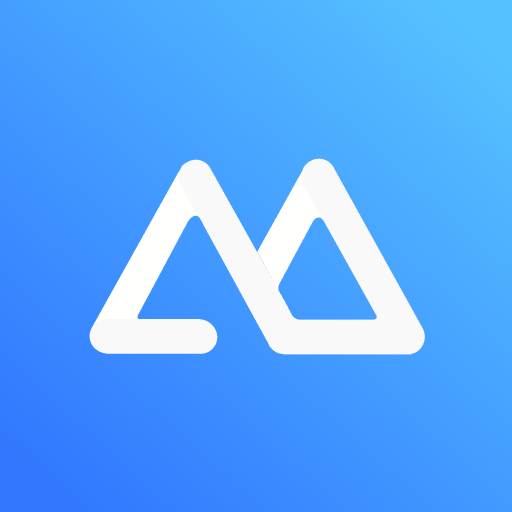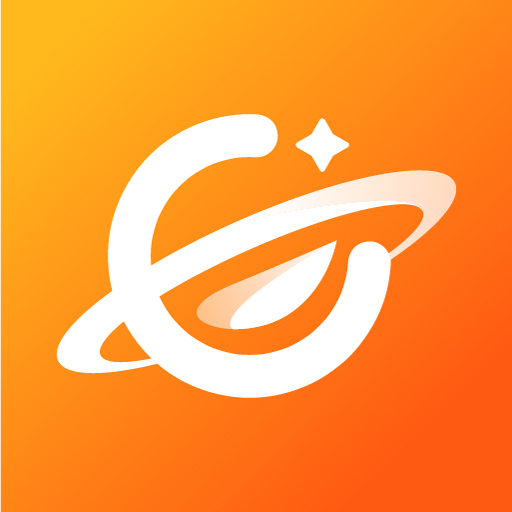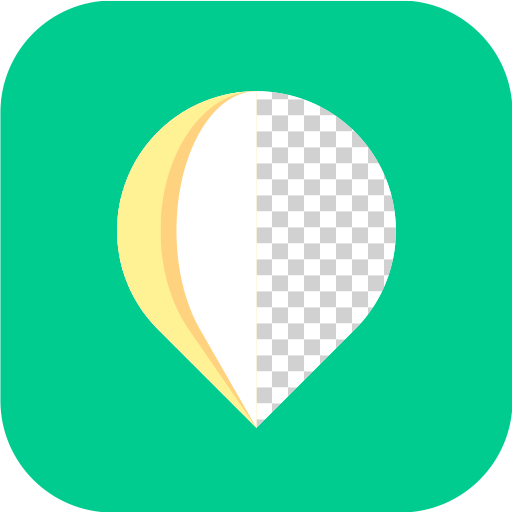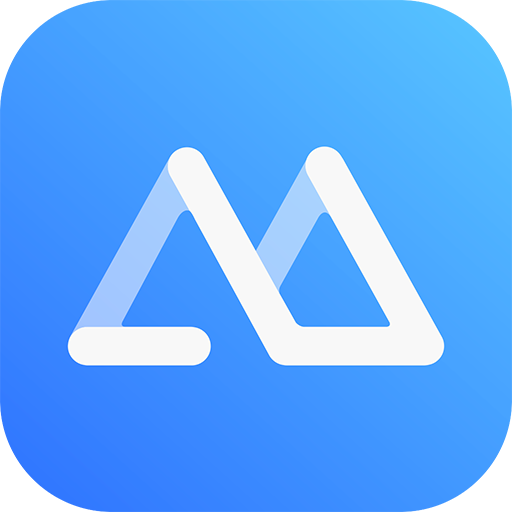
ApowerMirror- Cast Phone to PC
Play on PC with BlueStacks – the Android Gaming Platform, trusted by 500M+ gamers.
Page Modified on: Jan 9, 2025
Play ApowerMirror- Cast Phone to PC on PC
The app needs to be used with the desktop program. Get ApowerMirror Desktop Program here: https://www.apowersoft.com/phone-mirror
Key Features:
🏆Mirror Android to PC and Vice Versa
ApowerMirror allows you to cast Android to PC with audio. No need for an AUX cable, it can truly achieve audio and video synchronization while screen mirroring. Using this, you can freely stream videos, display apps, share meeting contents, or play Android games from PC or Mac in full-screen mode. Besides, you can display your PC screen on your phone and control it from your phone. With that, you can access all files on your computer and even use PC programs on your phone with no hassle.
🏆Mirror&Control Phone from Phone
ApowerMirror is also a good screen mirroring app to mirror phone to phone or tablet. You can also share your screen with another phone using ApowerMirror to watch videos and movies with your friends and share your files with your audience easily.
🏆Accessibility APl
ApowerMirror requires "Accessibility" permission to help you use the reverse control feature. This feature allows you to better help your family and friends debug their phones, and in corporate meetings, you can control your phone for demonstrations efficiently. Denying the accessibility permission will prevent you from using the reverse control-related functions, and will not affect the use of other features.
🏆Cast Phone to TV
This screencasting app also does well in screen mirroring Android to TV. Whether you want to stream movies, watch videos, share photos or play games right on the big screen, it just takes a few taps to mirror your phone's display to your TV. It supports TVs like Sony TV, LG TV, Philips TV, Sharp TV, Hisense TV, Xiaomi MI TV, and other TVs running Android OS.
🏆AirCast - Screen Mirror Between Different Networks
This advanced feature allows screen mirroring between devices that cannot be connected to the same network. If you use this feature, even if you are located in different places and on different network connections, you can share the screen with each other. This can be used to mirror phone to phone, cast phone to PC, and stream PC to phone.
🏆Control Android from PC/Mac
When screen mirroring Android to PC/Mac, you can take full control of the screen with your mouse and keyboard. Therefore, you are able to share PPT to your colleagues, enjoy movies on a bigger screen, or play phone games such as Mobile Legends, PUBG Mobile, Fortnite, Minecraft, and other games on the computer.
🏆Multi-screens on One Computer
ApowerMirror supports mirroring 4 devices simultaneously without delay, which greatly improves the efficiency of your daily life. With this tool, you can enjoy different screens at the same time and stop switching from one app to another.
Suitable for Various Screen Mirroring Occasions:
*Personal use☑️
*Business meeting☑️
*Online class /Education☑️
*Live streaming for mobile games☑️
*Movies/Sports video mirroring☑️
*Presentation☑️
*Work from home☑️
……
👇Supported Devices:
1. Windows & Mac
2. Android & iOS
3. Smart TV: Sony, Sharp, Philips, Hisense, Skyworth, Xiaomi, LG etc.
4. Devices with built-in DLNA or AirPlay protocol. Some projectors and car screens.
📢Feedback:
1. Contact us at support@apowersoft.com
2. Send feedback from "Settings" > "Feedback" on the ApowerMirror desktop program.
Official Website: https://www.apowersoft.com/phone-mirror
Discord: https://discord.gg/dK7y8Sf3Re
Play ApowerMirror- Cast Phone to PC on PC. It’s easy to get started.
-
Download and install BlueStacks on your PC
-
Complete Google sign-in to access the Play Store, or do it later
-
Look for ApowerMirror- Cast Phone to PC in the search bar at the top right corner
-
Click to install ApowerMirror- Cast Phone to PC from the search results
-
Complete Google sign-in (if you skipped step 2) to install ApowerMirror- Cast Phone to PC
-
Click the ApowerMirror- Cast Phone to PC icon on the home screen to start playing