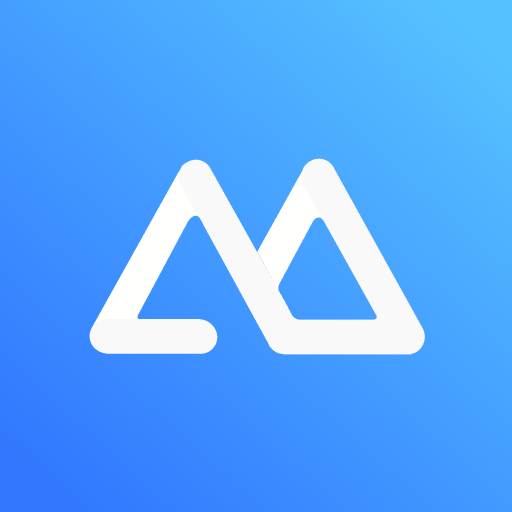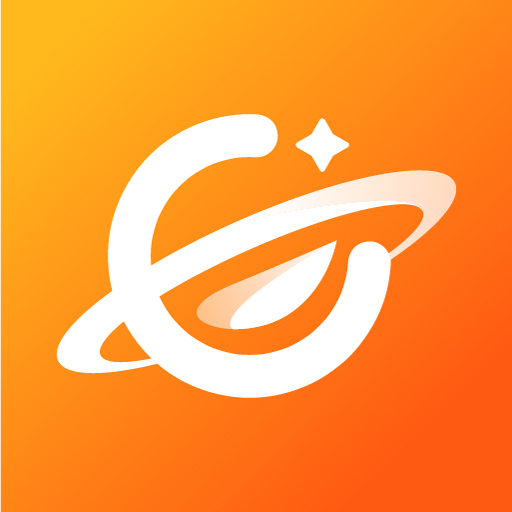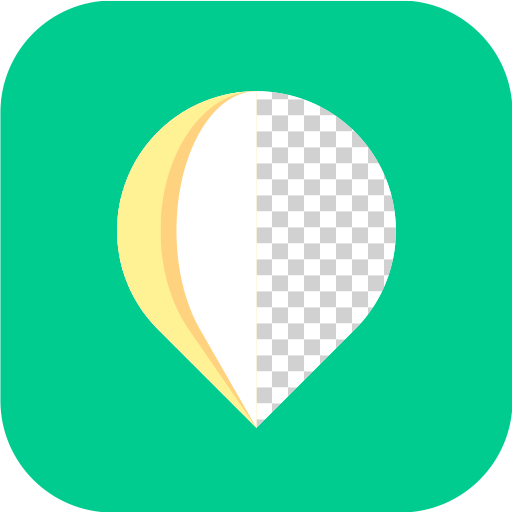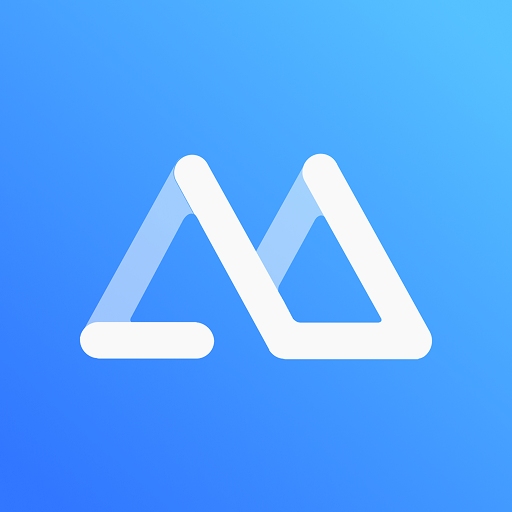
ApowerMirror - Miroir l’écran
Jouez sur PC avec BlueStacks - la plate-forme de jeu Android, approuvée par + 500M de joueurs.
Page Modifiée le: Apr 3, 2025
Run ApowerMirror- Screen Mirroring on PC or Mac
Multitask effortlessly on your PC or Mac as you try out ApowerMirror- Screen Mirroring, a Tools app by Apowersoft on BlueStacks.
About the App
ApowerMirror- Screen Mirroring by Apowersoft is a handy app for wirelessly mirroring your Android phone to a PC, Mac, or Smart TV with audio. Dive into seamless control and connectivity as you take charge of your phone through your computer. Stream videos, showcase meeting content, or play Android games right from your PC or even view your PC screen on your phone effortlessly.
App Features
Mirror Android to PC and Vice Versa
Experience smooth screen mirroring with synchronized audio and video. Whether projecting to your computer or casting your PC screen to your phone, ApowerMirror ensures a fluid display.
Mirror & Control Phone from Phone
Share your phone’s screen with another device or tablet. This makes sharing videos or files with friends a breeze.
Cast Phone to TV
Easily mirror your Android to your TV, supporting brands like Sony and LG, enhancing your movie and gaming experience.
AirCast – Screen Mirror Between Different Networks
Connect and mirror screens across different networks, perfect for remote interactions.
Control Android from PC/Mac
Full control of your Android from the computer, using keys and mouse, enhancing tasks from presentations to gaming.
Multi-screens on One Computer
Mirror up to four devices simultaneously, maximizing efficiency and multitasking.
Eager to take your app experience to the next level? Start right away by downloading BlueStacks on your PC or Mac.
Jouez à ApowerMirror - Miroir l’écran sur PC. C'est facile de commencer.
-
Téléchargez et installez BlueStacks sur votre PC
-
Connectez-vous à Google pour accéder au Play Store ou faites-le plus tard
-
Recherchez ApowerMirror - Miroir l’écran dans la barre de recherche dans le coin supérieur droit
-
Cliquez pour installer ApowerMirror - Miroir l’écran à partir des résultats de la recherche
-
Connectez-vous à Google (si vous avez ignoré l'étape 2) pour installer ApowerMirror - Miroir l’écran
-
Cliquez sur l'icône ApowerMirror - Miroir l’écran sur l'écran d'accueil pour commencer à jouer