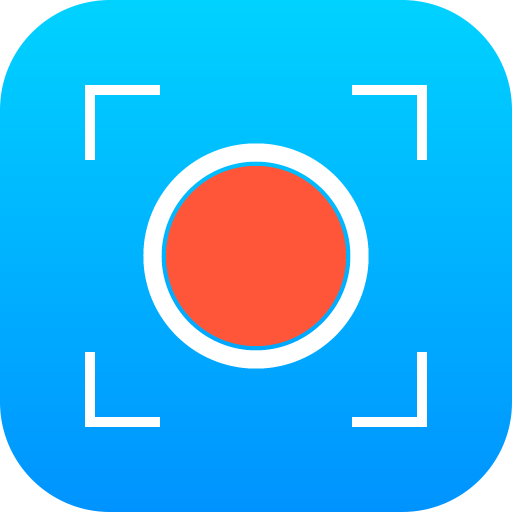Apowersoft Screen Recorder
Graj na PC z BlueStacks – Platforma gamingowa Android, która uzyskała zaufanie ponad 500 milionów graczy!
Strona zmodyfikowana w dniu: 22 marca 2019
Play Apowersoft Screen Recorder on PC
👍 Key features
➤ Record screen with audio
It supports recording screen with audio of internal sound via phone speaker which makes it easy to make instructional videos or add commentary to gameplay recording.
➤ Front camera recording
Besides recording phone screen, it can also record your front camera, which will be very useful in adding your face to game recordings.
➤ Flexible overlay icon
This free screen recorder provides you easy access to start, pause and stop recording conveniently. Simply enable overlay icon so that you can start recording in any apps at any time. Plus, you’re also capable of adjusting opacity and enabling shortcuts to control recording easily from the overlay icon.
➤ Trim videos easily
In case that you want to trim unnecessary scenes at the beginning or the end of recorded videos, you can make use of the built-in trimmer to do this trick.
➤ Share videos instantly
After recording screen, you can directly share the recorded videos via other apps on your phone with your friends or family members.
💖 OTHER HIGHLIGHT FEATURES
1. Cast phone screen to Computer
This screen recorder supports displaying phone screen on PC and Mac for better viewing experience on condition that you have a receiver on computer.
2. Multiple recording preferences
You can set the right quality for your videos.
Resolution: 360P, 720P, 1080P, etc.
Bit-rate: 1 Mbps to 12 Mbps.
Frame rate: 24 FPS ~ 60 FPS.
It also provides options to customize aspect ratio, size, opacity and rectangular of camera in order to create a personalize video.
3. Show touches in recording
To make videos more instructive, just enable "Show touches" in Settings before capturing and then you can see touch points clearly in recording.
4. Countdown before recording
To get a better preparation for recording, you can configure countdown based on your needs in settings. This will create a 3s or 5s countdown and then recording will begin.
5. Shake to record
This screen recorder allows you to shake your phone screen to start and stop recording.
6. Privacy Protection
To prevent from leaking the private information in apps when recording, you can enable "Privacy Protection". In this way, the recording will pause automatically if you open the protected app and resume when you exit it.
SUPPORT SPECIFICATION
This app supports Android 5.0 and higher.
If you have any problems of using this app, please submit them via Feedback in the app or contact us at support@apowersoft.com. We will fix them ASAP.
Zagraj w Apowersoft Screen Recorder na PC. To takie proste.
-
Pobierz i zainstaluj BlueStacks na PC
-
Zakończ pomyślnie ustawienie Google, aby otrzymać dostęp do sklepu Play, albo zrób to później.
-
Wyszukaj Apowersoft Screen Recorder w pasku wyszukiwania w prawym górnym rogu.
-
Kliknij, aby zainstalować Apowersoft Screen Recorder z wyników wyszukiwania
-
Ukończ pomyślnie rejestrację Google (jeśli krok 2 został pominięty) aby zainstalować Apowersoft Screen Recorder
-
Klinij w ikonę Apowersoft Screen Recorder na ekranie startowym, aby zacząć grę