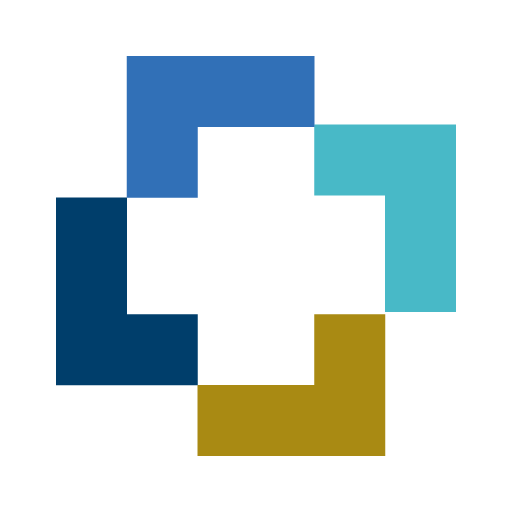Maua
Play on PC with BlueStacks – the Android Gaming Platform, trusted by 500M+ gamers.
Page Modified on: February 19, 2020
Play Maua on PC
Buy & Pay with confidence
Keeping in line with the Samoan Government's aim for digital transformation, all transactions on the app are cashless. All orders are paid from your mobile money account with Digicel Mobile Money or Bluesky MTala. Our Terms & Conditions protects you as a buyer when suppliers do not meet product quality or deliver on time.
Customized products from local suppliers
Suppliers with years of experience in their craft, customizing products, and fulfilling the demands from buyers all over the world, provide you with a variety of high quality, locally made goods and services. All our vendors on the app are locally based; most of them self-employed community vendors and farmers, so by buying on Maua you're also helping our local businesses. Choose from product categories such as Local Produce, Food, Seafood, Fresh Flowers, Garment & Textiles, Apparel & Accessories, Handicrafts, House & Garden, Domestic Care, and Performing Arts.
Maua Delivery Service
Choose our delivery service and have your order delivered straight to your doorstep or office for a small fee. Our Maua drivers have been handpicked and trained in product handling as well as providing you with the best Maua experience should you choose 'Delivery'.
Play Maua on PC. It’s easy to get started.
-
Download and install BlueStacks on your PC
-
Complete Google sign-in to access the Play Store, or do it later
-
Look for Maua in the search bar at the top right corner
-
Click to install Maua from the search results
-
Complete Google sign-in (if you skipped step 2) to install Maua
-
Click the Maua icon on the home screen to start playing