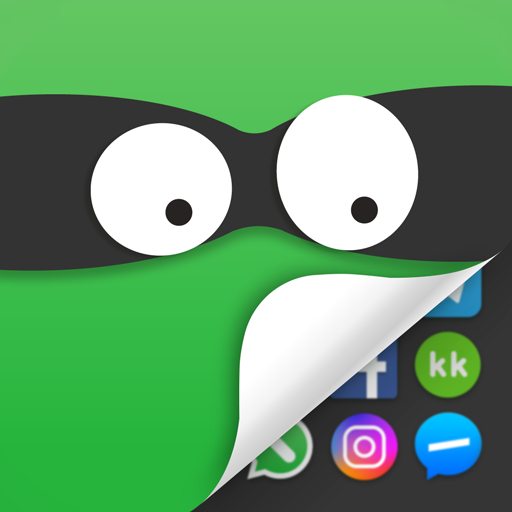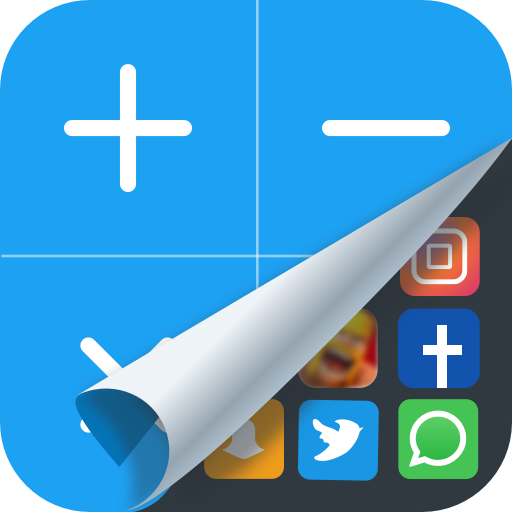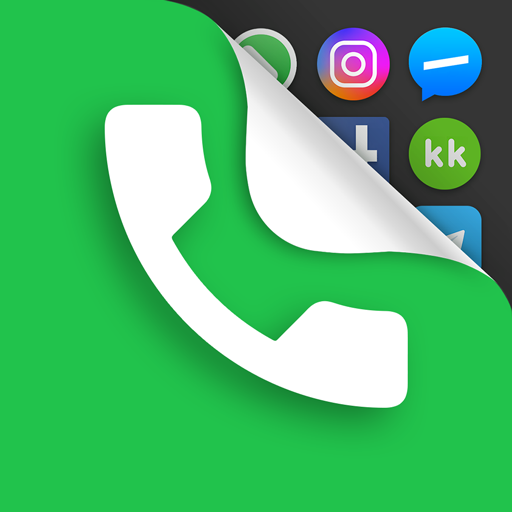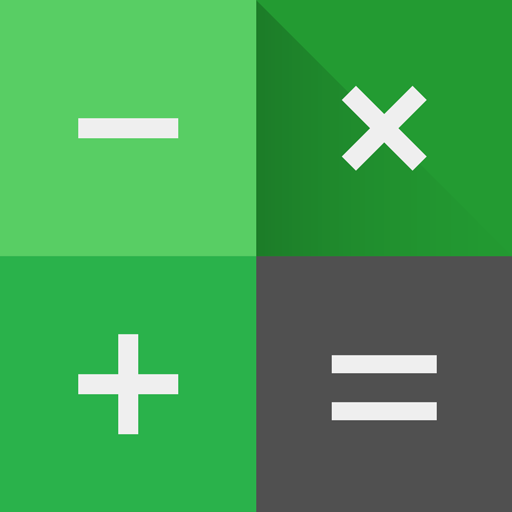
Calculator Vault : App Hider - Hide Apps
Play on PC with BlueStacks – the Android Gaming Platform, trusted by 500M+ gamers.
Page Modified on: September 25, 2020
Play Calculator Vault : App Hider - Hide Apps on PC
-Notice bar information tips, only show the standard calculator’s icon
-Check phone system settings, the application name is Calculator+ (not app hider)
-When Checking recent apps, the app name is Calculator Vault(not app hider)
Calculator Vault can help you to hide any app. And keep your privacy by hiding apps.You can open hidden apps in Calculator Vault or interface of your phone.Also Calculator Vault provides hidden picture function, your pictures import into the gallery, others can not see these photos.You can browse protected pictures in hider's gallery.
App Characteristics:
1.Hide all installed applications (No ROOT Obtaining)
2.Password protection(When the first time,need to create the password)
3.Supports hiding any applications used on mobile phones(Easy way hide apps)
4.Hidden app can be used in the Calculator Vault, also use the main interface in the phone.
5.Open the app just standard calculator , if don't know password can't use the Calculator Vault.
6.Hide Notifications ,provide notification in 3 mode all / just number / none
7.Hide apps from recents
8.Gallery Module to hide photos /pictures(Protect your secret photos/pictures,avoid others find them)
9.Add shortcut to hiden camera(use the hider's built-in camera to take private photos)
10.Hide Videos and play Videos
How to use Calculator Vault?
The first time to start or in a protected state, do not need pin can enter the Calculator Vault.Open the application to set the password. Then you can start using the hidden app.
How to hide photos to Calculator Vault?
Click the app hider interface gallery icon use the ‘Gallery Module’, add ‘input folder name’ to create folder and select pictures or personal photos, then click the save button to import the picture into the created private file.
How to add app to Calculator Vault?
In the hidden display interface click add app button, you can see the phone within the application, select the app to add to the Calculator Vault-App Hider, click the import apps button.
How to delete apps from Calculator Vault?
In the hidden apps interface long press the hidden app, drag the application to the delete icon to delete the hidden application.
How to hide photos or videos to hidder?
Click the app hider interface gallery icon use the ‘Gallery Module’, add ‘input folder name’ to create folder and select pictures or personal photos, then click the save button to import the picture into the created private file.
Notices:
Such as uninstall outside the application has been hidden and the Calculator Vault will not copy the app's original data to the same app in the Calculator Vault.
Android AOSP Calculator source code:
https://android.googlesource.com/platform/packages/apps/Calculator.git
Apache License, Version 2.0
http://www.apache.org/licenses/LICENSE-2.0.html
Play Calculator Vault : App Hider - Hide Apps on PC. It’s easy to get started.
-
Download and install BlueStacks on your PC
-
Complete Google sign-in to access the Play Store, or do it later
-
Look for Calculator Vault : App Hider - Hide Apps in the search bar at the top right corner
-
Click to install Calculator Vault : App Hider - Hide Apps from the search results
-
Complete Google sign-in (if you skipped step 2) to install Calculator Vault : App Hider - Hide Apps
-
Click the Calculator Vault : App Hider - Hide Apps icon on the home screen to start playing