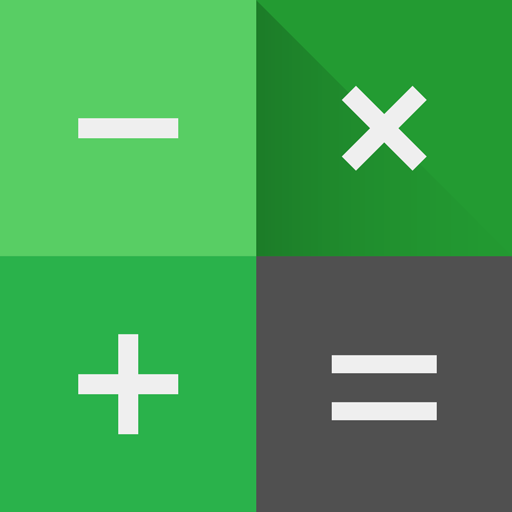このページには広告が含まれます
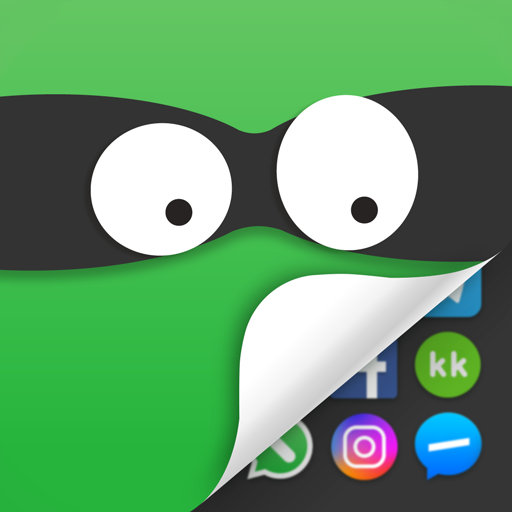
App Hider-Hide Apps and Photos
Tools | Hide Apps (NO ROOT)
BlueStacksを使ってPCでプレイ - 5憶以上のユーザーが愛用している高機能Androidゲーミングプラットフォーム
Play App Hider-Hide Apps and Photos on PC
App Hider is your ultimate solution to hide apps, photos, and videos, ensuring your privacy remains intact. Whether you're concerned about others accessing your private data when borrowing your phone or simply want a secure way to store sensitive information, App Hider has you covered.
Key Features:
Easy to Use: Simple and intuitive interface.
Hide All Installed Apps: No ROOT required.
Password Protection: Choose between password and non-password protection.
Reset Password Function: Easily reset your password if forgotten.
Dual Interface Presence: Apps can be accessed from both App Hider and the main interface.
Disguised Icon: App Hider can be disguised as a calculator, complete with a functional calculator interface.
Quick Access: Return to the App Hider main interface swiftly through a floating window.
Hide Notifications: Three notification modes - all, just number, or none.
Recent Apps Hiding: Keep hidden apps from appearing in recent apps.
Hide Photos/Videos: Protect your private photos and videos from prying eyes.
In-App Media Player: View hidden photos and videos directly within the app.
How to Use App Hider:
Initial Setup:
When starting App Hider for the first time or after resetting, you can access the app without a PIN.
Set up your PIN: Click on the protection icon to initiate the "Setup PIN Now" activity and set your PIN.
After setting up, App Hider will disguise itself as a calculator. The app will function as a standard calculator until you enter your PIN.
Hiding Photos or Videos:
Open the gallery within the App Hider interface.
Create a new folder by entering a folder name.
Select the photos or videos you want to hide and save them to the created private folder.
Adding Apps to App Hider:
In the hidden apps interface, click the "Add App" button.
Select the apps you want to hide from your phone’s applications list.
Click the "Import Apps" button to add them to App Hider.
Deleting Apps from App Hider:
In the hidden apps interface, long-press the app you wish to delete.
Drag the app to the delete icon to remove it from App Hider.
Resetting App Hider’s PIN:
In the hidden apps interface, click "Reset PIN."
Enter a new 4-digit PIN and confirm.
Quick Return to Main Interface:
Use the Hider floating window to quickly return to the main interface of App Hider.
Important Notes:
Uninstalling an app outside of App Hider will not copy the app’s data to the same app within App Hider.
For any questions or support, please contact us at SwiftWifiStudio@gmail.com.
Privacy is your right, and App Hider ensures it's protected effortlessly. Download now and keep your personal data safe!
Key Features:
Easy to Use: Simple and intuitive interface.
Hide All Installed Apps: No ROOT required.
Password Protection: Choose between password and non-password protection.
Reset Password Function: Easily reset your password if forgotten.
Dual Interface Presence: Apps can be accessed from both App Hider and the main interface.
Disguised Icon: App Hider can be disguised as a calculator, complete with a functional calculator interface.
Quick Access: Return to the App Hider main interface swiftly through a floating window.
Hide Notifications: Three notification modes - all, just number, or none.
Recent Apps Hiding: Keep hidden apps from appearing in recent apps.
Hide Photos/Videos: Protect your private photos and videos from prying eyes.
In-App Media Player: View hidden photos and videos directly within the app.
How to Use App Hider:
Initial Setup:
When starting App Hider for the first time or after resetting, you can access the app without a PIN.
Set up your PIN: Click on the protection icon to initiate the "Setup PIN Now" activity and set your PIN.
After setting up, App Hider will disguise itself as a calculator. The app will function as a standard calculator until you enter your PIN.
Hiding Photos or Videos:
Open the gallery within the App Hider interface.
Create a new folder by entering a folder name.
Select the photos or videos you want to hide and save them to the created private folder.
Adding Apps to App Hider:
In the hidden apps interface, click the "Add App" button.
Select the apps you want to hide from your phone’s applications list.
Click the "Import Apps" button to add them to App Hider.
Deleting Apps from App Hider:
In the hidden apps interface, long-press the app you wish to delete.
Drag the app to the delete icon to remove it from App Hider.
Resetting App Hider’s PIN:
In the hidden apps interface, click "Reset PIN."
Enter a new 4-digit PIN and confirm.
Quick Return to Main Interface:
Use the Hider floating window to quickly return to the main interface of App Hider.
Important Notes:
Uninstalling an app outside of App Hider will not copy the app’s data to the same app within App Hider.
For any questions or support, please contact us at SwiftWifiStudio@gmail.com.
Privacy is your right, and App Hider ensures it's protected effortlessly. Download now and keep your personal data safe!
App Hider-Hide Apps and PhotosをPCでプレイ
-
BlueStacksをダウンロードしてPCにインストールします。
-
GoogleにサインインしてGoogle Play ストアにアクセスします。(こちらの操作は後で行っても問題ありません)
-
右上の検索バーにApp Hider-Hide Apps and Photosを入力して検索します。
-
クリックして検索結果からApp Hider-Hide Apps and Photosをインストールします。
-
Googleサインインを完了してApp Hider-Hide Apps and Photosをインストールします。※手順2を飛ばしていた場合
-
ホーム画面にてApp Hider-Hide Apps and Photosのアイコンをクリックしてアプリを起動します。