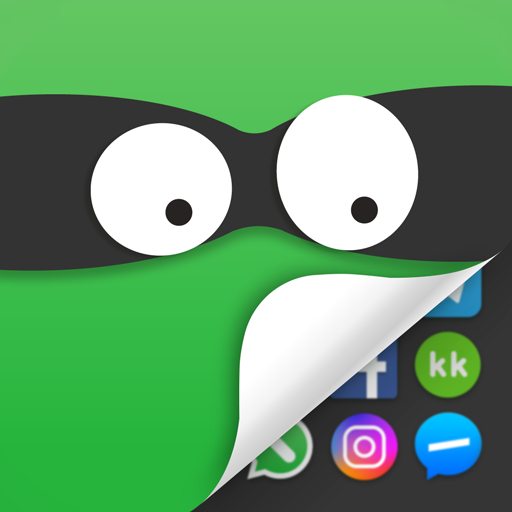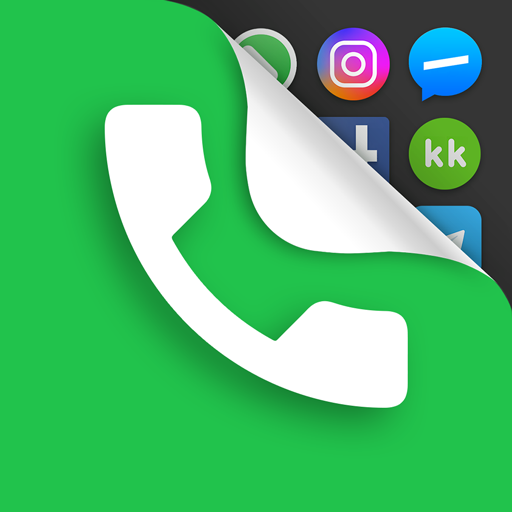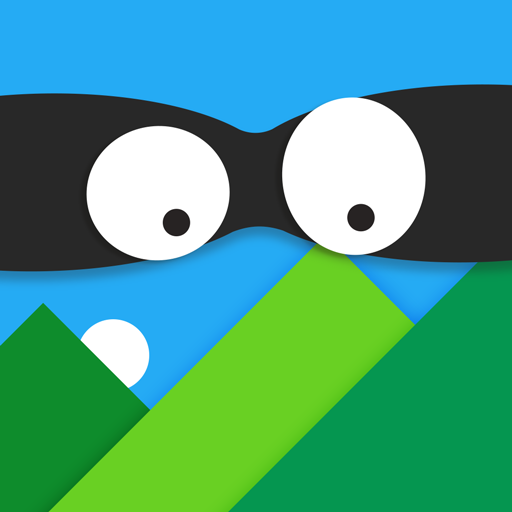Notepad Vault-AppHider
Juega en PC con BlueStacks: la plataforma de juegos Android, en la que confían más de 500 millones de jugadores.
Página modificada el: 9 de enero de 2020
Play Notepad Vault-AppHider on PC
-Notice bar information tips, only show the standard calculator’s icon
-Check phone system settings, the application name is Calculator+ (not app hider)
-When Checking recent apps, the app name is Notepad Vault(not app hider)
Notepad Vault can help you to hide any app. And keep your privacy by hiding apps.You can open hidden apps in Notepad Vault or interface of your phone.Also Notepad Vault provides hidden picture function, your pictures import into the gallery, others can not see these photos.You can browse protected pictures in hider's gallery.
App Characteristics:
1.Hide all installed applications (No ROOT Obtaining)
2.Password protection(When the first time,need to create the password)
3.Supports hiding any applications used on mobile phones(Easy way hide apps)
4.Hidden app can be used in the Notepad Vault, also use the main interface in the phone.
5.Open the app just standard calculator , if don't know password can't use the Notepad Vault.
6.Hide Notifications ,provide notification in 3 mode all / just number / none
7.Hide apps from recents
8.Gallery Module to hide photos /pictures(Protect your secret photos/pictures,avoid others find them)
9.Add shortcut to hiden camera(use the hider's built-in camera to take private photos)
10.Hide Videos and play Videos
Juega Notepad Vault-AppHider en la PC. Es fácil comenzar.
-
Descargue e instale BlueStacks en su PC
-
Complete el inicio de sesión de Google para acceder a Play Store, o hágalo más tarde
-
Busque Notepad Vault-AppHider en la barra de búsqueda en la esquina superior derecha
-
Haga clic para instalar Notepad Vault-AppHider desde los resultados de búsqueda
-
Complete el inicio de sesión de Google (si omitió el paso 2) para instalar Notepad Vault-AppHider
-
Haz clic en el ícono Notepad Vault-AppHider en la pantalla de inicio para comenzar a jugar