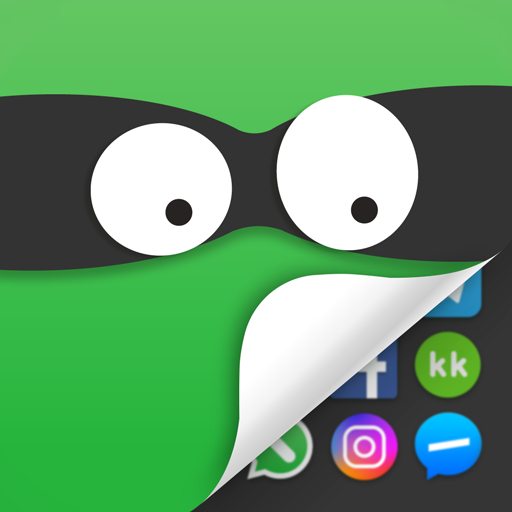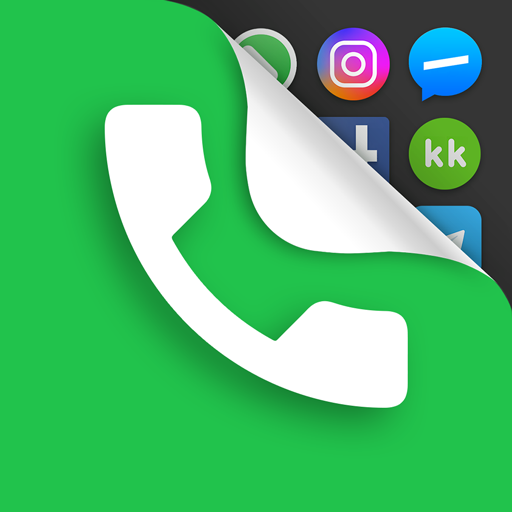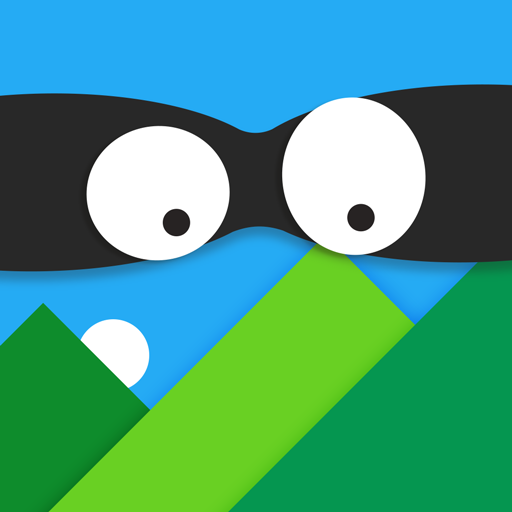Notepad Vault-AppHider
Jouez sur PC avec BlueStacks - la plate-forme de jeu Android, approuvée par + 500M de joueurs.
Page Modifiée le: 9 janvier 2020
Play Notepad Vault-AppHider on PC
-Notice bar information tips, only show the standard calculator’s icon
-Check phone system settings, the application name is Calculator+ (not app hider)
-When Checking recent apps, the app name is Notepad Vault(not app hider)
Notepad Vault can help you to hide any app. And keep your privacy by hiding apps.You can open hidden apps in Notepad Vault or interface of your phone.Also Notepad Vault provides hidden picture function, your pictures import into the gallery, others can not see these photos.You can browse protected pictures in hider's gallery.
App Characteristics:
1.Hide all installed applications (No ROOT Obtaining)
2.Password protection(When the first time,need to create the password)
3.Supports hiding any applications used on mobile phones(Easy way hide apps)
4.Hidden app can be used in the Notepad Vault, also use the main interface in the phone.
5.Open the app just standard calculator , if don't know password can't use the Notepad Vault.
6.Hide Notifications ,provide notification in 3 mode all / just number / none
7.Hide apps from recents
8.Gallery Module to hide photos /pictures(Protect your secret photos/pictures,avoid others find them)
9.Add shortcut to hiden camera(use the hider's built-in camera to take private photos)
10.Hide Videos and play Videos
Jouez à Notepad Vault-AppHider sur PC. C'est facile de commencer.
-
Téléchargez et installez BlueStacks sur votre PC
-
Connectez-vous à Google pour accéder au Play Store ou faites-le plus tard
-
Recherchez Notepad Vault-AppHider dans la barre de recherche dans le coin supérieur droit
-
Cliquez pour installer Notepad Vault-AppHider à partir des résultats de la recherche
-
Connectez-vous à Google (si vous avez ignoré l'étape 2) pour installer Notepad Vault-AppHider
-
Cliquez sur l'icône Notepad Vault-AppHider sur l'écran d'accueil pour commencer à jouer