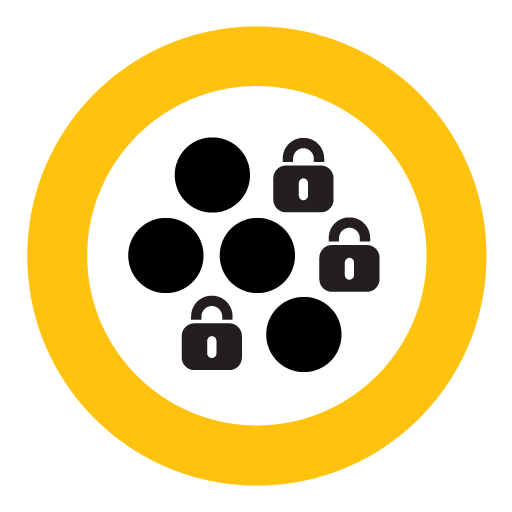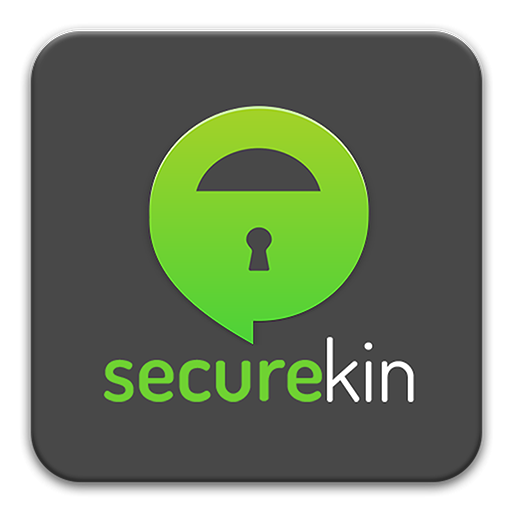
SecureKin
Jogue no PC com BlueStacks - A Plataforma de Jogos Android, confiada por mais de 500 milhões de jogadores.
Página modificada em: 25 de jan. de 2023
Play SecureKin on PC
Securekin Parental control
• Free app
• Set up on mobile phones of kids
• SecureKin manages kid’s cellphones for digital well-being
SecureKin establishes following activities on kid’s phones
• Screen-time provide comprehensive reports of time spent on apps
• It tracks kids footprints & whereabouts virtually
• Provide detailed analysis of visited places
• A watchdog for apps usage on cell phones
• App takes into consideration how many times check-in & check outs on apps
• Block and shut of inappropriate applications to safeguard kids
• Location history provide kids neck of the woods
• Capture keystrokes catalogues on mobile keypad
• Monitor web searches on mobile browsers
• Filter websites by choosing the category of your choice
• Get the URLs of the visited sites with names and schedule
• Be witness of activities your child's phone with screenshots
Parents can handle the complex & digital vulnerabilities. They can examine how kids dealt with their digital citizenship. Securekin would let you take sleeves on to block, examine and track kid’s activities. It tracks real-time location, block applications, and capture screenshots. It also filters the web, monitors browsing history, and record key logs on android and iPhone devices. It measures the time child has spent on phone-installed applications. It provides you activity reports of every active app on mobile.
How to set parental control on Android & iPhones with SecureKin?
Download the application on your kid’s phone to set parental control on the target device. Further create a login account.
• Sign in to your account and follow the given instructions
• It filters your kid’s cell phone browsers and makes sure to prevent inappropriate content
• It will start recording the screen-time and keeps you updated
• It will block the applications on the phone that won’t allow your kids to use
• It counts that application that your child has spent most of the time
• It monitors the activity report & provides time given to the apps
• It will track the live Geo-location of your kids & give you updates
Note: Accessibility API is the API that is being used in this app in child monitoring section. This API is require to retrieve keylogs, app usage, time spent on screen (screen time), block the restricted apps and browsing history. Further, app uploads this info to parental dashboard of app
SecureKin Parental controls demonstrate two accounts:
• One is a child account from where you will get the parental control info
• The second account users can use for a partner to watch kid’s activities
• No one can access the partner account unless he/she have the passcode to access results
Our FAQ about SecureKin parental monitoring app
What are SecureKin parental control & location tracking app support Android & iPhone OS versions?
It is compatible with two major operating systems, one is android, and the second one is iOS. It supports android phones and tablets from OS version 5.0 up to 11.0.
• As for as iPhone devices are concern it is supporting iOS version 10.10 up to 10.14.
Does Securekin parental control & app blocker app support PCs?
No, it does not support any laptop and desktop device; you can only use Securekin parental control & key logging app on mobile phones.
What language SecureKin support?
SecureKin is only supporting the English language.
Jogue SecureKin no PC. É fácil começar.
-
Baixe e instale o BlueStacks no seu PC
-
Conclua o login do Google para acessar a Play Store ou faça isso mais tarde
-
Procure por SecureKin na barra de pesquisa no canto superior direito
-
Clique para instalar SecureKin a partir dos resultados da pesquisa
-
Conclua o login do Google (caso você pulou a etapa 2) para instalar o SecureKin
-
Clique no ícone do SecureKin na tela inicial para começar a jogar