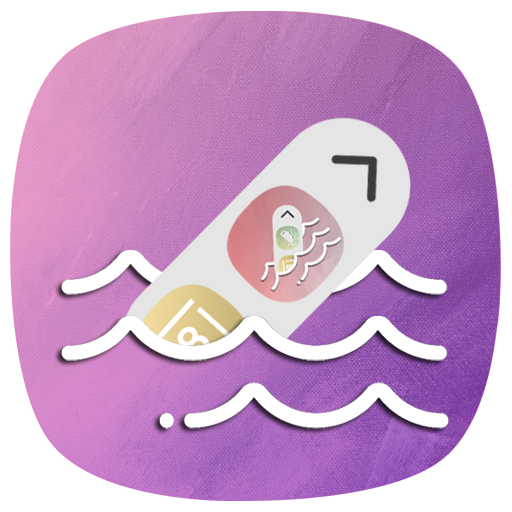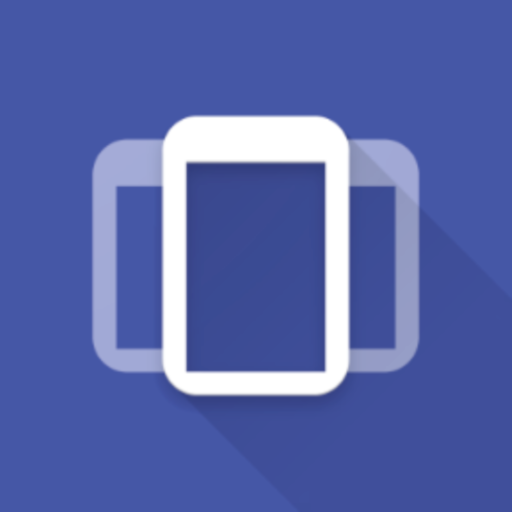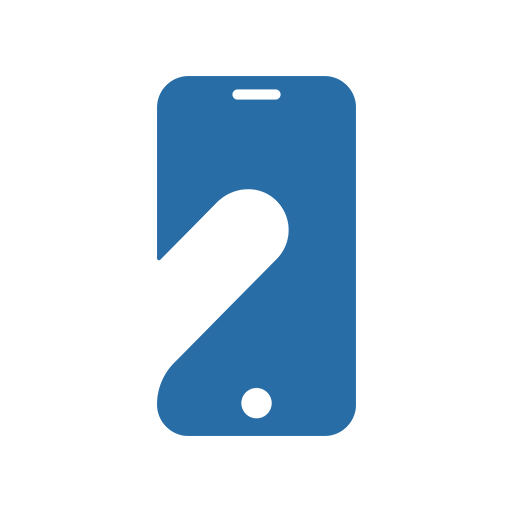Overlays Pro: Floating Apps Multitasking
Play on PC with BlueStacks – the Android Gaming Platform, trusted by 500M+ gamers.
Page Modified on: August 22, 2018
Play Overlays Pro: Floating Apps Multitasking on PC
- You must download the main app: https://play.google.com/store/apps/details?id=com.applay.overlay
Why upgrade to Overlays Pro?
- Show your support ❤
Remove ads and support future development. Get all new Pro features with no additional cost.
- Pro Overlays
Get more floating apps like floating tally counter, floating volume control and floating clipboard. More to come!
- Tasker Integration
Endless flexibility and automation with Tasker/Locale!
- Sort in layers (z-order)
Easily sort your Overlays in layers to maximise your control!
- Sidebar pro
Run applications and system shortcuts directly from sidebar.
- Animations
Enjoy more animations and the option to set a different animation per overlay!
- Pro Events
Schedule overlays to appear by day and time, WiFi by SSID or Bluetooth by specific device and battery level trigger.
- Blacklist
Want your Overlays to float everywhere but when a specific application is running? Block it!
Thank you for your support!
Overlays: Floating Apps Multitasking
Float widgets and custom apps on top of other applications to increase your productivity and enjoy true multitasking!
With Overlays, you can choose between total automation and manual triggers.
* Overlays doesn't float real applications *
* Float widgets and custom apps (floating windows) only when a specific app is running
* Choose between fully automated and manual triggers
* Minimize your floating apps to floating bubbles
* Listen to music while using other apps
* Count things when playing a game
* Turn any website to a floating app
* Create custom floating apps of your own
* Show your music widget when you plug your headset
* Float a screen filter to reduce screen brightness even more!
* The options are endless!
Included custom floating apps
- Floating Widgets
- Floating Shortcuts
- Floating Sidebar
- Floating YouTube (web)
- Floating YouTube Music (web)
- Floating Browser
- Floating Volume Control (Pro)
- Floating Navigation Bar
- Floating Screenshot button (Android 9.0+)
- Floating Screen Filter
- Floating Clipboard (Pro, Android 9 and below)
- Floating Things Counter (Pro)
- Floating Timer
- Floating Stopwatch
- Floating Simple Text
- Floating Google Maps (Route preview only)
- Floating Google Translate
- Floating Camera
- Floating Calculator
- Floating Dialer and Contacts
- Floating Flashlight, WiFi & Bluetooth toggle, Battery, Weather and Clock
Customize your experience:
- Click through
- Different size and position per screen orientation
- Different move options
- Show only on portrait/landscape
- Unique animations (Pro)
- Background color and transparency
- Z-Order: Sort overlays in layers (Pro)
- Align to grid
- Many other options to fully customize your experience!
Automatic and manual triggers
- Running Application
- System Events
- Tasker integration (Pro) for full automation
- Floating Sidebar - swipe your screen edge to reveal the sidebar
- Long press Home button
- Launcher Shortcuts
- Lock screen only (Android 7.1 and below)
- Quick Setting Tile (Android 7.0+)
Notice:
Overlays Pro is a key only application. Because you can't run it, we hide its shortcut from the application drawer.
If you wish to uninstall it, go to your Android system settings -> Apps -> Choose Overlays Pro and click Uninstall.
Play Overlays Pro: Floating Apps Multitasking on PC. It’s easy to get started.
-
Download and install BlueStacks on your PC
-
Complete Google sign-in to access the Play Store, or do it later
-
Look for Overlays Pro: Floating Apps Multitasking in the search bar at the top right corner
-
Click to install Overlays Pro: Floating Apps Multitasking from the search results
-
Complete Google sign-in (if you skipped step 2) to install Overlays Pro: Floating Apps Multitasking
-
Click the Overlays Pro: Floating Apps Multitasking icon on the home screen to start playing