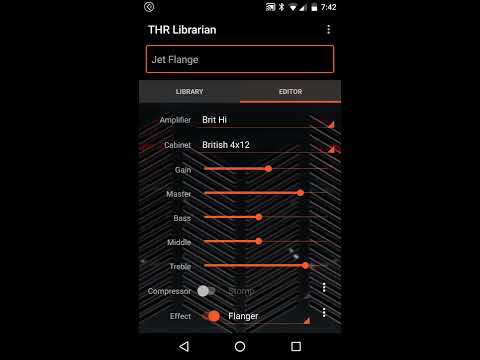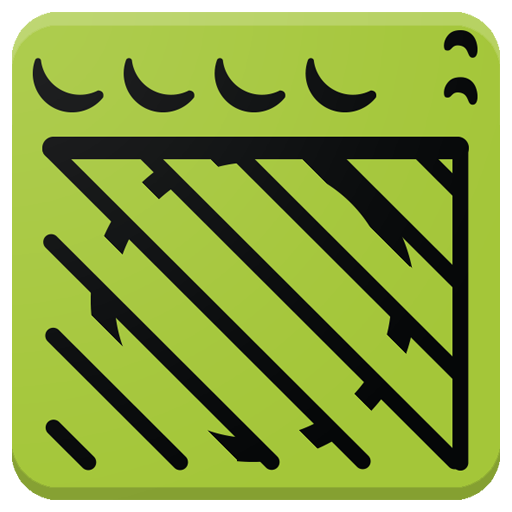THR Librarian
Chơi trên PC với BlueStacks - Nền tảng chơi game Android, được hơn 500 triệu game thủ tin tưởng.
Trang đã được sửa đổi vào: 21 tháng 12, 2019
Play THR Librarian on PC
Yamaha's THR series are terrific little amplifiers. Unfortunately they only have the ability to store 5 patches on-board. The only way you can access more than 5 patches is hook your amp up to a PC or Mac and install Yamaha's THR Editor application. In addition, some of the amplifier effects such as the compressor are only accessible through Yamaha's PC application.
Until now.
Introducing THR Librarian. Simply attach your Android phone or tablet to your amplifier using a USB On-The-Go adapter, and you can switch between patches and edit them right from your device.
What you need:
- An Android phone or Tablet that supports USB On-The-Go.
- A Yamaha THR5, THR5A, THR10, THR10C or THR10X amplifier (THR-II series not currently supported).
- The USB cable that came with your amplifier.
- A USB OTG adapter. If your phone has a USB Micro-AB connector, you will need an adapter like this one: http://a.co/3mustjw. If your phone has a USB Type-C connector, you will need an adapter like this one: http://a.co/fBZA0vM.
The free version of the app allows you to test your connection and load the built-in demo patches. A single in-app purchase is offered if you wish to unlock the full feature set, which will allow you to:
- Download patches from your amplifier.
- Modify all of the parameters available on your amp, including ones not directly accessible such as the compressor. The editor also changes in real-time as you adjust the parameters on your amp.
- Organize your patches using labels, just like popular email apps. Use labels to tag your favorite patches, or create a set list for a live performance.
- Use the hotkey feature in combination with a Bluetooth HID keyboard or pedal board (e.g. https://www.airturn.com/407.html) for hands-free patch switching.
- Import patches from .YDP and .YDP files.
- Rename and delete patches.
- Share patches via email, Google Drive, Android Beam, etc.
- Receive all future updates for the life of the product.
Troubleshooting:
In the unlikely event that THR Librarian is unable to connect to your amplifier:
1) Verify your amplifier is able to connect to Yamaha's THR Editor on your PC.
2) Verify your phone/tablet supports USB OTG using one of the free OTG checker apps in the Play Store.
3) Try plugging a USB thumb drive into your USB OTG adapter; your phone/tablet should automatically recognize the drive. Note if you have a OnePlus device, USB OTG is disabled by default, and must be enabled under Settings/Advanced. It also automatically turns off 10 minutes after it is enabled. You can permanently enable it by following the instructions here: https://www.xda-developers.com/enable-always-on-otg-oxygenos/.
If these checks all succeed and you are still not able to get the app to connect, please contact us directly at apps4amps@gmail.com. Note we are unable to provide support for connection issues through the Play Store review channel, as it only permits a single character-limited response.
Please note that prior to v2.10 each feature was available for purchase individually. Many users found this to be confusing, so as of v2.10 the features have been combined into one single purchase.
Note: This app is not affiliated with or endorsed by Yamaha Corporation in any way. THR is a registered trademark of Yamaha Corporation.
Chơi THR Librarian trên PC. Rất dễ để bắt đầu
-
Tải và cài đặt BlueStacks trên máy của bạn
-
Hoàn tất đăng nhập vào Google để đến PlayStore, hoặc thực hiện sau
-
Tìm THR Librarian trên thanh tìm kiếm ở góc phải màn hình
-
Nhấn vào để cài đặt THR Librarian trong danh sách kết quả tìm kiếm
-
Hoàn tất đăng nhập Google (nếu bạn chưa làm bước 2) để cài đặt THR Librarian
-
Nhấn vào icon THR Librarian tại màn hình chính để bắt đầu chơi