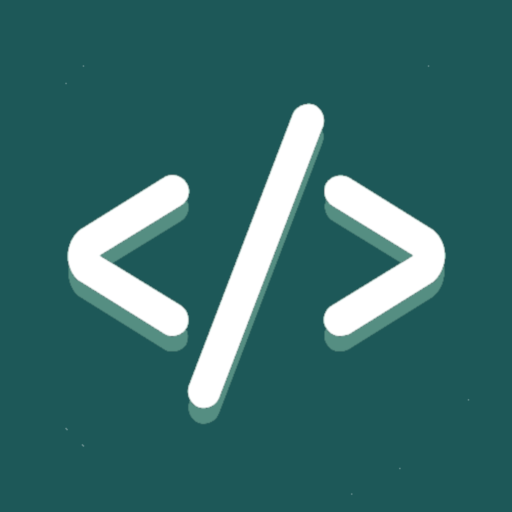Developer Assistant
Jouez sur PC avec BlueStacks - la plate-forme de jeu Android, approuvée par + 500M de joueurs.
Page Modifiée le: 3 avril 2018
Play Developer Assistant on PC
Developer Assistant uses a mixture of official APIs and sophisticated heuristics in order to show at runtime more than possible for other tools. It’s tailored to increase productivity of professionals like Developers, Testers, Designers and Power Users in their day to day geeky tasks.
Developer Assistant is… right, the assistant app, you can invoke it at any time by a simple gesture like long pressing the home button.
INSPECT ALMOST ANY ANDROID APP
Developer Assistant can inspect Android applications based on official Android SDK. It supports also web-based apps and websites rendered by Google Chrome web browser. Support for other kinds of apps can be limited.
KEEP CALM & PRIVACY
Developer Assistant doesn’t require root or any specific requirements. It respects system security and user privacy. Any data collected from a screen is processed locally (offline). Apps and views declared as secure are respected, Developer Assistant even can’t access their content. Android assistant apps have access to screen data only after manually invoked by a user.
WHAT YOU GET FOR FREE
A 30day trial of probably the most advanced assistant app dedicated to Android Developers, Testers, Designers and Power Users. After this period, decide: get a professional license or stay with free, a bit limited, however still usable assist app.
CHECK CURRENT ACTIVITY
Developers can check class name of a current activity, especially helpful for larger projects. Testers will appreciate a unified solution to access the app version name, version code along with common actions like ‘app info’ or ‘uninstall’.
INSPECT VIEW HIERARCHY
Testers writing automation tests and developers chasing bugs can inspect hierarchy of elements displayed on the screen, directly from the mobile device. The concept is similar to the inspection of web pages with well-known dev tools shipped with the leading web browsers.
✔ Inspect view identifiers, class names, text style or color.
✔ Preview the best matching layout resources displayed next to their root views.
VERIFY LAYOUT
Designers, testers and developers can finally check size and position of various elements presented directly on the mobile device. Did you ever wonder what is the exact distance of a given button to a given text label on a particular device? Or maybe, what is the size of a particular element in density points? Developer Assistant provides a toolkit to help verify and satisfy requirements from designers like the pixel or rather the DP perfect design.
SEE CONTEXT OF TRANSLATIONS
Developer Assistant gives translation offices possibility to display translation keys next to text elements, directly on a mobile device. Translators get what’s the most important in order to provide a quality translation: the context where a given text is used.
✔ Translation keys displayed next to text elements.
✔ Translations for other languages can be previewed (no need to change the language of a mobile device).
✔ Minimum and maximum length among existing translations.
AND MORE...
Developer Assistant is under development, stay tuned for new features to come!
LINKS
✔ The project home page: http://appsisle.com/project/developer-assistant/
✔ The wiki addressing common questions: https://github.com/jwisniewski/android-developer-assistant/wiki
✔ Example usage on a video tutorial for designers (made by Design Pilot): https://youtu.be/SnzXf91b8C4
Jouez à Developer Assistant sur PC. C'est facile de commencer.
-
Téléchargez et installez BlueStacks sur votre PC
-
Connectez-vous à Google pour accéder au Play Store ou faites-le plus tard
-
Recherchez Developer Assistant dans la barre de recherche dans le coin supérieur droit
-
Cliquez pour installer Developer Assistant à partir des résultats de la recherche
-
Connectez-vous à Google (si vous avez ignoré l'étape 2) pour installer Developer Assistant
-
Cliquez sur l'icône Developer Assistant sur l'écran d'accueil pour commencer à jouer