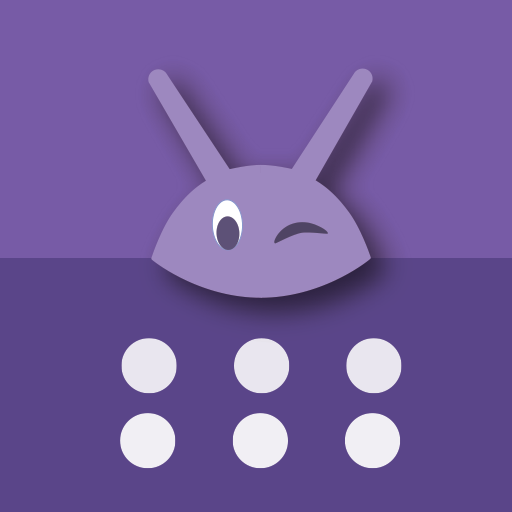LaunchBoard: Modern app drawer
Play on PC with BlueStacks – the Android Gaming Platform, trusted by 500M+ gamers.
Page Modified on: September 10, 2019
Play LaunchBoard: Modern app drawer on PC
Here's a TL;DR Version:
LaunchBoard is a perfect replacement for the age old concept of app drawers.
To get the best out of LaunchBoard, do these 2 things:
1. Add both the Launcher icon & Homescreen widget to your homescreen. Now, you can get to any app with just a single touch.
2. From LaunchBoard, long press your frequent apps and mark them as Favorites. They become even more easily accessible.
Follow our Facebook page for updates: fb.me/launchboardapp
Detailed description:
What do app drawers do? Show you all the apps all at once, how dumb?
Meet LaunchBoard, and say goodbye to searching through long list of apps & cluttered folders
Let's admit it: 90% of the time, you exactly know the name of the app that you want to launch. With LaunchBoard, you use this knowledge to avoid seeing unnecessary apps in the process of launching apps
It's all in the first letter of the app. To open 'w'hatsapp, you quickly press 'w' & you're presented with just the apps that start with 'w'
Long press apps and mark them as favorites to make accessing those apps even easier.
There are 2 ways to use LaunchBoard:
1. Launcher icon
2. Homescreen widget
Pin the Launcher icon to the bottom tray of your homescreen. Clicking on it will open Favorites by default. So, if you have marked all your frequent apps as Favorites, they are just a click away. If the app you want is not in your Favorites list, click on the 1st letter of the app in the keyboard to quickly get to the app
Adding the LaunchBoard Widget to your home screen is the best thing you can do to launch apps. YOU CAN THEN GET TO ANY APP WITH JUST A SINGLE TOUCH. Try it, you'll fall in love with it.
Use LaunchBoard settings to see how you can customize the appearance and behavior of the app
Do you have suggestions/feedbacks/complaints? Contact us through appthrob@gmail.com. We're here to help making your experience with the app better
Play LaunchBoard: Modern app drawer on PC. It’s easy to get started.
-
Download and install BlueStacks on your PC
-
Complete Google sign-in to access the Play Store, or do it later
-
Look for LaunchBoard: Modern app drawer in the search bar at the top right corner
-
Click to install LaunchBoard: Modern app drawer from the search results
-
Complete Google sign-in (if you skipped step 2) to install LaunchBoard: Modern app drawer
-
Click the LaunchBoard: Modern app drawer icon on the home screen to start playing