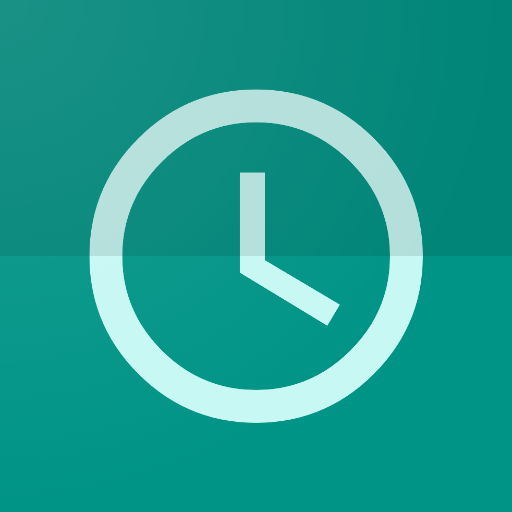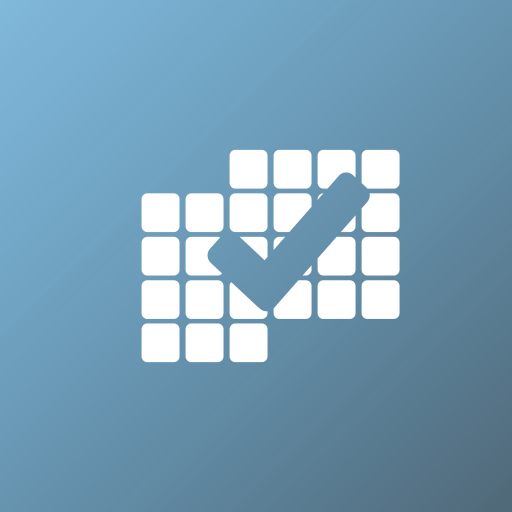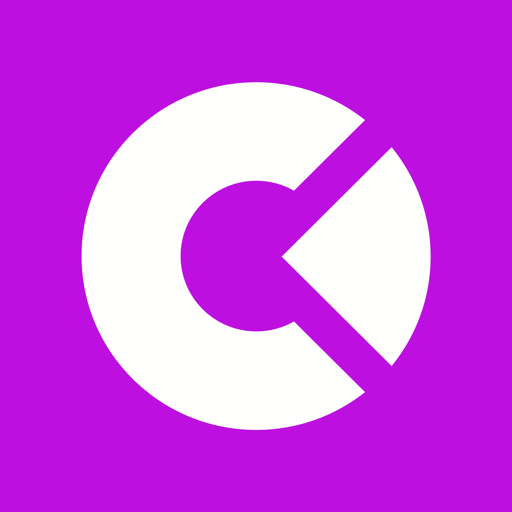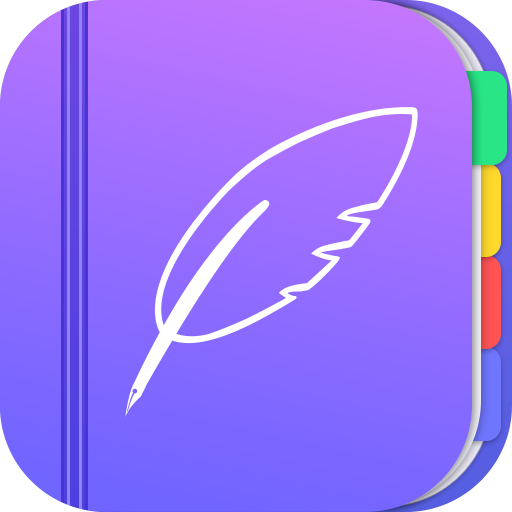
Planner Pro - Personal Organizer
Play on PC with BlueStacks – the Android Gaming Platform, trusted by 500M+ gamers.
Page Modified on: January 15, 2020
Play Planner Pro - Personal Organizer on PC
Planner Pro provides kinds of settings for different requirements from kinds of people. You’ll find the best way to meet your requirements in our app. Also, if you have any other great ideas or suggestions to make this app better please contact us with an email, which will be very appreciate.
Events
- Sync with Google calendar and events
- Show or hide calendars as you want
- Add, edit or delete events easily
- Supports full recurring period
- Manually time slot
- Supports all-day & cross-day events
Tasks
- Supports tasks and projects with sub-tasks
- Supports recurring tasks and projects
- 5 different status for tasks and projects
- 25 priorities for tasks and projects
- System reminder for each task
Notes
- Unlimited number of notes for each day
- Manage notes in day, week and month view
- Easily to add, edit and delete notes
Other Key Features
- Day, Week, Month and Tasks modules for better management
- Very well designed user interface
- Full records searching including events, tasks and notes
- Set the first day of week manually
- Select the launch view as you want
This version is an ad-supported version and has some function restrictions, we also offer an ad-free version which is available as subscription.
Payment models for Premium Subscription:
- $1.99/month
- $4.99/quarter
- $14.99/year
Please note the subscription is automatically renewed unless you choose to cancel the subscription at least 24 hours before the end of the current period.
Permissions Used in Planner Pro:
1. Calendar: Planner Pro needs this permission to read events from local calendars.
2. Contacts: Planner Pro needs this permission to read contact from local device when you choose to invite an attendee from local contacts. Also if you choose to sign in with your Google account, Planner Pro needs that permission to read google account from your device for authorization.
3. Storage: Planner Pro needs this permission to read photos from Gallery when you choose to upload a photo.
If you have any problems or suggestions please send a mail to planner.a@appxy.com, you’ll get a response in a short time.
Play Planner Pro - Personal Organizer on PC. It’s easy to get started.
-
Download and install BlueStacks on your PC
-
Complete Google sign-in to access the Play Store, or do it later
-
Look for Planner Pro - Personal Organizer in the search bar at the top right corner
-
Click to install Planner Pro - Personal Organizer from the search results
-
Complete Google sign-in (if you skipped step 2) to install Planner Pro - Personal Organizer
-
Click the Planner Pro - Personal Organizer icon on the home screen to start playing