
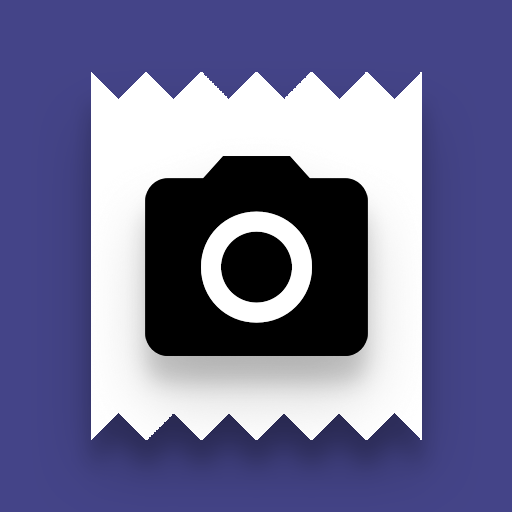
Pointillist - Thermal Printer Camera
Play on PC with BlueStacks – the Android Gaming Platform, trusted by 500M+ gamers.
Page Modified on: September 5, 2019
Play Pointillist - Thermal Printer Camera on PC
Printing Tips:
- A Bluetooth thermal printer that supports ESC/POS commands is required, and must be paired with your mobile device. Paperang or PeriPage are not supported, unfortunately, because they are proprietary to their manufacturer.
- Prints failing to finish or printing random text? Try enabling image slicing and increase the buffer overflow delay in settings.
- White horizontal lines? Disable image slicing and decrease the buffer overflow delay time.
- Garbled or narrow prints? Ensure the pixel width (dots per line) setting matches the printer's specifications. 58mm printers are usually 384 dots, while 80mm printers are 576.
- Most printers include PC software for configuring print speed, density, and other settings via a USB connection. Enable Bluetooth 4 if possible, and set the baud-rate to a higher speed. Consult the printer's manual for more information.
Still have questions, suggestions, or issues?
Send an email to the address listed below! This is a free project created in my spare time, and I can't always respond immediately, but I will try my best to help you :)
Play Pointillist - Thermal Printer Camera on PC. It’s easy to get started.
-
Download and install BlueStacks on your PC
-
Complete Google sign-in to access the Play Store, or do it later
-
Look for Pointillist - Thermal Printer Camera in the search bar at the top right corner
-
Click to install Pointillist - Thermal Printer Camera from the search results
-
Complete Google sign-in (if you skipped step 2) to install Pointillist - Thermal Printer Camera
-
Click the Pointillist - Thermal Printer Camera icon on the home screen to start playing



