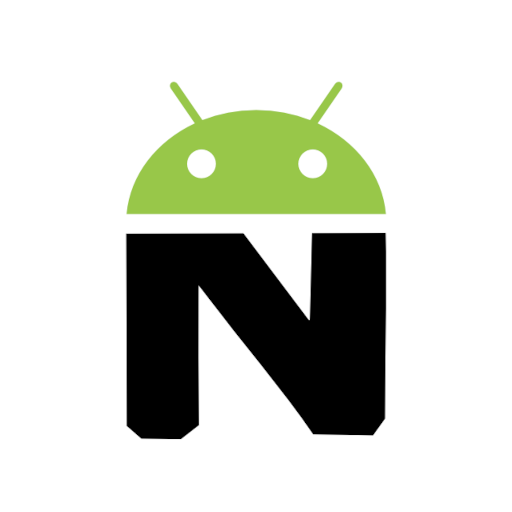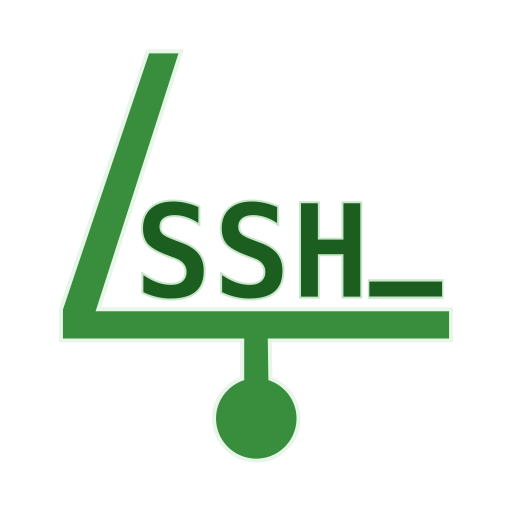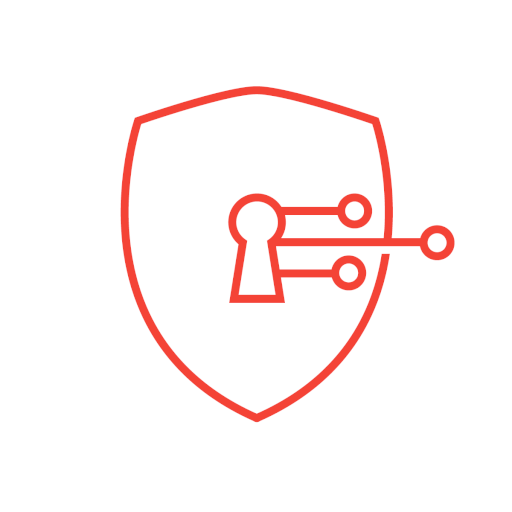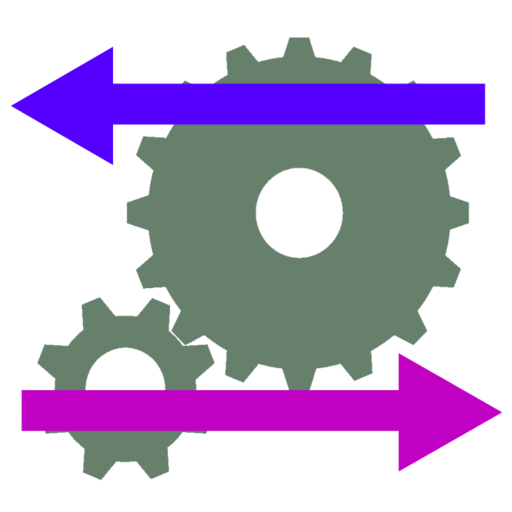
SSHelper
Play on PC with BlueStacks – the Android Gaming Platform, trusted by 500M+ gamers.
Page Modified on: October 1, 2019
Play SSHelper on PC
SSHelper works just fine with a normal, unrooted Android device — i.e. your device. It also offers special features on rooted devices.
SSHelper works as an application and as a service. As a service it runs in the background, providing secure communications protocols without requiring user attention.
SSHelper supports interactive Secure Shell (hereafter SSH) sessions and various kinds of transfers including scp, sftp, and rsync, on all common platforms:
On Windows, SSHelper works with WinSCP, PuTTY and similar programs.
On Linux, apart from normal SSH shell session activities, SSHelper can be used directly with file browsers for seamless filesystem browsing and transfers by specifying the "sftp:" protocol.
On the Mac, SSHelper works with Cyberduck and similar programs.
SSHelper versions >= 7.8 accepts any network type that Android recognizes -- it's no longer limited to wireless networks.
SSHelper announces itself on your network by way of Zeroconf/Bonjour, an efficient way to configure a local network.
SSHelper includes a log monitor Web server showing an activity log on local network browsers.
SSHelper also includes a clipboard Web server that permits read/write access to the Android clipboard from local network browsers.
SSHelper is free, open-source and there are no ads. It's licensed under the GPL and the source is freely available.
The SSHelper Home Page is located at http://arachnoid.com/android/SSHelper -- visit for more information and configuration tips.
Play SSHelper on PC. It’s easy to get started.
-
Download and install BlueStacks on your PC
-
Complete Google sign-in to access the Play Store, or do it later
-
Look for SSHelper in the search bar at the top right corner
-
Click to install SSHelper from the search results
-
Complete Google sign-in (if you skipped step 2) to install SSHelper
-
Click the SSHelper icon on the home screen to start playing