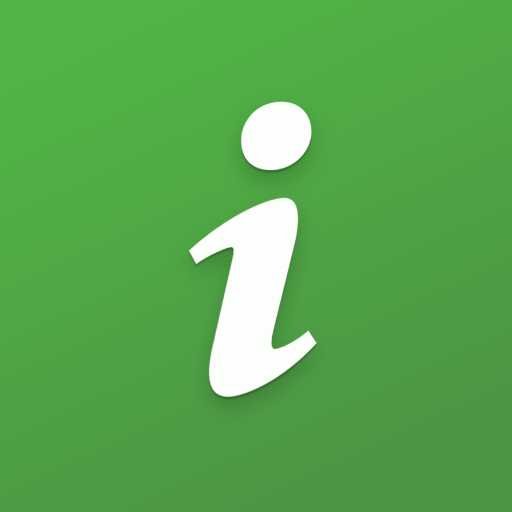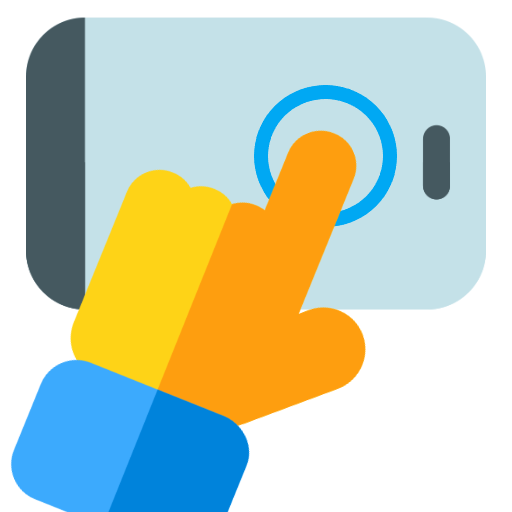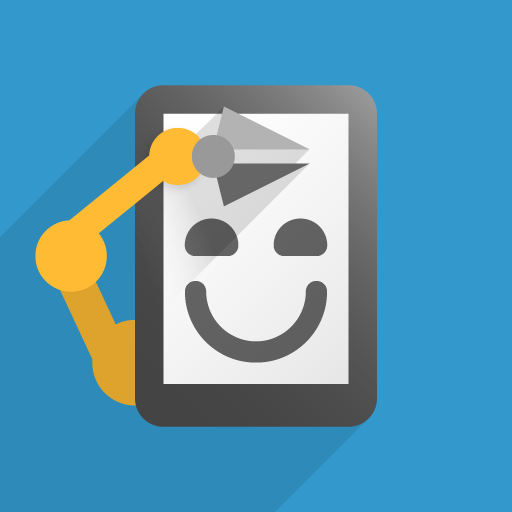MacroDroid - Device Automation
Play on PC with BlueStacks – the Android Gaming Platform, trusted by 500M+ gamers.
Page Modified on: Feb 7, 2025
Run MacroDroid - Device Automation on PC or Mac
MacroDroid – Device Automation is a Tools app developed by ArloSoft. BlueStacks app player is the best platform to play this Android game on your PC or Mac for an immersive gaming experience.
MacroDroid is the ultimate automation app for your device, allowing you to streamline your daily tasks with just a few taps. With its intuitive user interface, you can easily create fully automated tasks to make your life easier.
This app has countless use cases, such as optimizing your daily workflow by switching on Bluetooth and playing music when you enter your car or automatically turning off your data to reduce roaming costs. You can even increase your safety during commuting by having incoming notifications read aloud to you and sending automated responses via email or SMS.
MacroDroid also enables you to customize your sound and notification profiles, set reminders using timers and stopwatches, and much more. The possibilities are endless.
The app works in three simple steps: first, select a trigger. There are over 70 triggers to choose from, including location-based triggers (like GPS and cell towers), device status triggers (like battery level and app starting/closing), sensor triggers (like shaking and light levels), and connectivity triggers (like Bluetooth, WiFi, and notifications).
Download MacroDroid – Device Automation on PC with BlueStacks and start streamlining your life.
Play MacroDroid - Device Automation on PC. It’s easy to get started.
-
Download and install BlueStacks on your PC
-
Complete Google sign-in to access the Play Store, or do it later
-
Look for MacroDroid - Device Automation in the search bar at the top right corner
-
Click to install MacroDroid - Device Automation from the search results
-
Complete Google sign-in (if you skipped step 2) to install MacroDroid - Device Automation
-
Click the MacroDroid - Device Automation icon on the home screen to start playing