
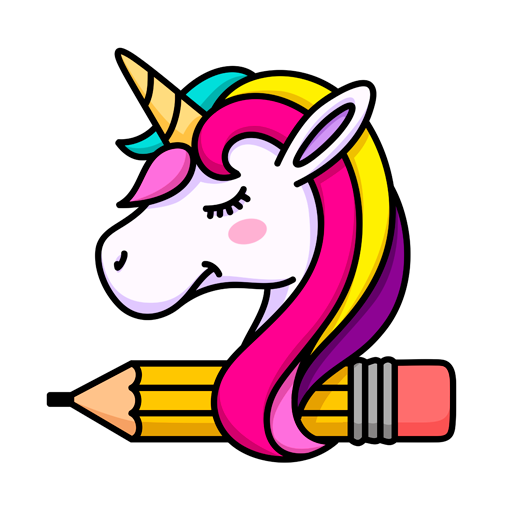
Draw Art Kawaii - How to Draw Step by Step
Play on PC with BlueStacks – the Android Gaming Platform, trusted by 500M+ gamers.
Page Modified on: October 25, 2018
Play Draw Art Kawaii - How to Draw Step by Step on PC
Features:
- Learn to draw easily with an intuitive design. Simply follow the steps.
- Ideal for the entire family, kids and adults.
- Wide variety of categories: fantasy, food, animals, emoji and many more.
- Tons of beautiful drawings in full color.
- Zoom with your fingers to see all the details of the drawing.
- Share your work with friends and family.
Get your best artistic side! Draw to relax or to stimulate creativity. Take a paper, a pencil and draw!
Play Draw Art Kawaii - How to Draw Step by Step on PC. It’s easy to get started.
-
Download and install BlueStacks on your PC
-
Complete Google sign-in to access the Play Store, or do it later
-
Look for Draw Art Kawaii - How to Draw Step by Step in the search bar at the top right corner
-
Click to install Draw Art Kawaii - How to Draw Step by Step from the search results
-
Complete Google sign-in (if you skipped step 2) to install Draw Art Kawaii - How to Draw Step by Step
-
Click the Draw Art Kawaii - How to Draw Step by Step icon on the home screen to start playing



